Download an attached file from an item
To download a file attached to a safe item using the web interface:
Log in to Bravura Safe via the web interface.
Click My Safe.
Search or filter to locate the item containing the attached file you want to download.
Note
Items containing attached files have a small paper clip icon next to their name.
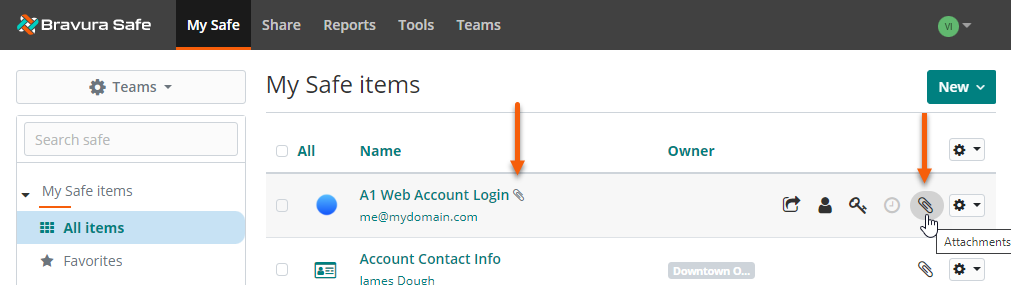
Click the corresponding Attachments icon
 at the far right.
at the far right.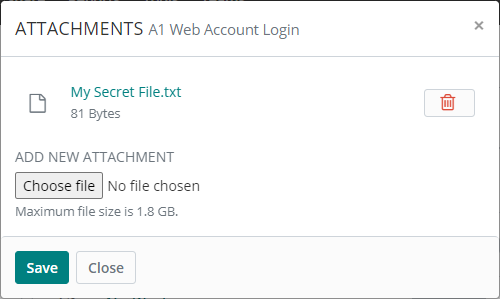
Locate the attached file you want to download.
Click on the file name.
The file will download to your local Downloads folder.
To download a file (attached to a safe item) using the browser extension:
Open the Bravura Safe browser extension.
Locate and select the item with the attachment you want to download.
The View item page appears.

Under ATTACHMENTS, click the name of the attached file.
The file is downloaded to your local system Downloads folder.
To download an item attachment using a mobile app:
Open the Bravura Safe mobile app.
Search or filter to locate the item for which you want to download an attachment.
Note
Items with attachments have a small paper clip icon next to their name.
Tap to open the item.
The View item screen appears.
Under Attachments, locate the file you want to download.
Tap the corresponding Download
 icon.
icon.Your device's share apps and actions appear.
Share, send or save the file as desired.
To download an attached file from an item:
Open the Bravura Safe desktop application to the My Safe view.
Using the Search <filter name> field or the filters in the left panel, locate the item with the attachment you wish to download.
Select the item to view ITEM INFORMATION in the right panel, including a list of ATTACHMENTS.
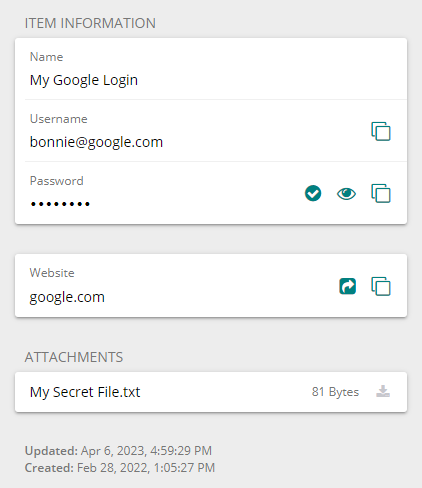
Under ATTACHMENTS, select the attachment you wish to download.
Navigate to the desired download destination.
The default destination is the local Downloads directory.
Click Save.
The attached file is downloaded to the specified directory.