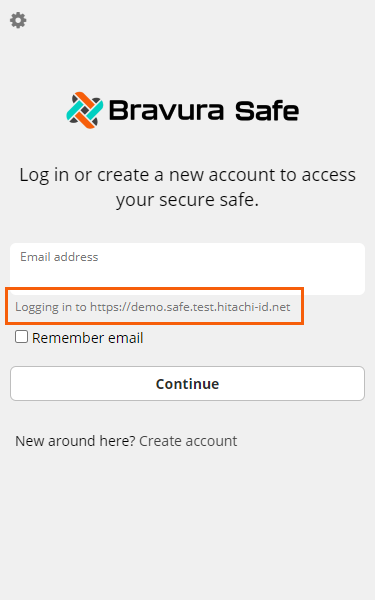Add a Bravura Safe browser extension
Download and install the Bravura Safe browser extension for one of the following supported browser versions:
The latest Firefox version
Two most recent Edge major versions
The latest Chrome version
Two most recent Safari major versions
To install the Bravura Safe extension for the Mozilla Firefox browser:
Navigate to the Bravura Security GitHub link: https://github.com/Hitachi-ID/bravura-safe_clients/releases.
Locate the latest Bravura Safe Firefox browser addon section and expand Assets.
Click to download the latest version of the
*.xpifile.Open the downloaded file with Firefox.
The following pop-up window appears.
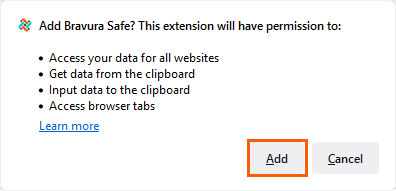
Click Add.
The browser extension is successfully installed.
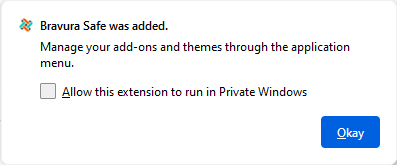
Click Okay.
Open the browser extension by clicking the Bravura Safe icon located on the right in the browser toolbar.
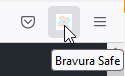
A login page appears.
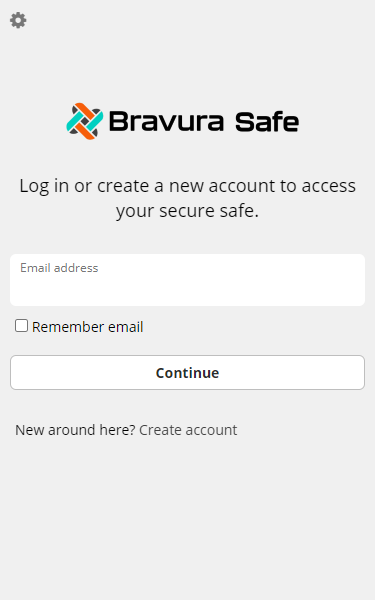
Point Bravura Safe to your server:
Note
If the Server URL is pre-populated by the product administrator, this step will not be required.
Click the gear
 icon at the upper left.
icon at the upper left.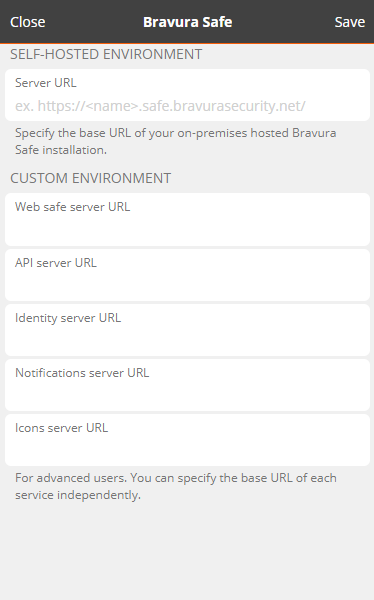
In the Server URL field, enter the URL of your Bravura Safe instance.
Click Save to return to the login page.
The specified server URL appears below the Email address field. See example below:
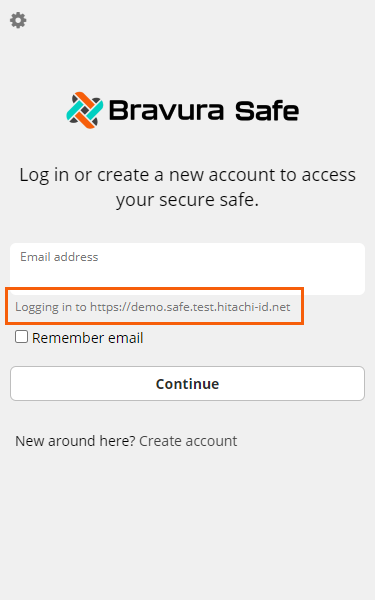
To install the Bravura Safe extension for the Microsoft Edge browser:
In Microsoft Edge, click Extensions in the browser bar.
Note
You can also click Settings and more (elipsis icon) > Extensions.
Select Open Microsoft Edge Add-ons.
Search for Bravura Safe.
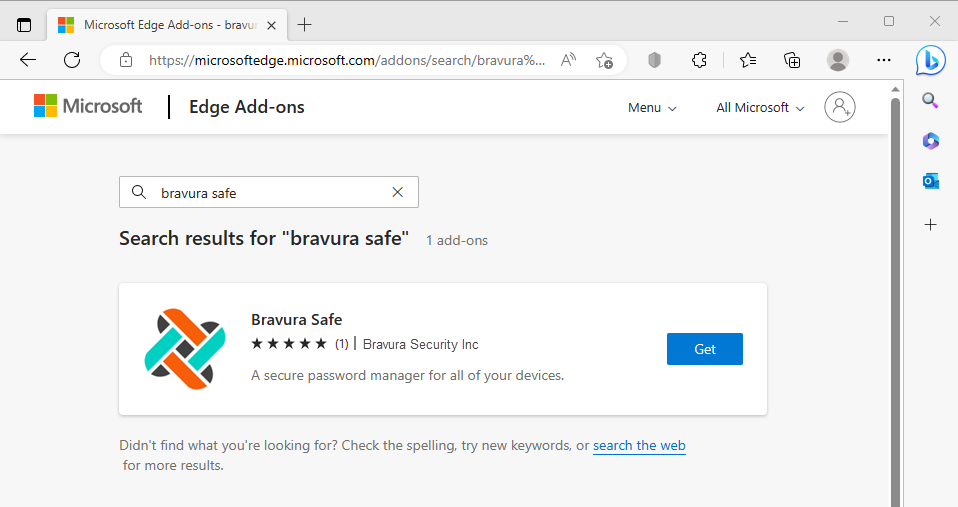
Click Get.
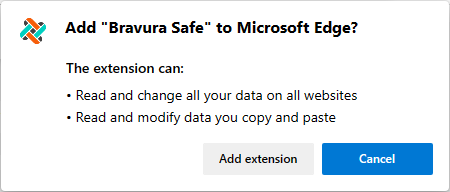
Review the permissions required and click Add extension.
The extension is downloaded and automatically installed in Edge.
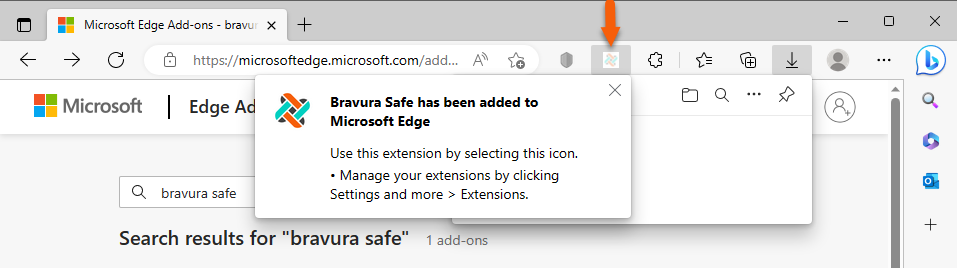
Pin the extension to the browser toolbar:
Click Extensions.
For Bravura Safe, click the Show in toolbar icon.
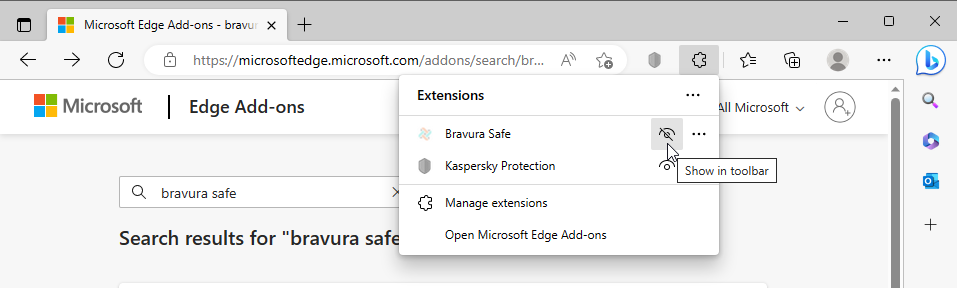
The icon now appears on the browser toolbar.
Click the Bravura Safe extension icon to open.
A login page appears.
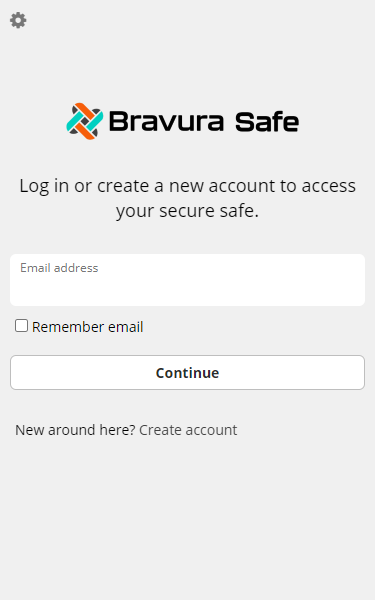
Point Bravura Safe to your server:
Note
If the Server URL is pre-populated by the product administrator, this step will not be required.
Click the gear
 icon at the upper left.
icon at the upper left.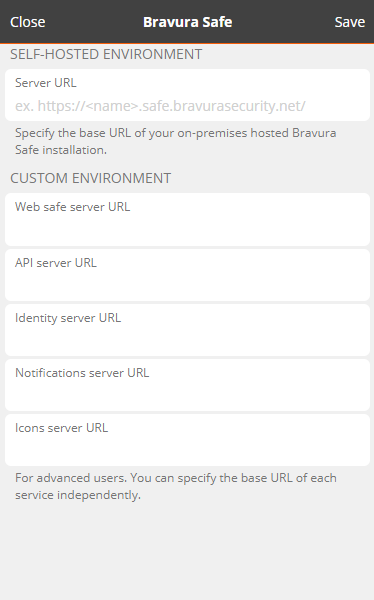
In the Server URL field, enter the URL of your Bravura Safe instance.
Click Save to return to the login page.
The specified server URL appears below the Email address field. See example below:
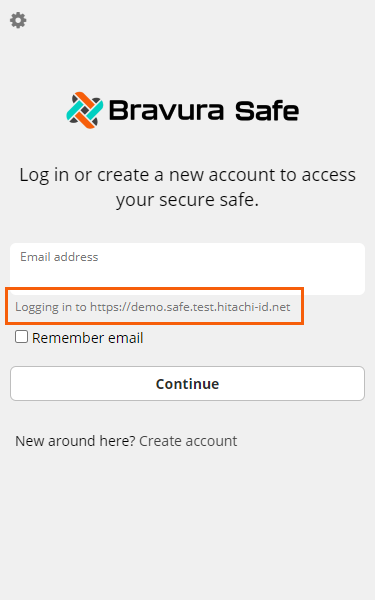
To install the Bravura Safe extension for the Safari browser:
Open the App Store from Launchpad.
Search for the Bravura Safe app.
In the search results find the Bravura Safe application.
Click Get.
Enter your Apple ID to validate the download.
Wait for the application to install.
Open Safari and the installed Bravura Safe browser extension should appear.
For more information see https://support.apple.com/en-us/HT203421 .
To install the extension on Google Chrome:
Navigate to the Chrome Web Store .
Locate and select Bravura Safe.
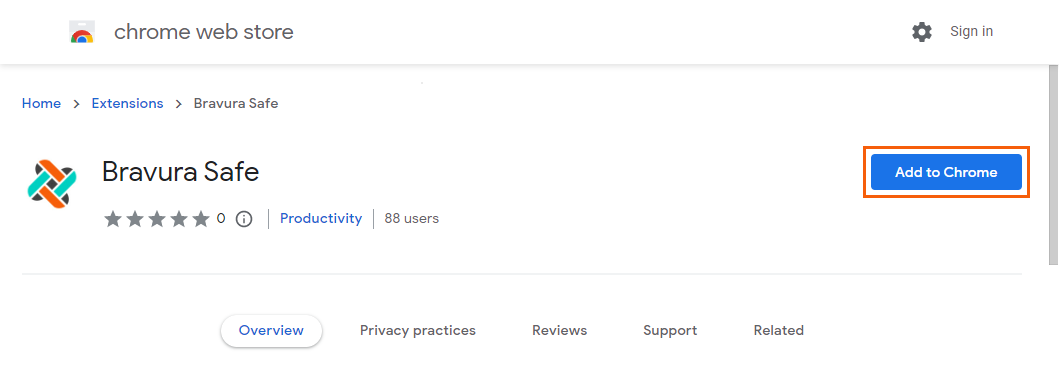
Click Add to Chrome.
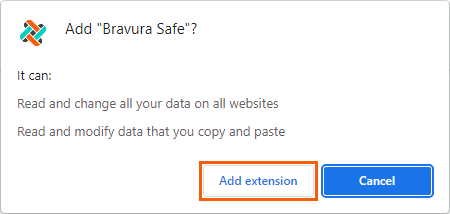
Click Add extension.
Optionally, to access on all your computers, click Turn on sync....
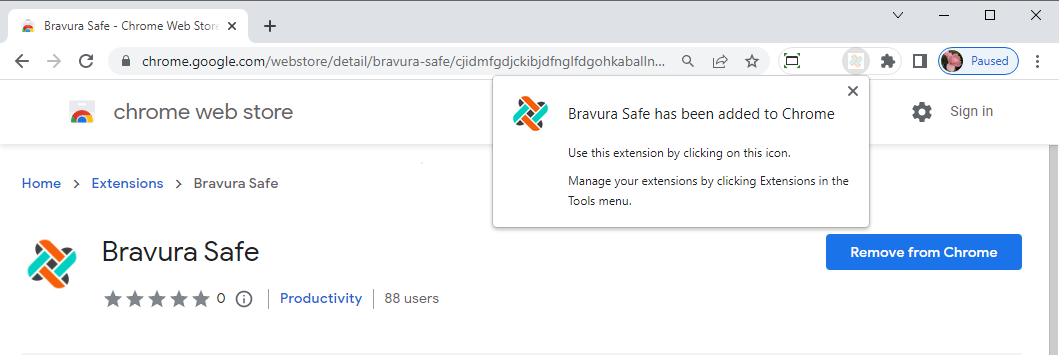
Pin the extension:
Click the Extensions icon in the upper, right corner of the browser.
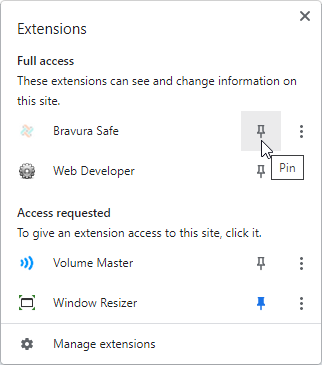
Click the Pin icon next to Bravura Safe to pin the extension to the browser toolbar.
Click the Bravura Safe extension icon to open.
A login page appears.
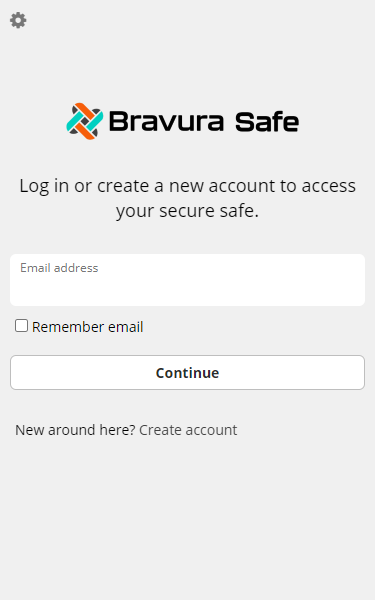
Point Bravura Safe to your server:
Note
If the Server URL is pre-populated by the product administrator, this step will not be required.
Click the gear
 icon at the upper left.
icon at the upper left.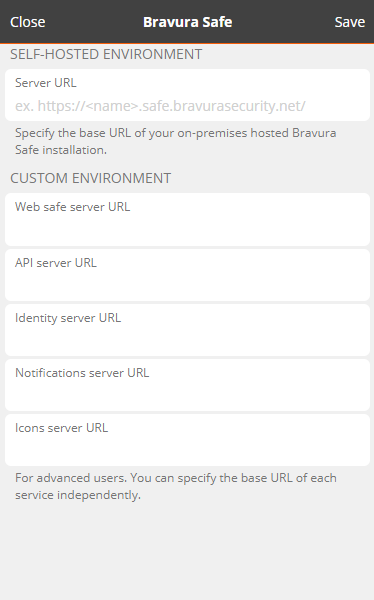
In the Server URL field, enter the URL of your Bravura Safe instance.
Click Save to return to the login page.
The specified server URL appears below the Email address field. See example below: