Adding and switching accounts using the desktop app
The desktop app allows you to switch between five logged-in accounts. To login to an additional account:
Open the Bravura Safe desktop application.
Click on the currently-logged-in account at the top right (email address).
Select + Add Account.
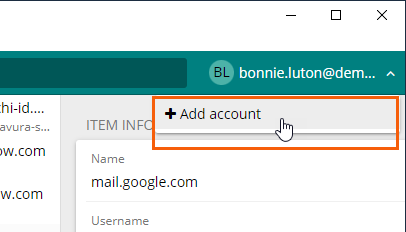
The Log in... screen appears, showing the recently-used server URL under the Email address field.
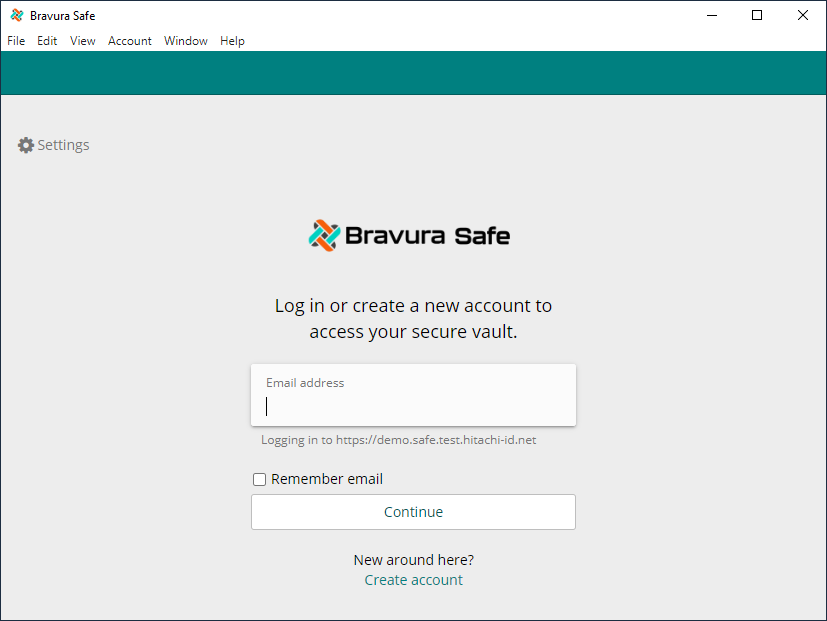
If you have accounts on multiple servers, use Settings (below) to change the Server URL to that of the additional account you want to log in to:
Click Settings
 at the upper left.
at the upper left.A pop-up appears, showing the most recently-used Server URL under CLOUD-HOSTED ENVIRONMENT.
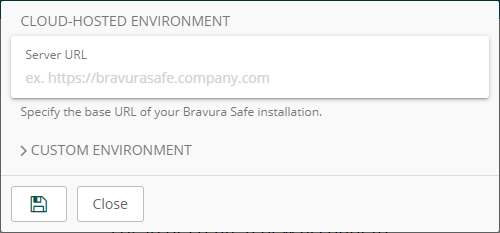
Replace the Server URL with the base URL of the additional Bravura Safe server on which you have an account.
If you have a unique setup, you can also specify the URL of each service independently under CUSTOM ENVIRONMENT settings.
Click Save
 .
.The Log in... screen now shows the new Server URL under the Email address field.
Click Continue.
A second Log in... screen appears:
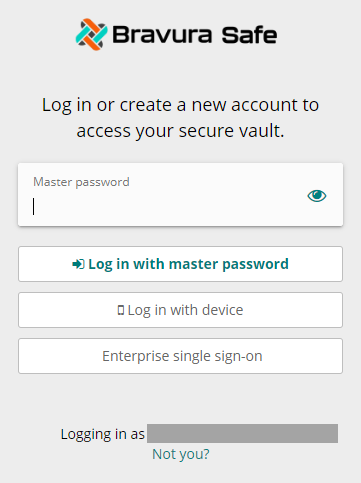
Note
If the "
Logging in as ..." email address is not yours, click Not you? to return to the first Log in... screen and repeat the steps above with your own Bravura Safe account email address.If your company has configured enterprise single sign-on (SSO), see Log in with SSO.
To log in using an enabled secondary device without having to enter a master password, see Log in with device.
To log in using your Bravura Safe account master password:
Enter your Master password.
Click Log in with master password.
Authenticate using an available second factor (2FA / Two-step login):
While the topics below refer to the Bravura Safe web application, the procedures are very similar for the desktop apps.
Once logged in, the My Safe view is displayed.
After logging in to a second account, you can quickly switch between logged-in accounts from the same menu, and view the current status of each account's safe (locked or unlocked). If you log out of one of these accounts, it is removed from the list.
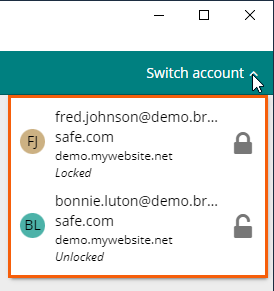
Note
For demonstration purposes only, the image above shows accounts for two different users. This would normally be multiple Bravura Safe accounts (on different servers) for the same user.
Caution
Most safe actions, including adding new items or folders, syncing, searching, and settings such as vault/safe timeout and unlock (PIN or Biometrics) will only apply to the currently-active account determined by the email displayed in the top-right of the application window. Some app settings are set for all accounts; see Settings/Preferences for details.