Adding items
The following item types can be added to Bravura Safe:
Log in to Bravura Safe via the web interface.
Click My Safe.
Before adding an item, optionally do the following (to save a step later):
Under Folders, select an existing personal folder to add the item to. If the selected folder has subfolders, select the desired subfolder.
When you add an item, the Folder will be selected.
Click New and select Item from the drop-down list.
Select the type of item from What type of item is this?:
Input fields differ according to the item type.
Fill in the required fields, as applicable.
For login types, see notes below on:
Optional: Add CUSTOM FIELDS (Text, Hidden, Boolean, Linked) to the item (which can be auto-filled along with login credentials using the Bravura Safe browser extension). See Custom fields for more information.
Optional: Add a layer of security for a sensitive item by selecting Master password re-prompt. When selected, it requires verification of your master password to access or edit the item.
Caution
The master password re-prompt is not an encryption mechanism; rather, it serves as an additional safeguard for the interface. Always lock your safe when unattended or on a shared workstation.
Specify OWNERSHIP:
Click on the Who owns this item? drop-down and select yourself (default) to not share the item.
OR
Select a Team to share the item with.
If a Team is selected, scroll down to COLLECTIONS and select at least one collection to share the item with.
Note
You must select at least one Collection. If you do not see the expected collection, your permission for that collection is set to "Can view", which will not allow you to create an item in it.
Optional: Add the item to your personal favorites by clicking the Favorite (star) icon at the bottom right.
Click Save.
The new item is saved to your personal safe; or to a Team and collection if selected.
 Generate password: See Generate a stronger item password using the web interface.
Generate password: See Generate a stronger item password using the web interface.
 Check if password has been exposed:
Check if password has been exposed:Click to check known data breaches for the current password via Have I Been Pwned and receive notification of results:
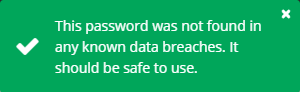
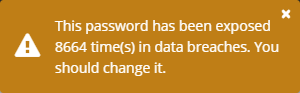
 Toggle character count: Click to display the character count of the current password (example below).
Toggle character count: Click to display the character count of the current password (example below).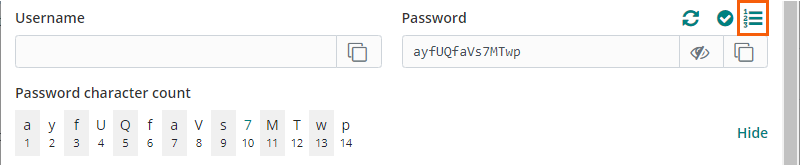
Click Hide to hide the password character count.
 Toggle visibility: With screen privacy ensured, click to toggle visibility of the entered password.
Toggle visibility: With screen privacy ensured, click to toggle visibility of the entered password. Copy password: Click to copy the current password to your local system clipboard.
Copy password: Click to copy the current password to your local system clipboard.
Websites that support time-based one-time passwords (TOTPs) using an authenticator handle the setup differently. Start from the website/service that you are accessing (e.g. google.com, github.com).
Note
TOTP is a common form of two-factor authentication (2FA) that generates a temporary code that changes at a fixed interval, typically every 30 or 60 seconds.
Bravura Safe can initiate TOTP generation three ways:
From a Bravura Safe browser extension by scanning a QR code from the desired website/service
From a Bravura Safe mobile app by scanning a QR code from the desired website/service
From any Bravura Safe application by manually entering the website/service's authenticator key
Bravura Safe authenticator continuously generates six-digit TOTPs rotated every 30 seconds.
Scan a QR code - browser extension
To set up the Bravura Safe authenticator using a browser extension:
From the desired web account, initiate adding TOTP for multi-factor authentication.
A QR code will likely be displayed.
Open a Bravura Safe browser extension.
Search or filter to locate the login item for which you want to generate TOTPs.
Select the item to view it.
Click Edit at top right.
Click the camera icon next to the Authenticator key (TOTP) field.
Bravura Safe scans the QR code and adds the secret to the Authenticator key (TOTP) field.
Click Save to start generation of TOTPs on the login item.
Bravura Safe authenticator continuously generates six-digit TOTPs rotated every 30 seconds.
Scan a QR code - mobile app
To set up the Bravura Safe authenticator using a mobile app:
From the desired web account, initiate adding TOTP for multi-factor authentication.
A QR code will likely be displayed.
Open a Bravura Safe mobile app.
Search or filter to locate the login item for which you want to generate TOTPs.
Select the item to view it.
Tap Edit at top right.
Under Authenticator key (TOTP), tap Set up TOTP.
Tap OK to allow Bravura Safe to access your camera.
Aim your device's camera to scan the QR code from the desired website/service.
Tap Save to start generation of TOTPs.
Bravura Safe authenticator continuously generates six-digit TOTPs rotated every 30 seconds.
Note
You can edit the TOTP seed at any time using the camera icon on the Edit item screen.
Manually enter an authenticator key
To manually enter an authenticator key using any Bravura Safe client:
From the desired website account:
Initiate adding multi-factor authentication (MFA) via time-based one-time password (TOTP).
A QR code will likely be displayed.
Instead of scanning the QR code, select the alternative/manual TOTP setup method (usually a link or option provided under the QR code).
Copy the displayed authenticator key to your local device clipboard.
Open the desired Bravura Safe client (browser extension/web interface/desktop application/mobile app).
Search or filter to locate the login item for which you want to generate TOTPs.
Select the item to view it.
Click or tap Edit.
Locate the Authenticator key (TOTP) field.
Note
For the mobile app: Under Authenticator key (TOTP), tap Set up TOTP.
Then, tap the Enter key manually link at the bottom of the screen.
Tap Add TOTP.
Paste the copied Authenticator Key for the desired website/service to the required field.
Paste or enter the copied Authenticator Key for the desired website/service to the required field.
Click or tap Save to start generation of TOTPs.
Bravura Safe authenticator continuously generates six-digit TOTPs rotated every 30 seconds.
Login items can have one or more Uniform Resource Locators / Identifiers (URLs/URIs) and include the following:
Website address
Server IP address
Mobile app package ID
and more...
A URL is required to use auto-fill with Bravura Safe apps.
URLs should include a scheme; for example, https:// to securely reference a website address.
If none is specified,
http://is assumed.Without a scheme, launching will not work properly.
Note
Bravura Safe browser extensions and mobile apps allow you to select a Default match detection. This can be overridden for each login item in all Bravura Safe applications. Base domain matching is the default option.
Bravura Safe will offer to auto-fill login item credentials when:
Base domain: the top-level and second-level domain of the URL matches a login item
Host: the hostname and (if specified) port of the URL matches a login item
Starts with: the URL starts with the URL of a login item (regardless of what follows)
Regular expression: the specified regular expression matches a login item
Exact: exact match to a login item
Never: auto-fill is never offered
See also
When you log in to a web account that does not yet have a login item saved for it, Bravura Safe offers to remember the login information for you. A notification automatically prompts you to save the new login.
To create a login item for the new site:
Locate the notification banner along the top of your browser page.

Note
To add the website domain to excluded domains, click Never. To edit the login item before saving, click Edit.
Optional: Click the Select folder... drop-down and select a target personal folder.
Click Save.
This automatically adds a login item to your safe with the entered username, password, and URL (the base URL will be used as the item Name).
Note
You can disable this feature via Settings > Options > Ask to add login.
Open a Bravura Safe browser extension.
Click My Vault.
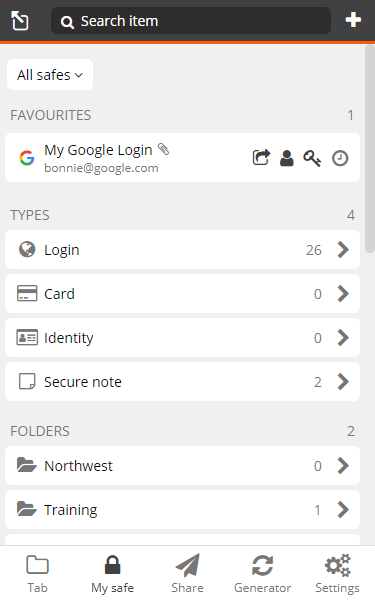
Before adding an item, optionally do one of the following (to save some steps):
Under TYPES, select the type of item (below) to add.
When you add an item, the Type will be selected.
Under FOLDERS, select an existing personal folder to add the item to. If the selected folder has subfolders, select the desired subfolder. See Nested folders .
When you add an item, the Folder will be selected.
Under COLLECTIONS, select a shared Team Collection to add the item to.
When you add an item, the associated Team will be specified under OWNERSHIP and the Collection will be selected under COLLECTIONS. You can select additional Collections in the steps to follow.
Click Add item (
 icon) in the upper right corner.
icon) in the upper right corner.Select an item Type (if not completed in Step 3).
Input fields will differ according to the item type.
Fill in the required fields, as applicable.
Optional: Add CUSTOM FIELDS (Text, Hidden, Boolean, Linked) to the item (which can be auto-filled along with login credentials). See for Custom fields more information.
Optional: Add a layer of security for a sensitive item by selecting Master password re-prompt.
Caution
The master password re-prompt is not an encryption mechanism; rather, it serves as an additional safeguard for the interface. Always lock your safe when unattended or on a shared workstation.
Specify OWNERSHIP (if a COLLECTION was not selected in Step 3):
Click on the Who owns this item? drop-down and select yourself (default) to not share the item.
OR
Select a Team to share the item with.
If a Team is selected, scroll down to COLLECTIONS and select at least one collection to share the item with.
Note
You must select at least one Collection. If you do not see the expected collection, your permission for that collection is set to "Can view", which will not allow you to create an item in it.
Optional: Add the item to your personal favorites by selecting Favorite.
Click Save at the top right.
The new item is saved to your personal safe; or to a Team and collection if selected.
To create a new item from your mobile device:
Open the Bravura Safe mobile app to the Safe view.
Optionally, select a safe in which to add to the new item:
Click the Safe: elipsis (...) icon at top right.
Select the Team to which you want to add an item.
Optionally, select a filter (type, folder, collection) in which to add the new item.
Tap Add
 in the top-right corner.
in the top-right corner.Tap and choose which type of item to create (if not selected in Step 3).
Input fields vary by item type.
Fill in all desired fields for the item.
For login types, see notes below on:
Optional: Tap Folder (if not selected in Step 3) and select a folder.
Optional: Toggle Favorite to add the item to your personal favorites.
Optional: Add Notes to secure with the item.
Optional: Add CUSTOM FIELDS (Text, Hidden, Boolean, Linked) to the item (which can be auto-filled along with login credentials). See for Custom fields more information.
Optional: Add a layer of security for a sensitive item by selecting Master password re-prompt.
Caution
The master password re-prompt is not an encryption mechanism; rather, it serves as an additional safeguard for the interface. Always lock your safe when unattended or on a shared workstation.
Specify Ownership:
Click on the Who owns this item? drop-down and select yourself (default) to not share the item.
OR
Select a Team to share the item with.
If a Team is selected, scroll down to COLLECTIONS and select at least one collection to share the item with.
Note
You must select at least one Collection. If you do not see the expected collection, your permission for that collection is set to "Can view", which will not allow you to create an item in it.
Tap Save in the top-right corner of your screen.
The new item is saved to your personal safe; or to a Team and collection if selected.
Websites that support time-based one-time passwords (TOTPs) using an authenticator handle the setup differently. Start from the website/service that you are accessing (e.g. google.com, github.com).
Note
TOTP is a common form of two-factor authentication (2FA) that generates a temporary code that changes at a fixed interval, typically every 30 or 60 seconds.
Bravura Safe can initiate TOTP generation three ways:
From a Bravura Safe browser extension by scanning a QR code from the desired website/service
From a Bravura Safe mobile app by scanning a QR code from the desired website/service
From any Bravura Safe application by manually entering the website/service's authenticator key
Bravura Safe authenticator continuously generates six-digit TOTPs rotated every 30 seconds.
Scan a QR code - browser extension
To set up the Bravura Safe authenticator using a browser extension:
From the desired web account, initiate adding TOTP for multi-factor authentication.
A QR code will likely be displayed.
Open a Bravura Safe browser extension.
Search or filter to locate the login item for which you want to generate TOTPs.
Select the item to view it.
Click Edit at top right.
Click the camera icon next to the Authenticator key (TOTP) field.
Bravura Safe scans the QR code and adds the secret to the Authenticator key (TOTP) field.
Click Save to start generation of TOTPs on the login item.
Bravura Safe authenticator continuously generates six-digit TOTPs rotated every 30 seconds.
Scan a QR code - mobile app
To set up the Bravura Safe authenticator using a mobile app:
From the desired web account, initiate adding TOTP for multi-factor authentication.
A QR code will likely be displayed.
Open a Bravura Safe mobile app.
Search or filter to locate the login item for which you want to generate TOTPs.
Select the item to view it.
Tap Edit at top right.
Under Authenticator key (TOTP), tap Set up TOTP.
Tap OK to allow Bravura Safe to access your camera.
Aim your device's camera to scan the QR code from the desired website/service.
Tap Save to start generation of TOTPs.
Bravura Safe authenticator continuously generates six-digit TOTPs rotated every 30 seconds.
Note
You can edit the TOTP seed at any time using the camera icon on the Edit item screen.
Manually enter an authenticator key
To manually enter an authenticator key using any Bravura Safe client:
From the desired website account:
Initiate adding multi-factor authentication (MFA) via time-based one-time password (TOTP).
A QR code will likely be displayed.
Instead of scanning the QR code, select the alternative/manual TOTP setup method (usually a link or option provided under the QR code).
Copy the displayed authenticator key to your local device clipboard.
Open the desired Bravura Safe client (browser extension/web interface/desktop application/mobile app).
Search or filter to locate the login item for which you want to generate TOTPs.
Select the item to view it.
Click or tap Edit.
Locate the Authenticator key (TOTP) field.
Note
For the mobile app: Under Authenticator key (TOTP), tap Set up TOTP.
Then, tap the Enter key manually link at the bottom of the screen.
Tap Add TOTP.
Paste the copied Authenticator Key for the desired website/service to the required field.
Paste or enter the copied Authenticator Key for the desired website/service to the required field.
Click or tap Save to start generation of TOTPs.
Bravura Safe authenticator continuously generates six-digit TOTPs rotated every 30 seconds.
Login items can have one or more Uniform Resource Locators / Identifiers (URLs/URIs) and include the following:
Website address
Server IP address
Mobile app package ID
and more...
A URL is required to use auto-fill with Bravura Safe apps.
URLs should include a scheme; for example, https:// to securely reference a website address.
If none is specified,
http://is assumed.Without a scheme, launching will not work properly.
To create a new item:
Open the Bravura Safe desktop application to the My Safe view.
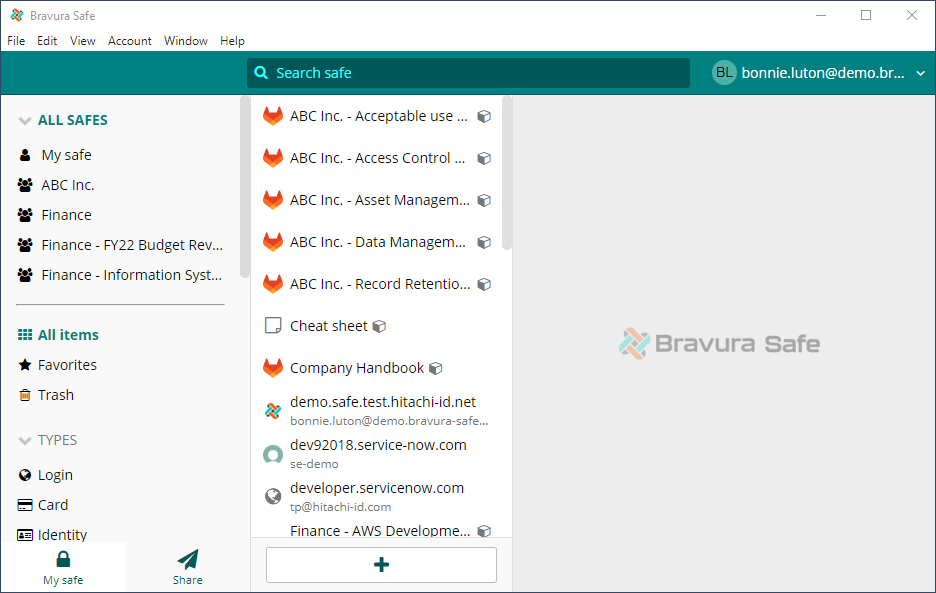
Click Add item (+) at the bottom of the middle panel.
Note
Alternatively, select from the menu File > New login (to add a login item) or File > New item > [item type].
An ADD ITEM dialog will be displayed in the right panel. Fields will vary based on the selected item type.
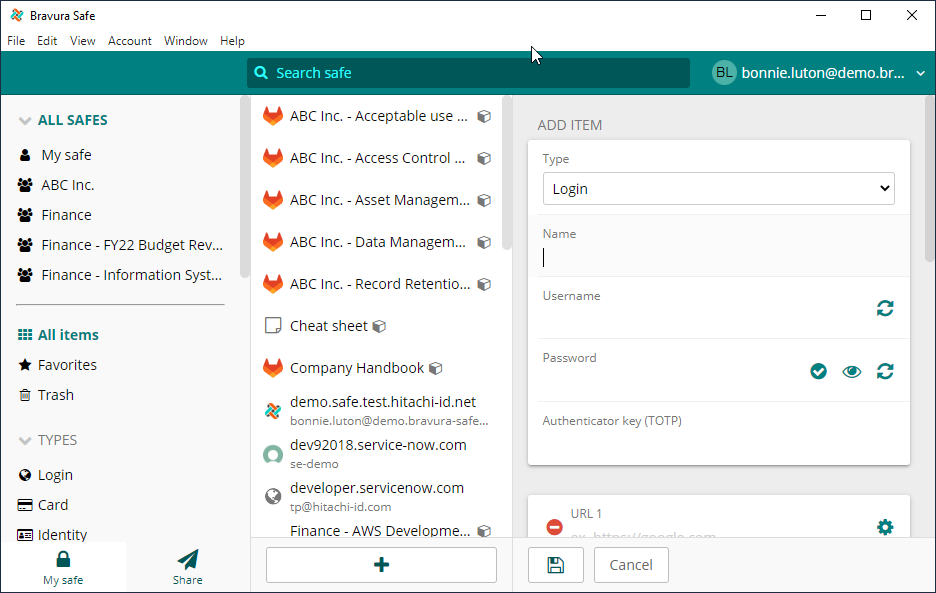
If not specified already (via the menu), select the item Type from the drop-down.
Enter a Name for the item.
Names help you identify items in your safe; for example, "My X Account Login" or "My X Credit Card".
Enter basic item information according to the selected item type:
Login - Username, Password, Authenticator key (TOTP), URL (the URL of the website)
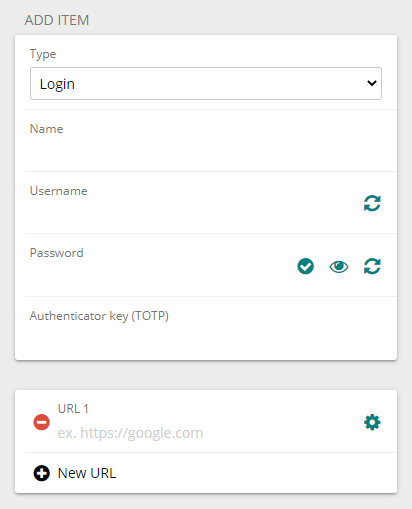
Card - Cardholder name, Number, Brand, Expiration month/year, Security code
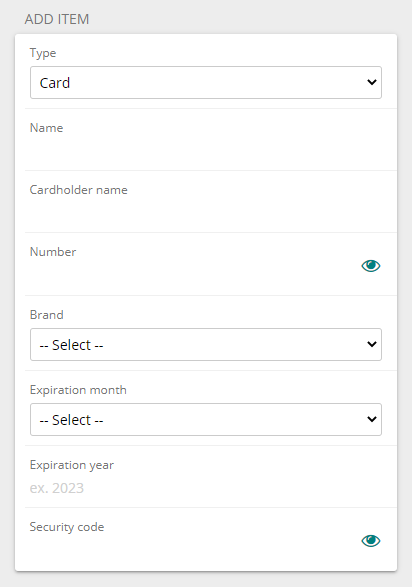
Identity - Title, First/Middle/Last name, Username, Company, SSN, Passport number, License number, Email, Phone, Address, City/Town, State/Province, Zip/Postal code, Country
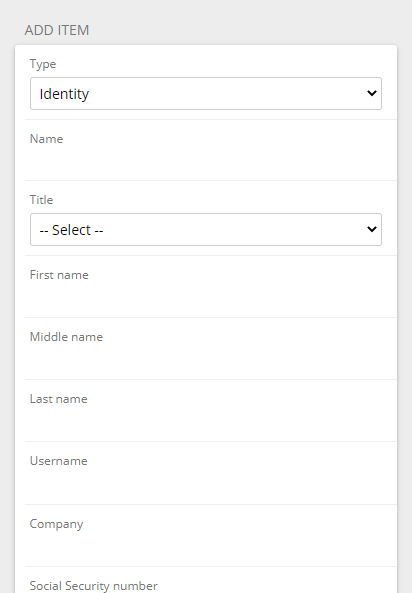
Secure note - see below; use the NOTES field
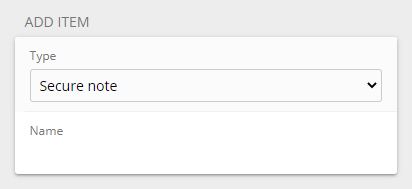
Enter common item information (all types):
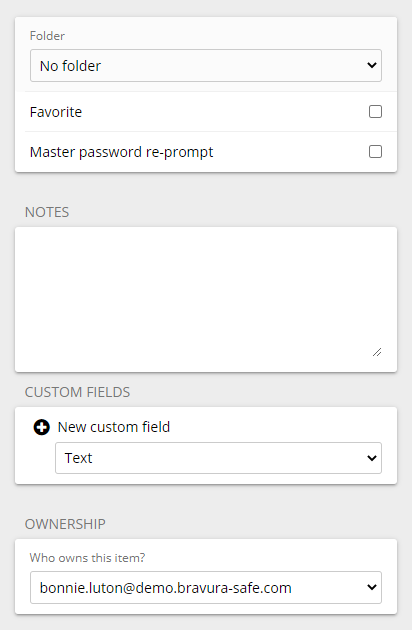
(Optional) Select an existing Folder to which you want to add the item.
Note
To add a new folder, see Create a folder. Folders are personal; seen only by you.
(Optional) To add the item to your favorites, select Favorite.
Favorites appear in the middle panel when the Favorites filter is selected.
(Optional) For extra security (requiring your master password to access or auto-fill the item), select Master password re-prompt.
Caution
The master password re-prompt is not an encryption mechanism; rather, it serves as an additional safeguard for the interface. Always lock your safe when unattended or on a shared workstation.
(Optional) Add any important NOTES to store securely with the item.
(Optional) Add CUSTOM FIELDS by selecting a field type from the drop-down, clicking + New custom field and giving the field a Name (Boolean) or Name and Value (Text, Hidden). See Custom fields for more information.
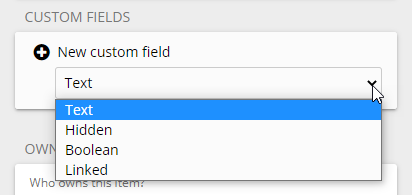
Specify OWNERSHIP of the item by selecting from the Who owns this item? drop-down.
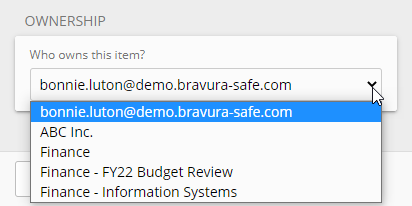
The item creator (you) is the default selection. If a Team is selected, scroll down to view and select at least one Team Collection to which you want to share the item.
Click Save to finish.
ITEM INFORMATION will appear on the right.