Bravura Safe settings via mobile app
This topic provides a reference for ways to control Bravura Safe behavior via a mobile app.
To change settings:
AUTO-FILL
Activate an app extension to make login items accessible from browsers on your mobile device. (Apple iOS)
MANAGE
SECURITY
Set the Safe timeout to determine how your safe behaves after a specified period of inactivity.
Allow login request approval to allow a mobile app to approve login requests made from other devices.
Set up two-step login (2FA) (via the Web interface)
ACCOUNT
Change your master password (via the Web interface)
TOOLS
Import to your personal safe(via the Web interface or command line)
Learn about Teams - Takes you to Bravura Safe online documentation about Teams.
Bravura Safe web vault - Opens the Bravura Safe web interface on your mobile device.
OTHER
About - View product copyright and version information.
Submit crash logs - (On by default) Help Bravura Security improve app stability by submitting crash reports.
Bravura Safe mobile app options
Access these mobile app options under OTHER settings:
Theme - Change the application's color theme.
Default dark theme - Choose the dark theme to use when using Default (System) theme while your device's dark mode is in use.
Default URI match detection - Choose the default way that URI (URL) match detection is handled for logins when performing actions such as auto-fill.
Clear clipboard - (Never, 10/20/30 seconds, 1 minute)
Copy TOTP automatically - If a login has an authenticator key, copy the TOTP verification code to your clipboard when you auto-fill the login.
Show website icons - Show a recognizable image next to each login.
Light
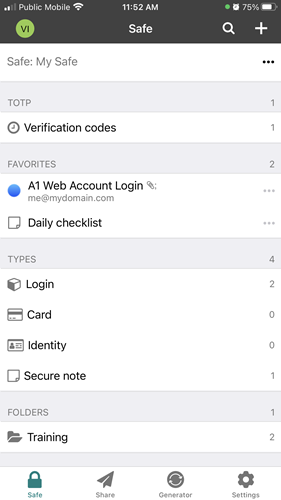
Dark
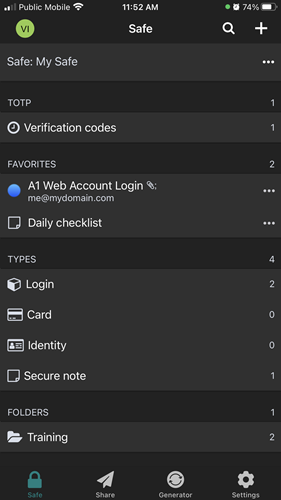
Black
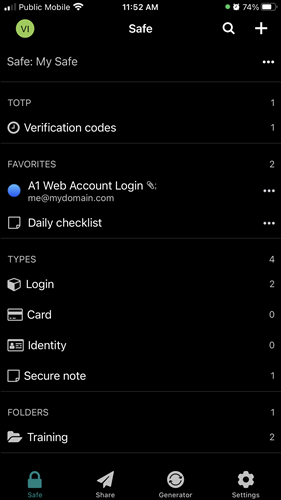
Nord
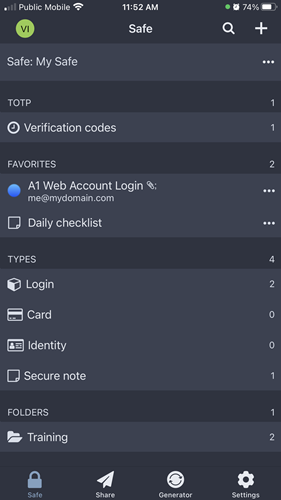
Solarized Dark
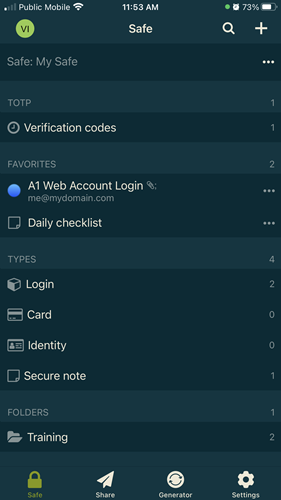
Note
Bravura Safe browser extensions and mobile apps allow you to select a Default match detection. This can be overridden for each login item in all Bravura Safe applications. Base domain matching is the default option.
Bravura Safe will offer to auto-fill login item credentials when:
Base domain: the top-level and second-level domain of the URL matches a login item
Host: the hostname and (if specified) port of the URL matches a login item
Starts with: the URL starts with the URL of a login item (regardless of what follows)
Regular expression: the specified regular expression matches a login item
Exact: exact match to a login item
Never: auto-fill is never offered
Automatically clear copied values from your clipboard
To automatically clear the contents of your mobile device clipboard at a specified frequency:
Open the Bravura Safe mobile app.
Tap Settings.
Under OTHER, tap Options.
Tap Clear clipboard and select a frequency at which to clear your clipboard (Never, 10/20/30 seconds, 1 minute).
After the specified period, your mobile device clipboard contents is cleared.