Import and Export data
Import
The Bravura Safe import tool allows migration from anypassword management solution to your personal or a Team safe.
Import from one safe to another or import an encrypted export.
Can only be performed using the Bravura Safe web interface or CLI.
Imported data is encrypted locally before being sent to the Bravura Safe server for storage.
Export
Export your personal safe data from any Bravura Safe client application, or export a Team safe from the web interface or CLI.
Download as plaintext
.jsonor.csvfiles, or as a.jsonencrypted export.Use
.jsonfor a more complete export, as.csvfiles do not currently export Cards or Identities.Safe exports will not include file attachments, items in the trash/bin, password history or shares.
Warning
Unless you are using an encrypted export, do not store or send the exported file over insecure channels, like email, and delete the file immediately after use.
Import to your personal safe
Caution
Make sure you are using the right format depending on whether you are importing data to your individual My Safe or to a Team safe. If you are importing to a team, see Import data to an existing Team .
You can import data to your safe using Bravura Safe web interface (below) or Bravura Safe command-line interface (CLI).
As the owner of your personal safe, you can import data via an exported .csv or .json file. Most common password manager tools support exporting via CSV or a JSON format.
Note
File attachments, Shares, trash and password history are not included in Bravura Safe import operations and must be uploaded to your safe manually.
If you have exported from a password manager not supported out of the box, manually condition a .csv file or .json file before importing the data Bravura Safe.
| 1Password (1pif) | Firefox (csv) | Passpack (csv) |
| 1Password 6 & 7 Windows (.sv) | F-Secure KEY (fsk) | Password Agent (csv) |
| 1Password 6 & 7 Mac (csv) | GNOME Passwords and Keys/Seahorse (json) | Password Boss (json) |
| 1Password (1pux) | Kaspersky Password Manager (txt) | Password Dragon (xml) |
| Ascendo DataVault (csv) | KeePass 2 (xml) | Password Safe (xml) |
| Avast Passwords (csv) | KeePassX (csv) | PasswordWallet (txt) |
| Avast Passwords (json) | Keeper (csv) | Psono (json) |
| Avira (json) | LastPass (csv) | RememBear (csv) |
| BlackBerry Password Keeper (csv) | LogMeOnce (csv) | RoboForm (csv) |
| Blur (csv) | Meldium (csv) | SafeInCloud (xml) |
| Brave (csv) | mSecure (csv) | SaferPass (csv) |
| Buttercup (csv) | Myki (csv) | SecureSafe (csv) |
| Chrome (csv) | Microsoft Edge (Chromium) (csv) | SplashID (csv) |
| Clipperz (html) | Nordpass (csv) | Sticky Password (xml) |
| Codebook (csv) | Opera (csv) | True Key (csv) |
| Dashlane (json) | Padlock (csv) | Universal Password Manager (csv) |
| Dashlane (csv) | Passbolt (csv) | Vivaldi (csv) |
| Encryptr (csv) | PassKeep (csv) | Yoti (csv) |
| Enpass (csv) | Passky (json) | Zoho Vault (csv) |
| Enpass (json) | Passman (json) |
Note
Bravura Safe CSV files will only handle logins and secure notes. If you also need to import or export identities and cards, use JSON.
Create a UTF-8 encoded plaintext file with the following header as the first line in the file:
folder,favorite,type,name,notes,fields,reprompt,login_uri,login_username,login_password,login_totp
For example:
folder,favorite,type,name,notes,fields,reprompt,login_uri,login_username,login_password,login_totp Social,1,login,Twitter,,,0,twitter.com,me@example.com,password123, ,,login,My Website,,,,https://www.website.com/support/login.asp,hello@bravurasafe.com,fakepassword,TOTPSEED123 ,,login,My Bank,Bank PIN is 1234,"PIN: 1234",,https://www.rbc.com/home.jhtml,john.smith,password123456, ,,note,My Note,"This is a secure note.",,,,,
Minimum required values (.csv)
The following are required for each object:
folder,favorite,type,name,notes,fields,reprompt,login_uri,login_username,login_password,login_totp ,,login,Login Name,,,,,, ,,note,Secure Note Name,,,,,,
Create a UTF-8 encoded plaintext file in the following format:
{
"folders": [
{
"id": "xxxxxxxx-xxxx-xxxx-xxxx-xxxxxxxxxxxx",
"name": "Folder Name"
},
...
],
"items": [
{
"id": "yyyyyyyy-yyyy-yyyy-yyyy-yyyyyyyyyyyy",
"TeamId": null,
"folderId": "xxxxxxxx-xxxx-xxxx-xxxx-xxxxxxxxxxxx",
"type": 1,
"reprompt": 0,
"name": "My Gmail Login",
"notes": "This is my gmail login for import.",
"favorite": false,
"fields": [
{
"name": "custom-field-1",
"value": "custom-field-value",
"type": 0
},
...
],
"login": {
"uris": [
{
"match": null,
"uri": "https://mail.google.com"
}
],
"username": "myaccount@gmail.com",
"password": "myaccountpassword",
"totp": otpauth://totp/my-secret-key
},
"collectionIds": null
},
...
]
}Minimum required key-value pairs (.json)
The following are required for each object:
{
"items": [
{
"type": 1,
"name": "Login Item's Name",
"login": {}
},
{
"type": 2,
"name": "Secure Note Item's Name",
"secureNote": {}
},
{
"type": 3,
"name": "Card Item's Name",
"card": {}
},
{
"type": 4,
"name": "Identity Item's Name",
"identity": {}
}
]
}To import your data:
Log in to Bravura Safe via the web interface.
Click Tools.
Select Import Data.
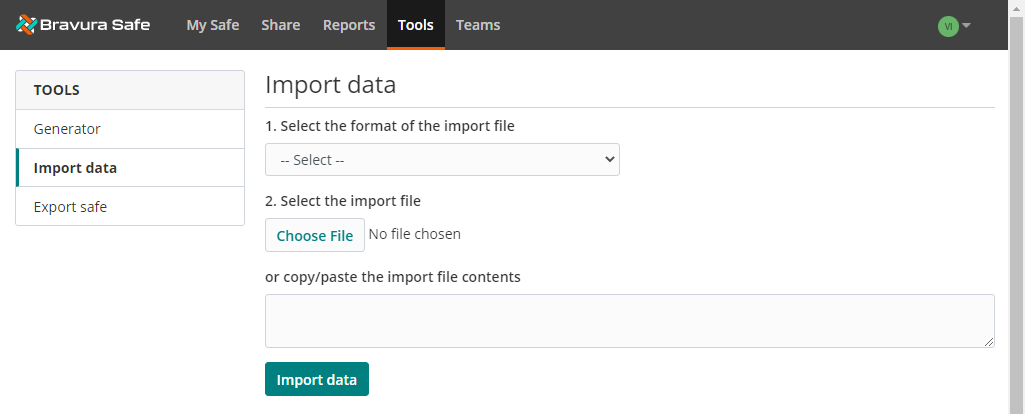
From the Select the format of the import file drop-down, choose the file format of your existing data.
Click Choose File and navigate to and Open the file to import.
The selected file name now appears under the Choose File button.
Optionally, copy/paste the contents of your file into the input box.
Warning
The import operation does not check the file for duplicates compared to items in your safe. Importing duplicate files will create duplicate safe items. Remove any duplicate items from your file before importing.
Click Import Data to complete your import.
Warning
After a successful import, delete the import source file from your computer. This will protect you in the event your computer is compromised.
Importing an encrypted export follows the normal import procedure, which can be done from the Bravura Safe web interface or command-line interface .
Note
There is no import option specifically for encrypted exports. A handler will determine that the .json file is encrypted and attempt to decrypt the file using your unique account's encryption key derived from your master password.
Export a personal safe
Note
Exporting data from your personal safe will not export any data from Teams that you belong to. See export a Team safe for information on how to export a Team.
You can export your personal safe data from any client application. Exports can be downloaded as plaintext .json or .csv files, or as a .json encrypted export.
Bravura Security recommends using .json for a more complete export, as .csv files do not currently export Cards or Identities.
Caution
Safe exports will not include file attachments, trash, password history, or Shares.
Warning
Unless you are using an Encrypted Export (link below), do not store or send the exported file over insecure channels (e.g. email), and delete the file immediately after use.
Export your personal safe data from any Bravura Safe application:
Export a personal safe (web interface)
Export a personal safe (browser extension)
Export a personal safe (desktop - windows)
Export a personal safe (mobile)
Export a personal safe (Bravura Safe CLI) - See export (CLI)
To export your personal safe data from the web interface:
Log in to Bravura Safe via the web interface.
Click Tools.
From the TOOLS menu, select Export safe.
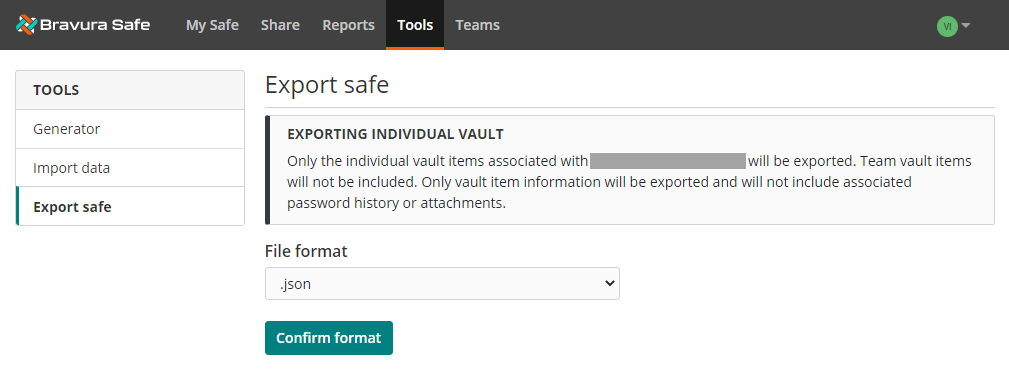
From the File format drop-down, select a file format:
.json.csv.json(Encrypted)
If you selected
.json(Encrypted), choose an Export type for the encrypted export: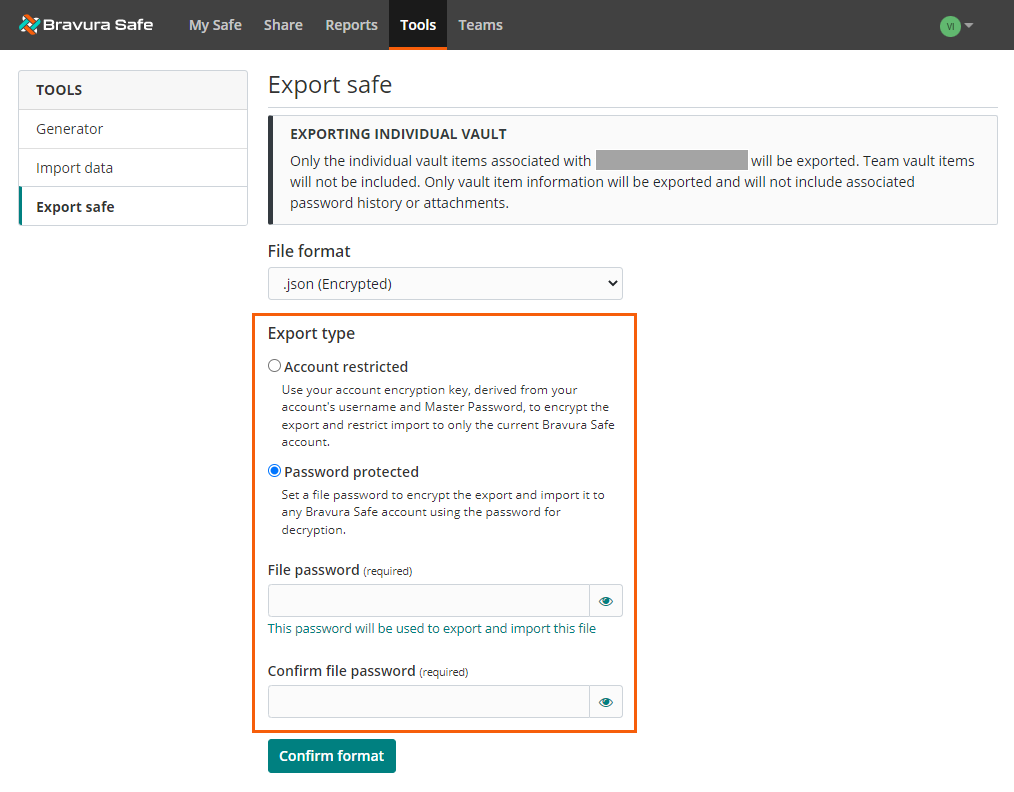
Account restricted: Can only be imported to the current Bravura Safe account that generated the encrypted export file.
Password protected: Can be imported to any Bravura Safe account using a password.
If you chose Password protected, enter a File password and Confirm file password.
Click Confirm format.
A CONFIRM VAULT EXPORT pop-up appears.
Warning
Heed the warning below for unencrypted exports.
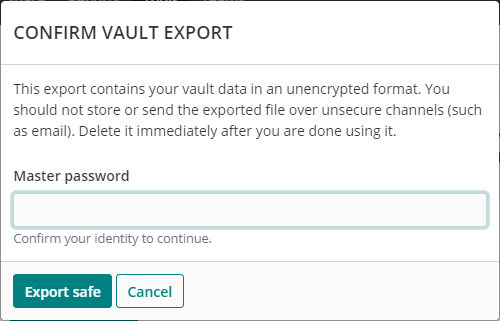
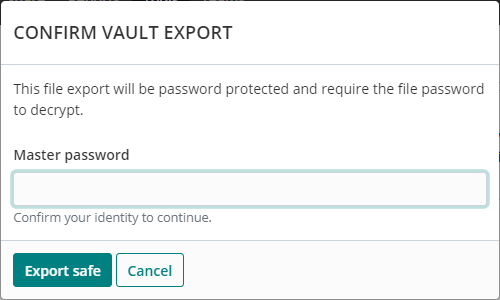
Enter your Master password.
Click Export safe.
Your safe data is downloaded to your local Downloads folder in the selected format.
Note
You can export your individual Safe data (i.e. personal/unshared items) from the Bravura Safe browser extension. However, to export Team Safe data (i.e. shared items belonging to a Team), you must use the Bravura Safe web interface or CLI.
To export your personal Safe data from a browser extension:
Open the Bravura Safe browser extension.
Click Settings.
Under TOOLS, select Export safe.
The Export safe page appears.
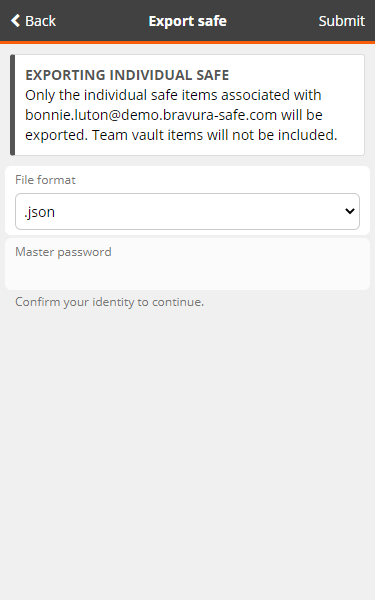
From the File format drop-down, select a file format [.json, .csv, or .json (Encrypted)].
Note
To import this data into a new Bravura Safe account, choose the regular .json format (not .json (Encrypted)). To create an encrypted export, select .json (Encrypted) for the File format.
Enter your Bravura Safe account Master password.
Click Submit at the top right.
A confirmation message appears.
Caution
If you are not using an encrypted export format, it is IMPORTANT to note the warning on the confirmation message (below).
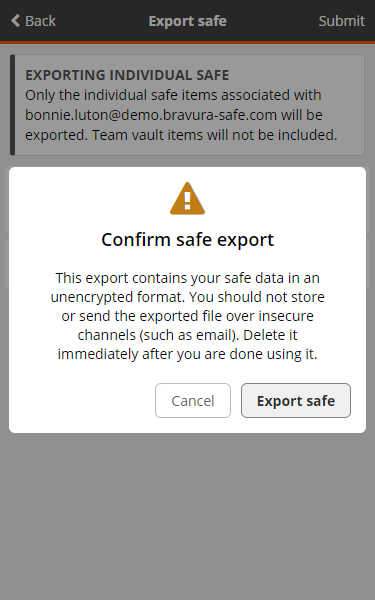
Click Export safe to proceed.
Your Safe data will be exported in the selected format to your local Downloads folder.
To export your personal safe data from a Mobile app:
Tap Settings.
Under TOOLS, select Export Safe.
Tap the File format drop-down, and select a file format (
.json,.csv, or.json(Encrypted)).Note
If you will be importing this data into a new Bravura Safe account, use the web interface and a Password protected export.
Enter your Master password.
A confirmation message appears.
Tap Export Safe.
Your device apps and actions appear.
Select the desired destination.
Your safe data is downloaded/sent/shared in the selected format.
To export your individual safe data:
Open the Bravura Safe desktop application to the My Safe view.
Select File > Export safe from the menu.
The EXPORT SAFE pop-up appears.
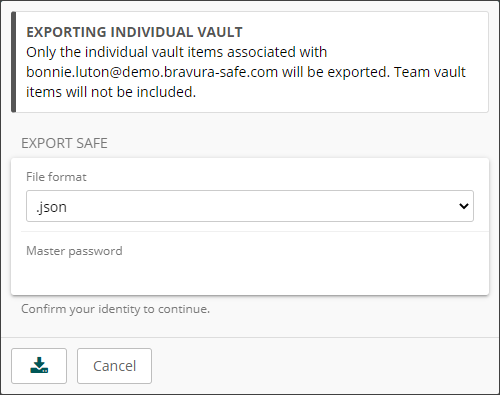
From the File format drop-down, select a file format [
.json,.csv, or.json(Encrypted)].Note
If you need to import this data into a new Bravura Safe account, choose the regular
.jsonformat [not.json(Encrypted)].To create an encrypted export, select
.json(Encrypted).Enter your Bravura Safe account Master password.
Click Submit.
Warning
IMPORTANT: READ THE WARNING MESSAGE.
Note
Depending on the File format selected, one of the following confirmation messages will appear:
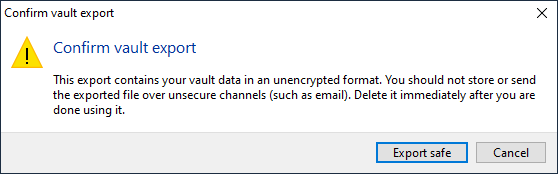
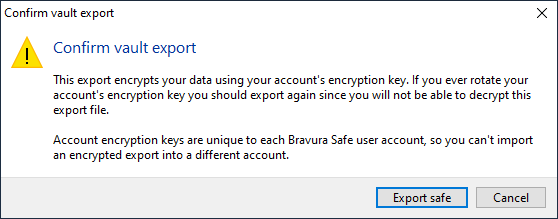
Click Export safe to confirm the export action.
Navigate to the desired destination folder. The default destination is your local Downloads folder.
Click Save.
The file is exported (and/or encrypted) and saved to the specified destination in the selected format. The file name contains the date and a unique identifier (examples below):
bravura_safe_export_20230421162243bravura_safe_encrypted_export_20230421162515
Safe data can be exported in an encrypted JSON file. These exports are encrypted using your account's encryption key, which is generated on account creation and unique to each Bravura Safe user account.
Warning
Rotating your account's encryption key will render an encrypted export impossible to decrypt. If you rotate your account encryption key, immediately log out of all Bravura Safe client applications and replace any account backup export files using the new encryption key.
Account encryption keys are unique to each Bravura Safe user account; you cannot import an encrypted export into a different account.
To create an encrypted export, select .json (Encrypted) for the File format.