Team reports
To run reports that alert you to risks in your Team safe:
Log in to Bravura Safe via the web interface.
Click Teams.
From the Team drop-down, select the Team for which you want to view reports.
Click the Reporting tab.
Choose a Team report from the REPORTING menu on the left:
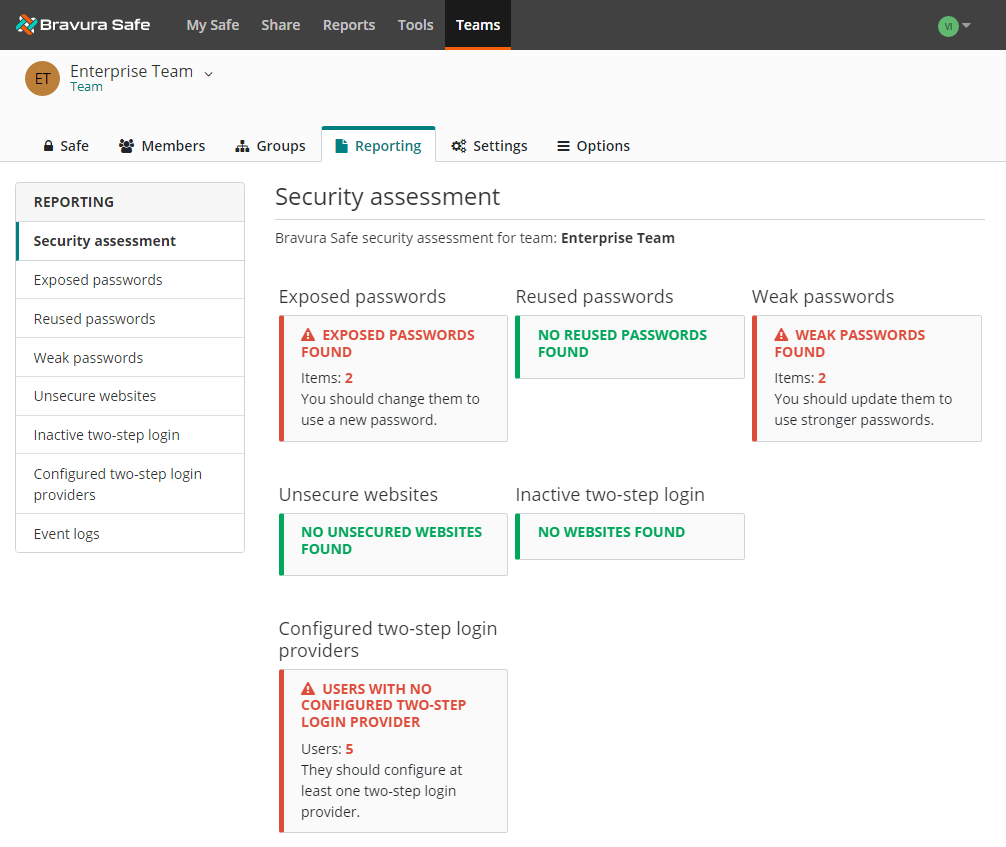

View or export a security summary for the selected Team.
Click on a warning/message to navigate to the associated report for more detail.
To export the security assessment as an image file, click Export assessment.
The assessment is downloaded to your local Downloads folder with a file name containing the time of the export; for example,
security_assessment_1679349029650.png.Action: See individual reports below.
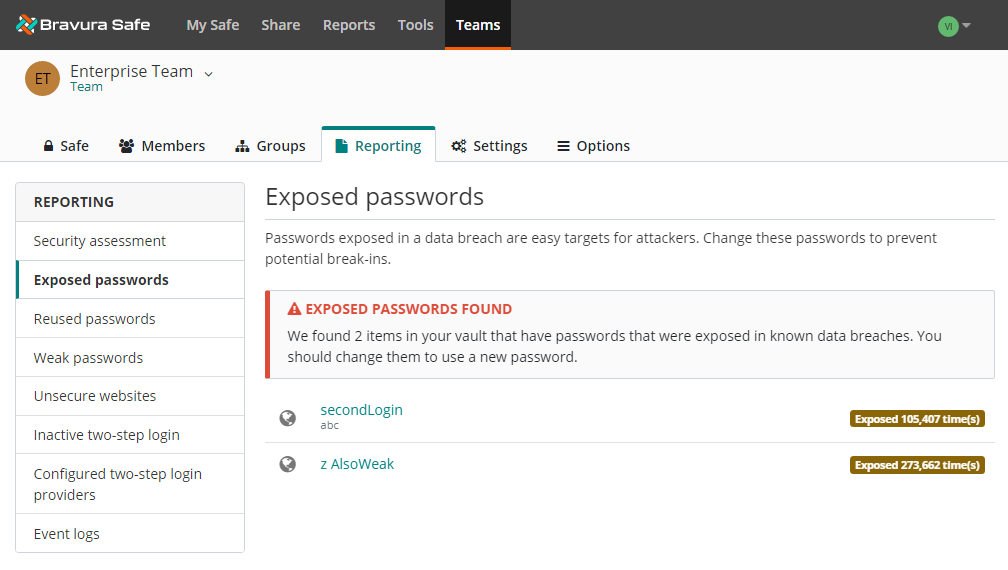
Identify items in your Team safe that have passwords that were exposed in known data breaches.
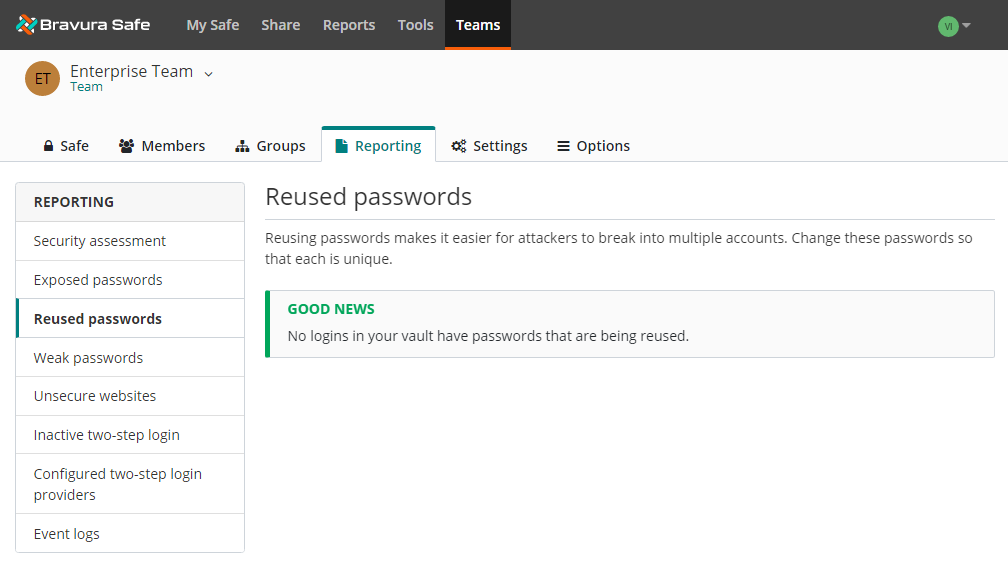
Identify passwords that are being reused in your Team safe.
Action: Change item passwords so that each has a unique and strong password (see Generate a stronger login item password).
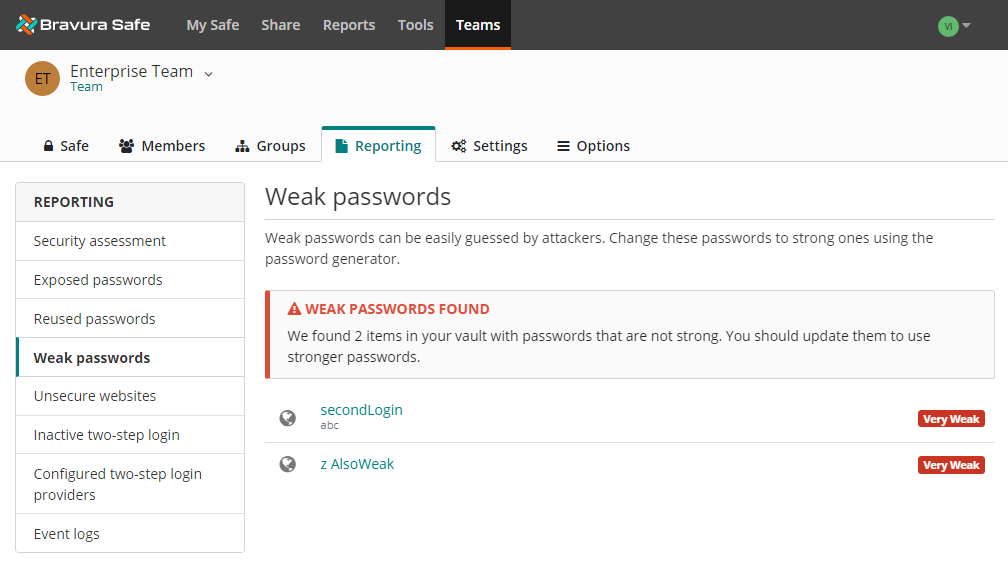
Identify items in your Team safe with passwords that are not strong.
Action: Update them to use stronger passwords (see Generate a stronger login item password).
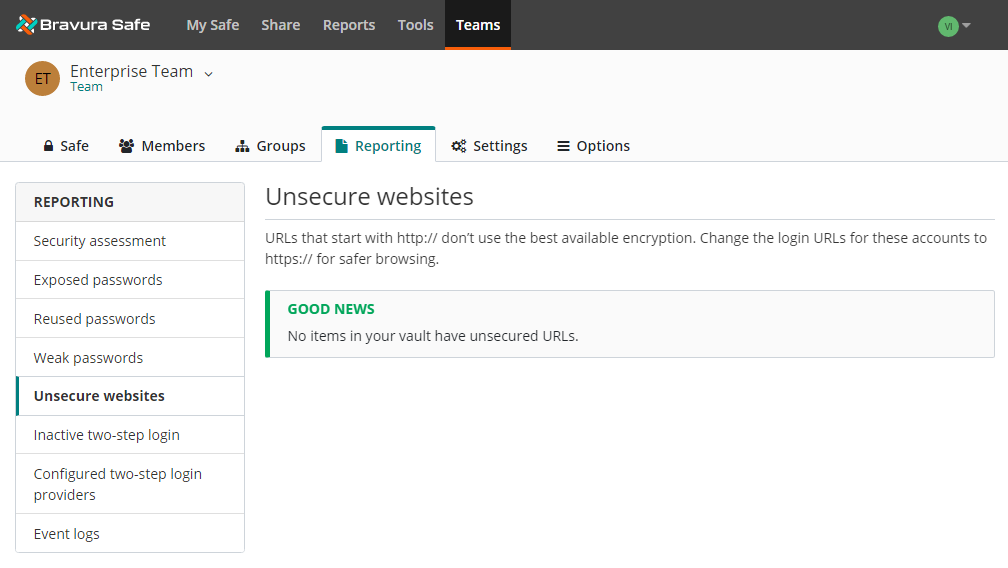
Identify login items in your Team safe with unsecured URLs.
Action: Change the URL scheme to https:// if the website allows it.
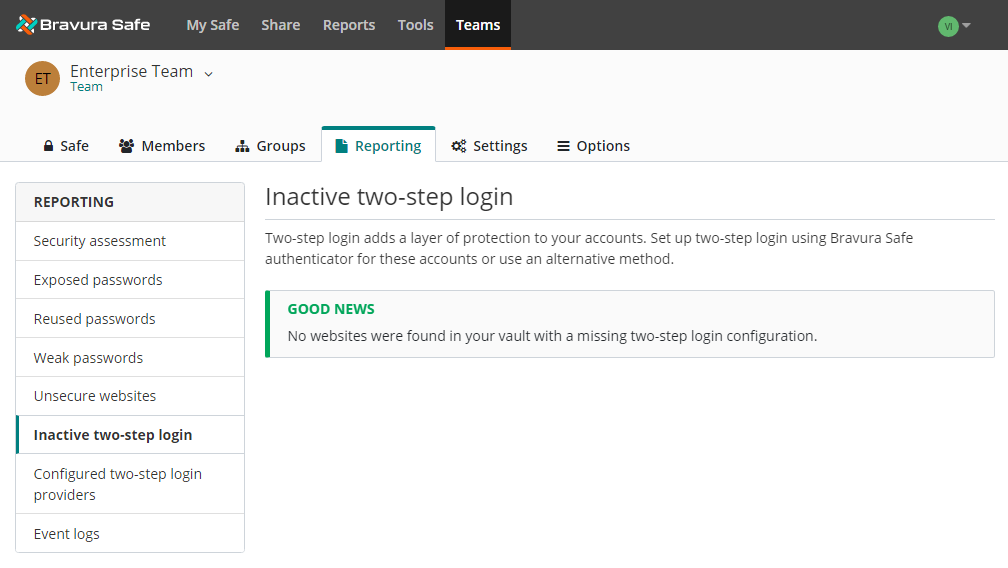
Identify items in your Team safe with websites not using two-factor authentication (2FA).
Action: Set up two-step login using Bravura Safe authenticator for these accounts, or use an alternative method.
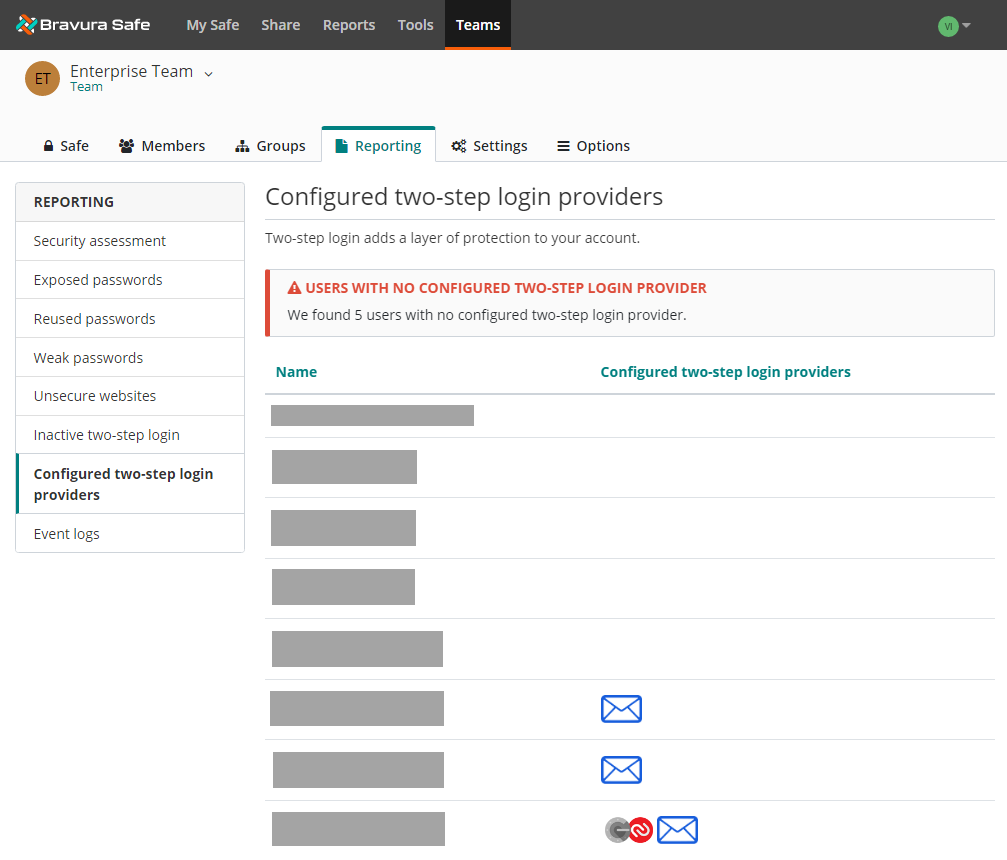
Determine which two-step login providers are configured for the selected Team.
Action: Have identified members configure a two-step login provider for their Bravura Safe.
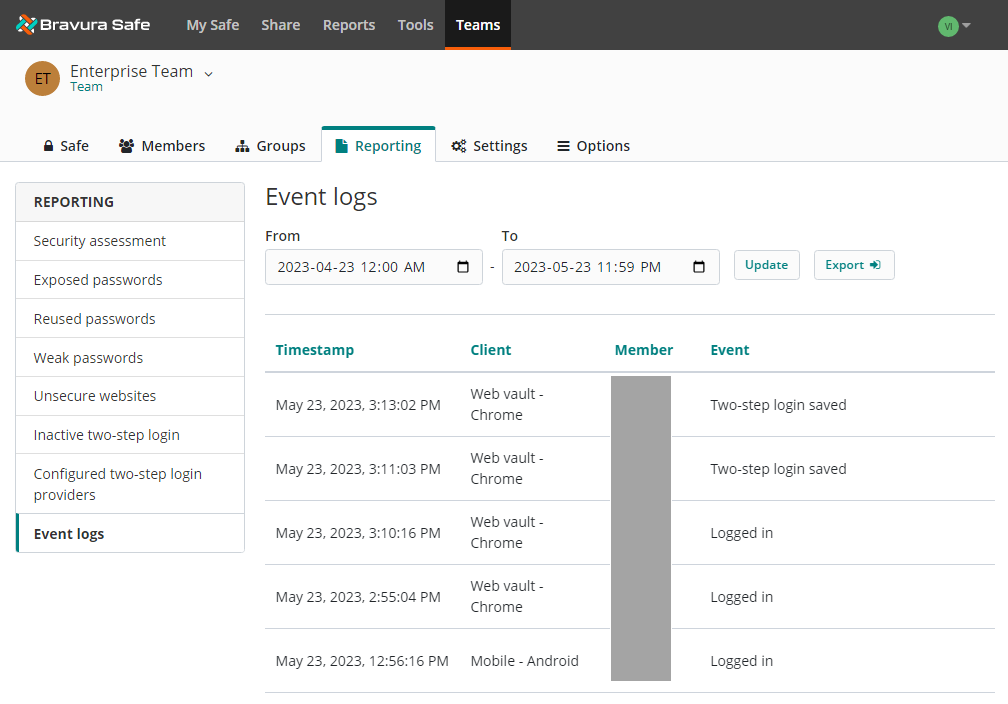
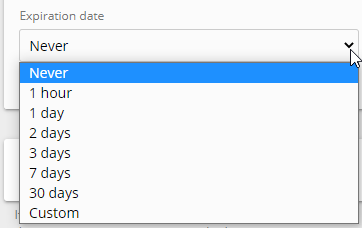
Select Custom to specify a custom expiration date and time by clicking on the calendar icon:
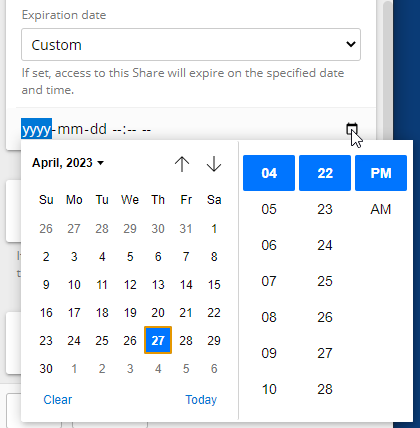
See Team event logs for more information.