Unshare an item from a Team
Note
Removing (unsharing) an item from a Team can only be done using the web interface.
Only a Bravura Safe administrator or Team owner can perform this task.
To remove (unshare) an item from a Team/collection and place it in your personal safe, it must be cloned, and then the original item deleted.
Where applicable, you could also move the item to a different collection with stricter access controls. See Move an item between collections.
Open the Bravura Safe web interface.
Click Teams.
Select the Team containing the item.
Search or filter to locate the item you want to remove from the Team and place in your personal safe.
Note
In the example below, the "My personal login" item was accidentally moved to the Downtown Office Team in the Marketing collection. It should be in the user's personal safe.
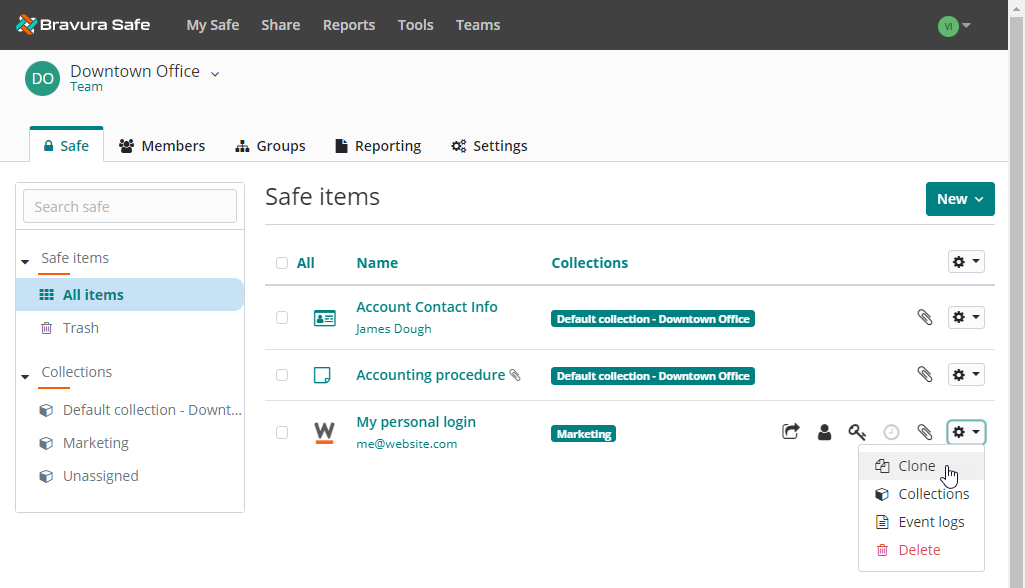
Click the gear drop-down next to the item and select Clone.
The NEW ITEM dialog appears showing a duplicate of the item. The name is appended with "- Clone".
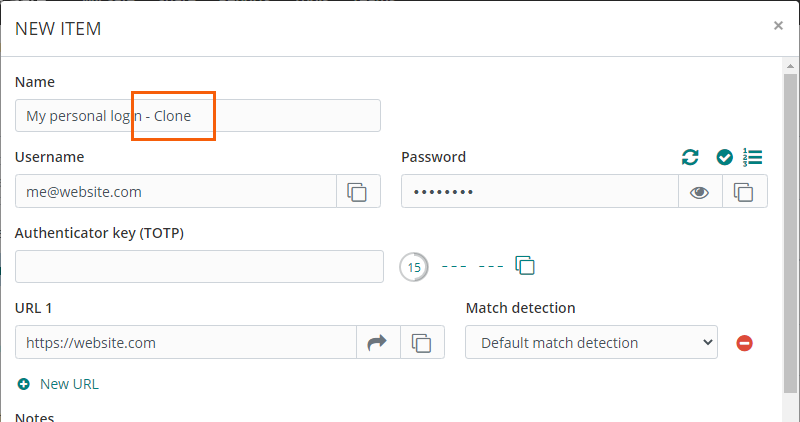
Scroll to the bottom of the NEW ITEM dialog.
Under OWNERSHIP, select your email address from the Who owns this item? dropdown.
This will place the new item in your personal safe.
Click Save.
The new "- Clone" of the item can now be accessed from the My Safe view.
Delete the original item from the Team:
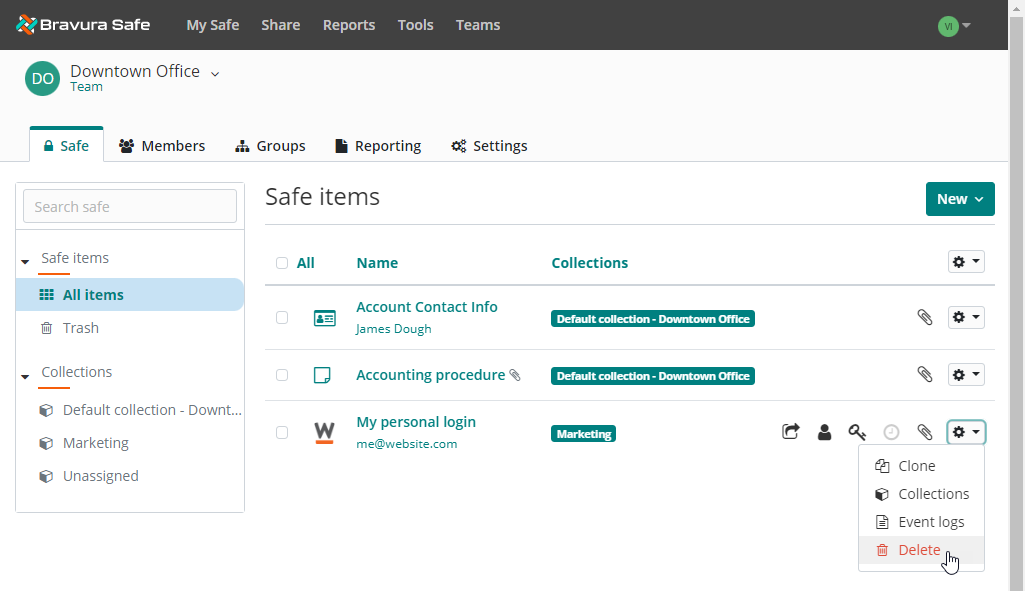
Locate the original shared item in the Team safe.
Click the gear drop-down next to the item.
Select
 Delete.
Delete.
If desired, delete the original copy of the item permanently from Trash:
Select the Trash filter on the left.
Click the gear drop-down next to the item.
Select
 Permanently delete.
Permanently delete.