Modify important Bravura Safe account settings
Once you have successfully logged in to Bravura Safe, it is important to set up or modify your own account settings for:
Emergency Contacts: Should something happen to you, a trusted emergency contact (such as an immediate supervisor) can initiate a secure process to gain emergency access to your safe. This is also valuable should you be unavailable during holidays or extended leave. Bravura Security recommends adding multiple emergency contacts, especially if you hold accounts that are vital to business function. For detailed instructions, see Set up emergency access for your safe.
Two-step login: If your setup includes Bravura OneAuth, that is the highest priority method for two-factor authentication, with PIN via email as an alternative method. See Bravura OneAuth.
If Bravura OneAuth is not set up, two-factor authentication is already enabled to send a PIN to your registered Bravura Safe email address. See Email verification.
In either case, you can modify two-step login settings on your Bravura Safe account to Set up an authenticator
Setting up emergency access follows the invite > accept > confirm protocol:
Log in to Bravura Safe via the web interface.
Click the profile menu (your initials/avatar) and select Account settings.
Select Emergency Access from the ACCOUNT SETTINGS menu.
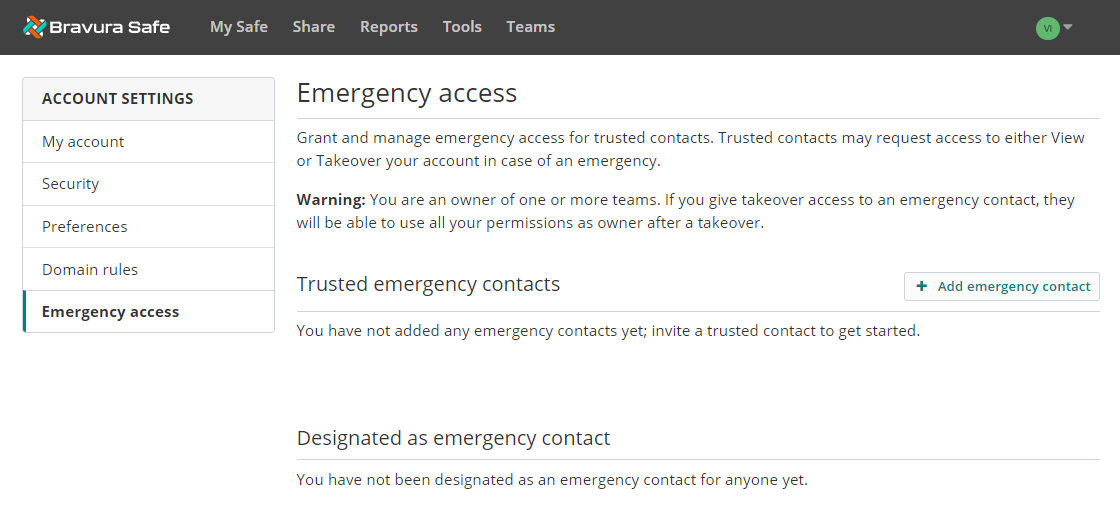
Click + Add emergency contact.
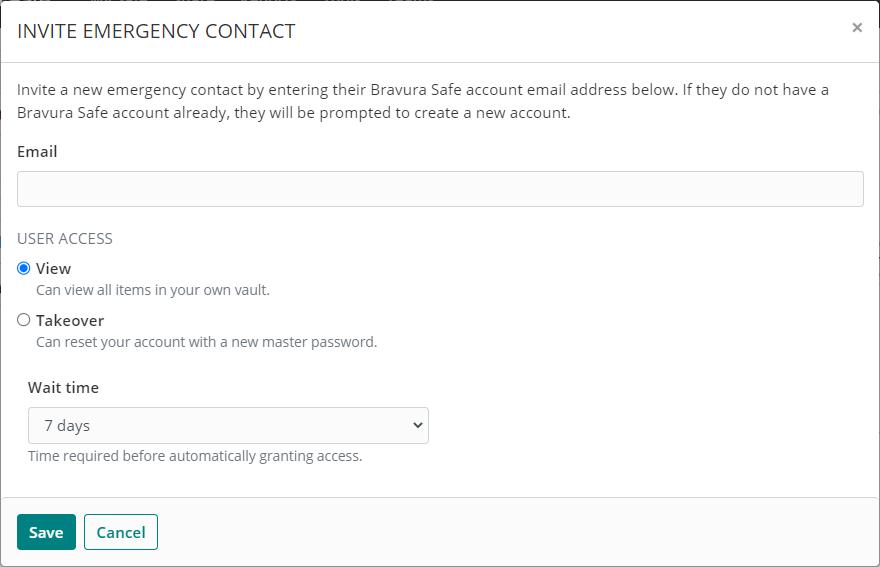
Enter your trusted contact's Email address.
If your contact does not have a Bravura Safe account when they receive your invitation, they will be prompted to create one.
Choose the desired USER ACCESS:
View - Can view and use all items in your own personal safe/vault (but cannot edit them).
Takeover - Can reset your account with a new master password, which will replace your previous master password.
See Emergency user access levels below.
Select a Wait Time.
This is the time required before automatically granting access. You can approve or reject an emergency access request at any time before the configured wait time lapses. Select 1/2/7/14/30/90 days.
Click Save.
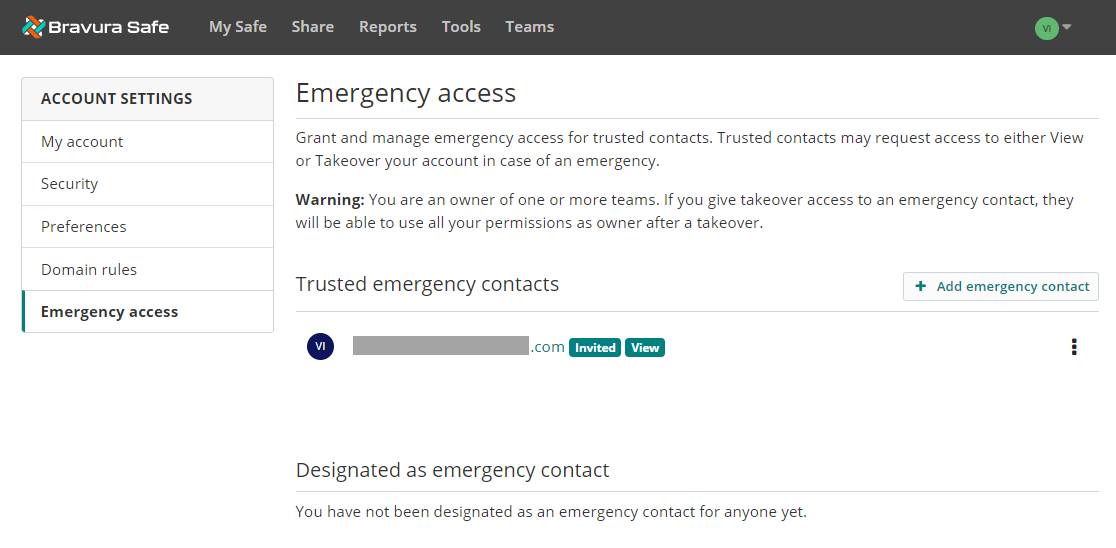
The contact now appears under Trusted emergency contacts with an "Invited" status card and their user access level (in the above example, "View").
The contact receives an invitation to become a trusted emergency contact.
Once your trusted emergency contact has accepted the invitation, confirm their acceptance.
Emergency user access levels
If you are granting emergency access and are a member of a Team:
"Takeover" access will disable any two-step login methods enabled on your account.
On takeover, you are automatically removed from any Teams for which you are not an owner.
If you are an owner, you will not be removed from or lose permissions to your Team.
Policies that do not usually apply to owners of a Team will not be enforced on takeover.