My Bravura Safe reports
To run reports that alert you to risks in your personal safe:
Log in to Bravura Safe via the web interface.
Click Reports from the top navigation bar.
Choose a report from the REPORTS menu on the left.
For examples and details see:
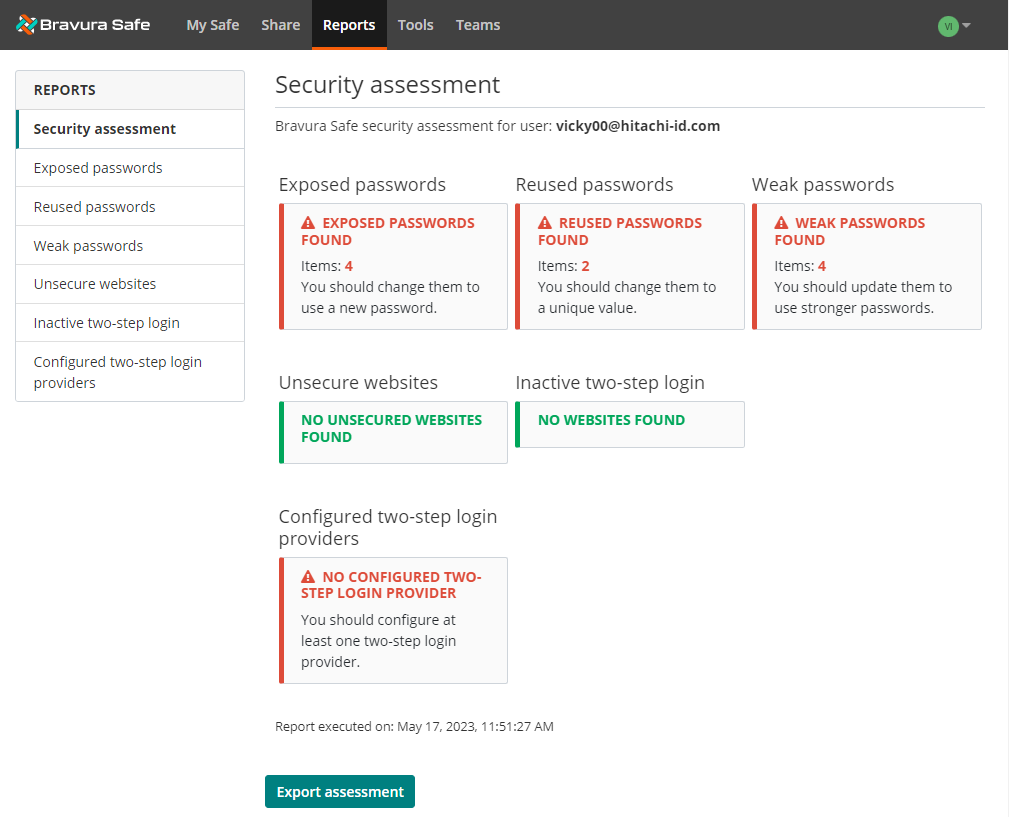
View or export a security summary for your entire personal safe. Click on a warning/message to navigate to the associated report for details.
To export the security assessment as an image file, click Export assessment.
The assessment is downloaded to your local Downloads folder with a file name containing the time of the export; for example,
security_assessment_1679349029650.png.Action: See individual reports below.
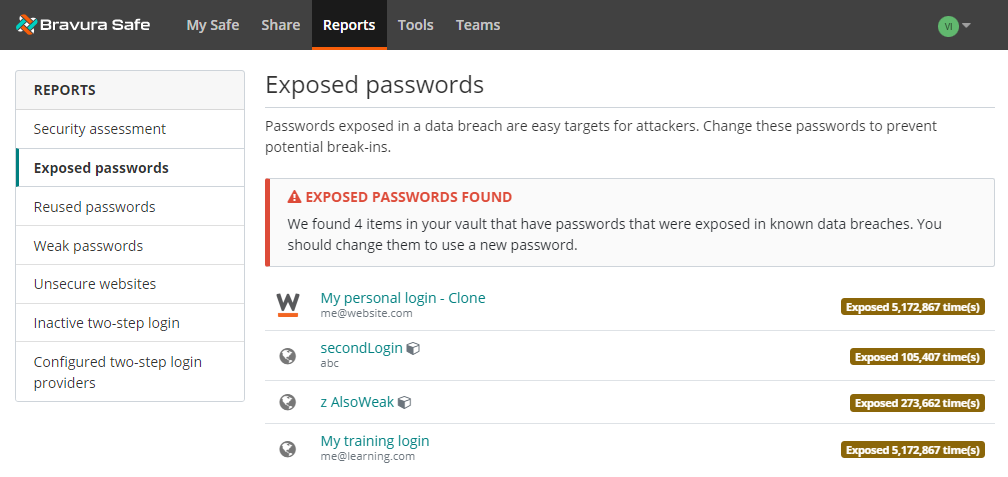
Identify items in your safe that have passwords that were exposed in known data breaches.
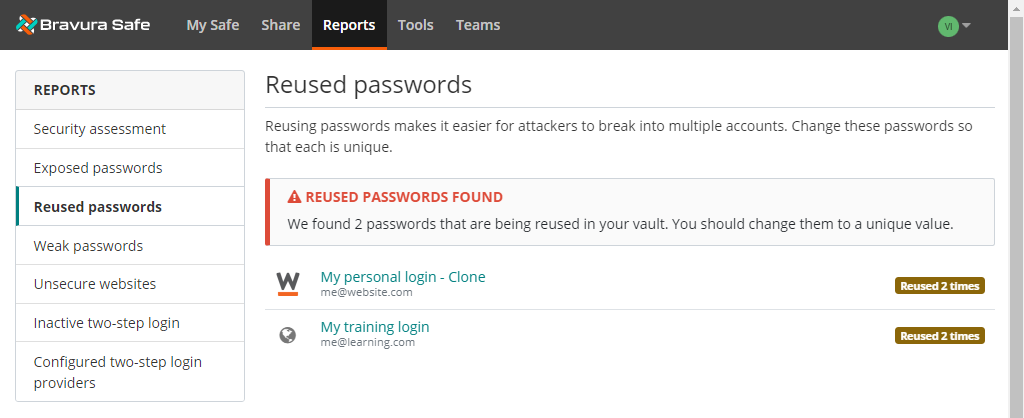
Identify passwords that are being reused in your safe.
Action: Change item passwords so that each has a unique and strong password (see Generate a stronger password for an existing item).
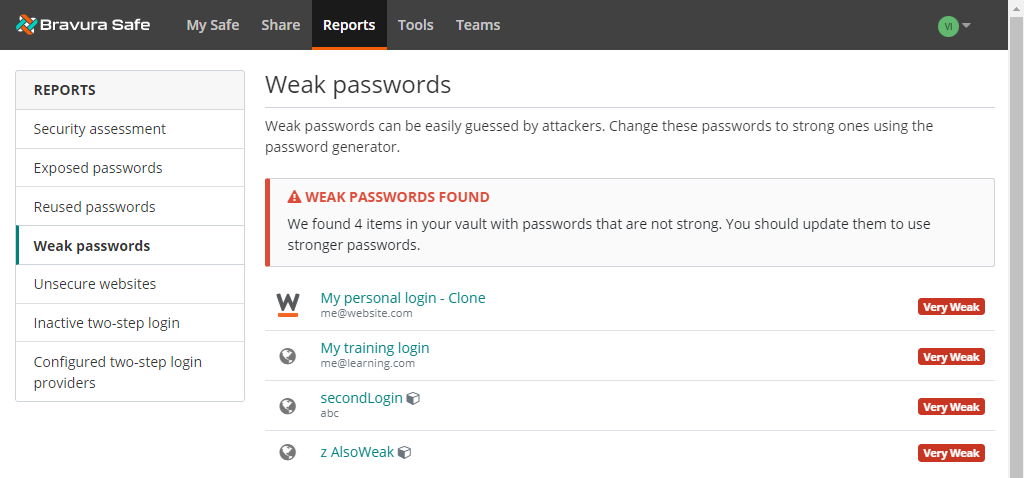
Identify items in your safe with passwords that are not strong.
Action: Update them to use stronger passwords (see Generate a stronger password for an existing item).
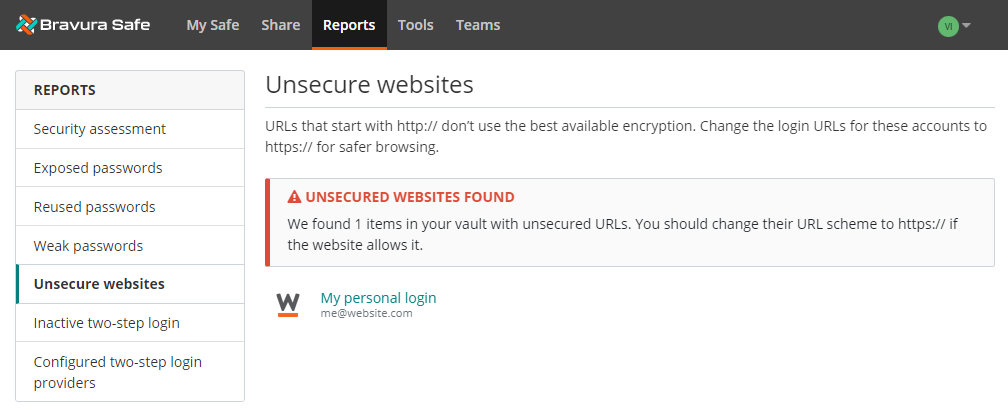
Identify login items in your safe with unsecured URLs.
Action: Change the URL scheme to
https://if the website allows it.
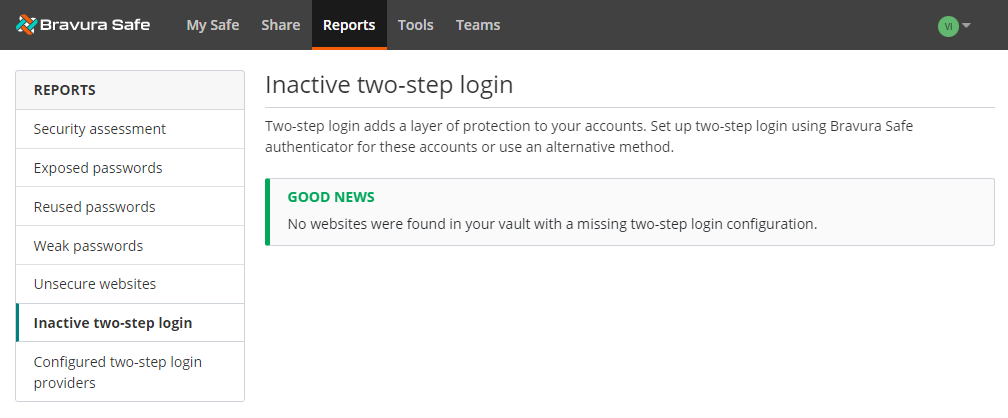
Identify items in your safe with websites not using two-factor authentication (2FA).
Action: Set up two-step login using Bravura Safe authenticator for these accounts, or use an alternative method.
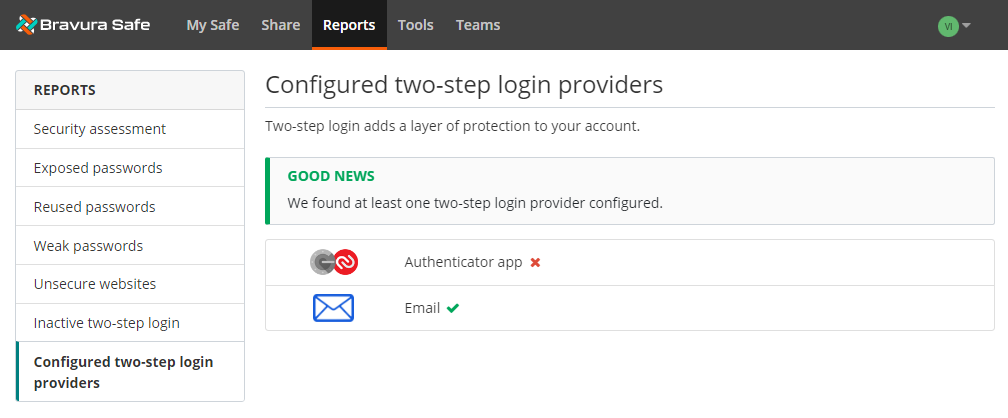
Determine which two-step login providers are configured for your Bravura Safe account.
Action: Configure a two-step login provider for your Bravura Safe.