Launch a login item website
You can launch a website for a login item directly from Bravura Safe.
Log in to Bravura Safe via the web interface.
Click My Safe.
Search or filter to locate the login item for which you want to launch a website.
Login items can include the following action icons:
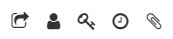
Launch, Copy username/password/verification code, Attachments
From a list, click the corresponding Launch
 icon.
icon.The website for URL 1 opens in a new default browser window/tab.
OR
First select the item to open it.
From the EDIT ITEM dialog, click
 next to the desired URL # field.
next to the desired URL # field.The selected website opens in a new default browser window/tab.
Open a Bravura Safe browser extension.
Click My Safe.
Locate and select the item for which you want to launch a website.
The View item page appears.
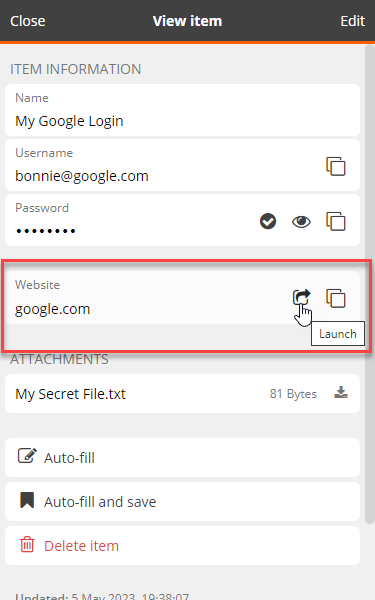
Note
Login items can have more than one URL. In this case, the Website section is repeated for each URL.
In the desired Website section, click the Launch
 icon.
icon.The website opens in a new default browser window/tab.
Note
If a Website section is not present, a URL has not yet been specified for the login item. Click Edit at the top right, then click + New URL, enter the URL, and click Save.
Open the Bravura Safe mobile app.
Search or filter to locate the login item for which you want to launch a website.
Do one of the following:
From a filtered list - Click the corresponding ellipsis (...) icon and select Launch.
From the View item screen - click the
 Launch icon corresponding to the desired Website/URI.
Launch icon corresponding to the desired Website/URI.
The website address/app opens in your mobile browser.
Open the Bravura Safe desktop application to the My Safe view.
Using the Search <filter name> field or the filters in the left panel, locate the login item for which you want to launch a website.
Select the item to view ITEM INFORMATION in the right panel.
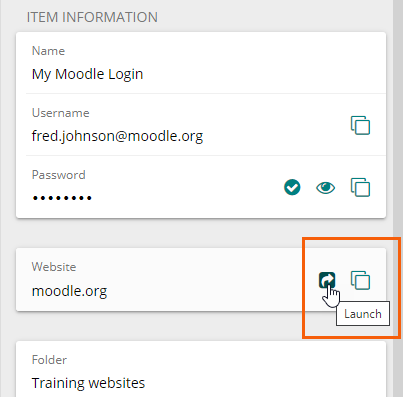
In the Website section, click the Launch
 icon.
icon.The website opens in a new default browser window/tab.