Delete items
Deleted items are sent to the Trash/Bin, and kept for 30 days. You can Restore an item or permanently delete  it prior to 30 days. Items are permanently deleted after 30 days and not recoverable.
it prior to 30 days. Items are permanently deleted after 30 days and not recoverable.
Log in to Bravura Safe via the web interface.
Click My Safe.
Search or filter to locate the item(s) you want to delete.
Delete a single item:
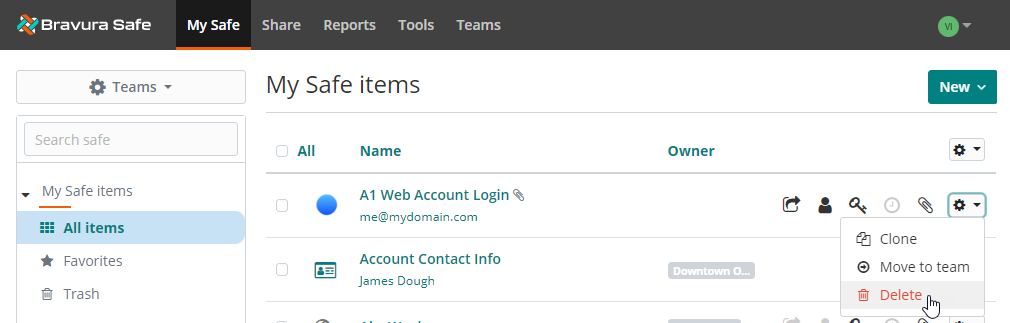
Click the corresponding gear icon
 drop-down and select
drop-down and select  Delete.
Delete.A confirmation message appears.
Click Yes to proceed.
Delete multiple items:

Select the checkbox preceding each item you want to delete.
Click the uppermost gear drop-down and select
 Delete selected.
Delete selected.A confirmation message appears with a count of the number of items selected.
Click Delete to proceed.
Note
Deleted items are sent to the Trash and kept for 30 days. You can Restore
 an item or permanently delete
an item or permanently delete  it prior to 30 days. Items are permanently deleted after 30 days and not recoverable.
it prior to 30 days. Items are permanently deleted after 30 days and not recoverable.
Open the Bravura Safe browser extension.
Click My Vault.
Locate and select the item you want to delete.
The View item page appears.
Click
 Delete item.
Delete item.A confirmation message appears.
Click Yes to proceed.
The deleted item is moved to the trash Bin.
Note
Deleted items are sent to the trash Bin and kept for 30 days. You can Restore
 an item or permanently delete
an item or permanently delete  it prior to 30 days. Items are permanently deleted after 30 days and not recoverable.
it prior to 30 days. Items are permanently deleted after 30 days and not recoverable.
Open the Bravura Safe mobile app.
Tap My Vault.
Search or filter (by type, folder, collection) to locate the item you want to delete.
Tap to open the item.
The View item screen appears.
Tap the vertical ellipsis icon
 at top right and select Delete.
at top right and select Delete.A confirmation message appears.
Tap Yes to confirm the action.
Tap Close.
Open the Bravura Safe desktop application to the My Safe view.
Using the Search <filter name> field or the filters in the left panel, locate the item you want to delete.
Select the item to view ITEM INFORMATION in the right panel.
Click the Delete
 icon at the bottom of the right panel.
icon at the bottom of the right panel.A confirmation message appears.
Click Yes to proceed.
Note
Deleted items are sent to the Trash, and kept for 30 days. You can restore an item or permanently delete it prior to 30 days. The item will be permanently deleted after 30 days and not recoverable.
To restore an item from the Trash:
From the My Safe view, click the Trash filter in the left panel.
Deleted items will appear in the middle panel.
Select the item you wish to restore.
ITEM INFORMATION appears in the right panel.
Click Restore
 at the bottom of the right panel.
at the bottom of the right panel.A confirmation message appears.
Click Yes to proceed.
The item is restored to the Team from which it was deleted.
To permanently delete an item from the Trash:
From the My Safe view, click the Trash filter in the left panel.
Deleted items will appear in the middle panel.
Select the item you wish to permanently delete.
ITEM INFORMATION appears in the right panel.
Click Permanently delete
 at the bottom of the right panel.
at the bottom of the right panel.A confirmation message appears.
Click Yes to proceed.
The item is permanently deleted and not recoverable.