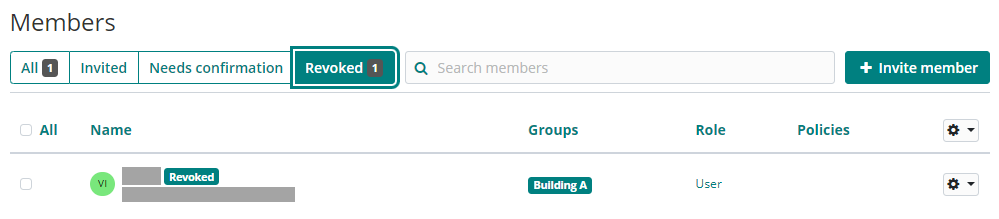Deactivate member access
Note
This task can be performed by a Team owner/admin using the web interface.
You can temporarily revoke a member's access to a Team instead of completely removing them.
Users with revoked access:
Cannot access any Team safe items, collections and more.
Cannot use single sign-on (SSO) to login.
Are no longer subject to the Team's policies.
Do not occupy a Bravura Safe license seat.
Can be listed using the Revoked tab
To revoke a user's access to a Team:
Log in to Bravura Safe via the web interface.
Click Teams.
From the Team drop-down, select the Team containing the member(s) for whom you want to revoke access.
Click Members.
Select the checkbox preceding the members you want to revoke access for.
Click the uppermost gear
 drop-down and select Revoke access.
drop-down and select Revoke access.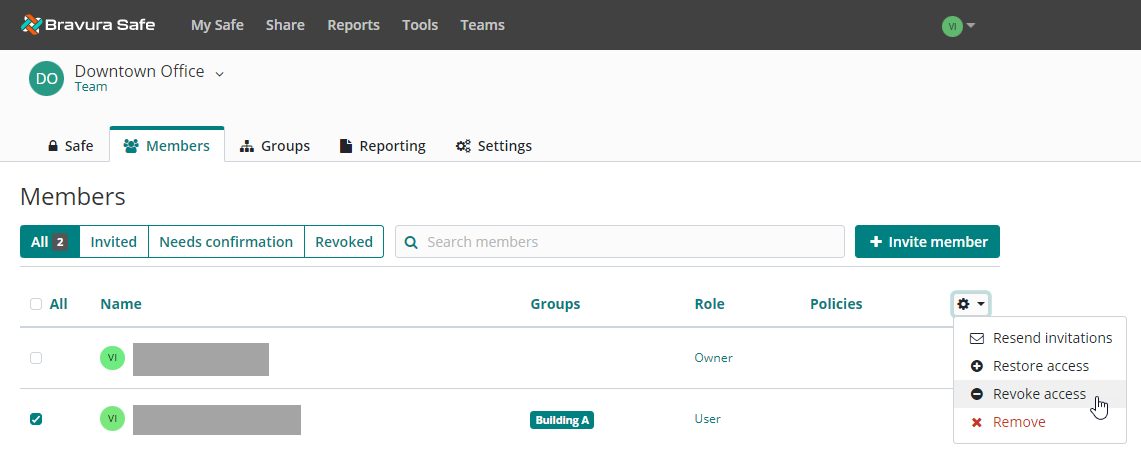
Note
Alternatively, to revoke access for just one member, click the corresponding gear
 drop-down and select Revoke access.
drop-down and select Revoke access.A confirmation message appears.
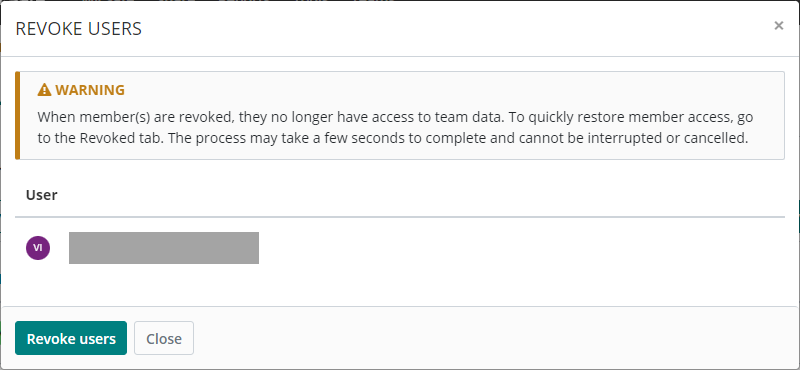
Click Revoke users to proceed.
Revocation is confirmed.
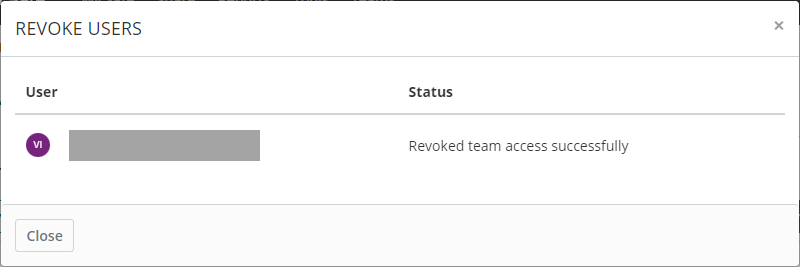
Click Close.
The selected user(s) are placed in the Revoked list with a "
Revoked" tag next to their name.