Log in with SSO
This topic shows you how to login once you have joined an Enterprise Team in Bravura Safe with single-sign-on authentication .
Every Bravura Safe Enterprise Team has a unique SSO identifier specifically used for logging in with SSO. You will need this value to login.
Tip
If you do not know your SSO identifier value, ask your manager or Bravura Safe administrator.
Warning
Bravura Safe does not support IdP-initiated SSO login. When using federated authentication, you cannot trigger the login session from the Identity Provider side; you can only do this from the Bravura Safe side (the Service Provider).
Log in with SSO and master password
Open Bravura Safe:
From a web browser, navigate to your Bravura Safe server URL, OR
Open a Bravura Safe desktop or mobile application.
Note
Images below show the Bravura Safe web interface. This procedure is the same for desktop and mobile applications.
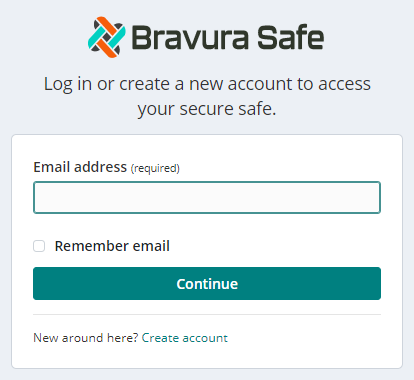
Enter your Email address.
Click or tap Continue.
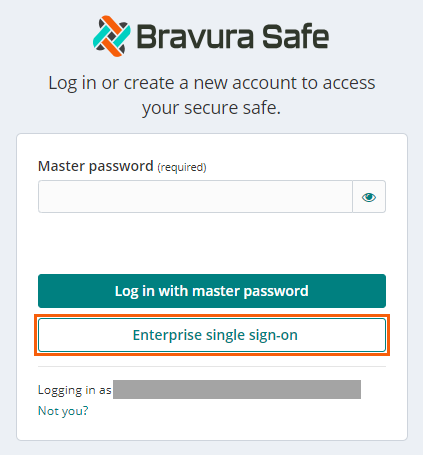
Click or tap Enterprise single sign-on.
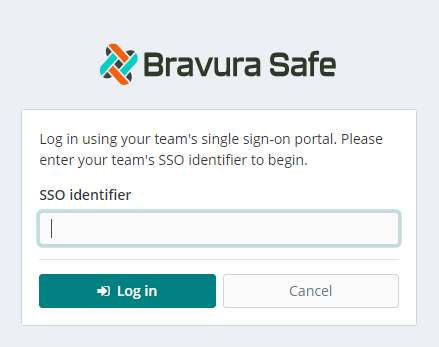
Enter your SSO identifier.
Tip
Bravura Security recommends bookmarking this page with your SSO identifier included as a query string so that you do not have to enter it each time, for example:
https://your.domain.com/#/sso?identifier=YOUR-ORG-ID.Click or tap Log In.
You are redirected to your company's chosen Identity Provider (IdP). The example below uses Okta.
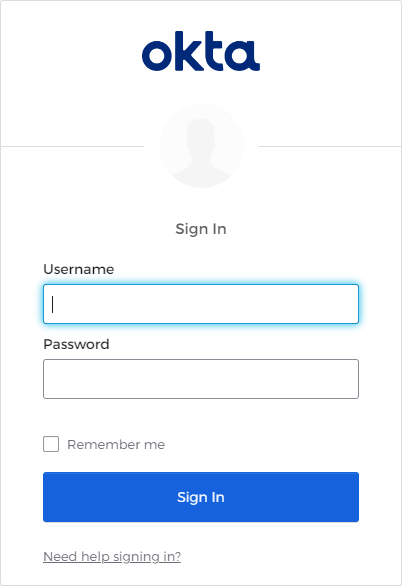
Log in to your IdP with the appropriate credentials for that provider.
It is likely that your IdP prompts you for a second authentication factor (similar to the example below).
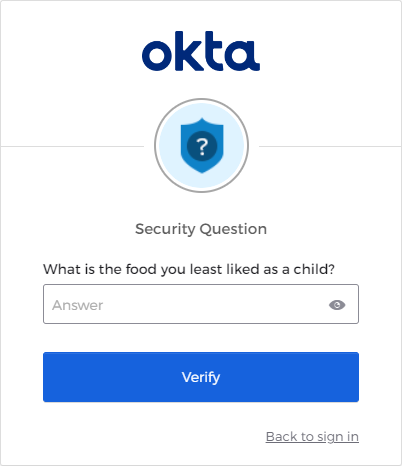
Complete the second authentication factor as required.
After completing authentication of your identity using SSO, you are prompted to do one of the following:
Create a master password for your new Bravura Safe account. See Join a Team and create an account with SSO .
OR
If you already have a Bravura Safe account, enter your Master password and click or tap Unlock to decrypt your safe.
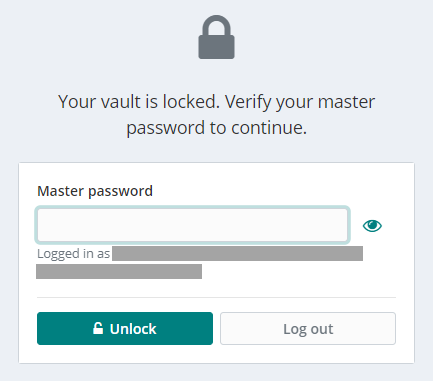
If you are additionally using individual member two-step login (2FA) for your Bravura Safe account, and the Enterprise Team Administrator has not enabled the Bypass personal two-step login when using SSO policy (which would skip this step), authenticate using an available (configured) personal two-step login method (e.g. Authenticator app).
Warning
If your company is using single sign-on (SSO) with Bravura Safe, individual member two-step login via email verification code is not recommended and may result in errors. Use an authenticator app instead. See Set up an authenticator .