Create a Team via the web interface
Note
Teams are created and managed only from the web interface.
To add a Team:
Log in to Bravura Safe via the web interface.
Click Teams.
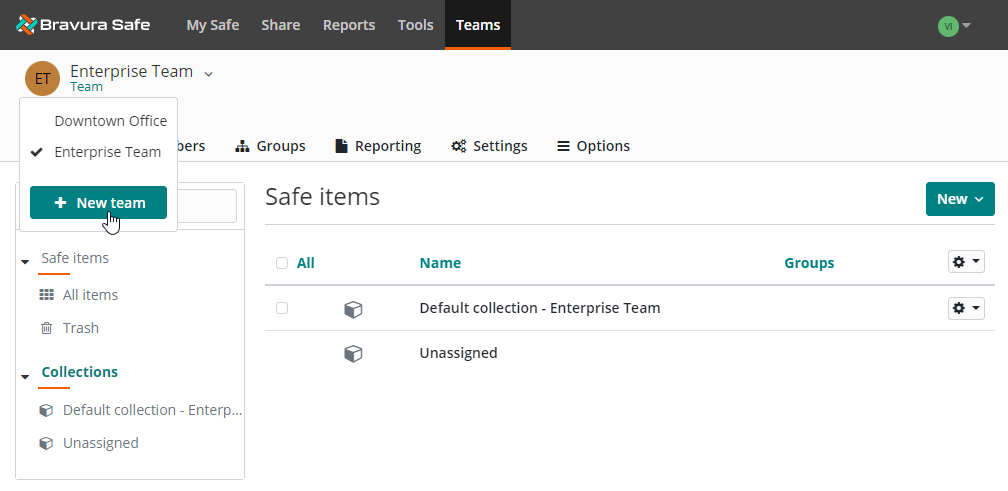
From the Team drop-down, click + New Team.
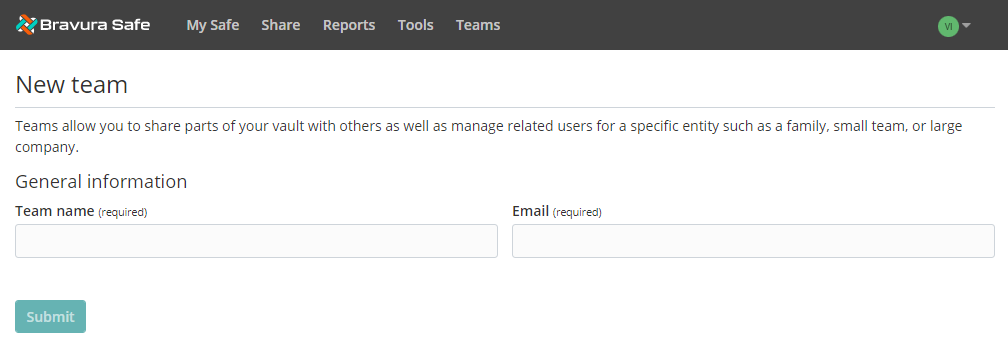
Enter a Team name and Team owner's Email address.
Click Submit.
Once created, the new Team safe appears showing the Safe tab with the default and unassigned collections.
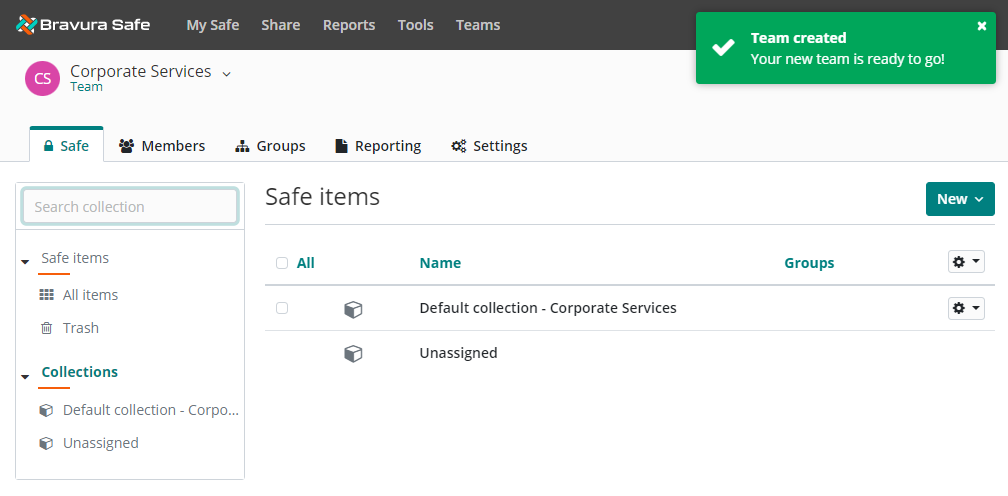
Note
An initial default collection will be created automatically when you create a Team. It will be named "
Default collection - [Team name]". To edit the collection name, see Edit a collection.
As the Team owner, you can:
Manage your Team's info, settings and policies.
See Regular Team settings OR Enterprise (global) Team settings
Note
From the Enterprise Team, you can manage global two-step login, single sign-on, and access user options.
Invite users to join your Team as members.
Manage member roles, groups and access/permissions for collections. See Roles and Permissions.
Create and manage user groups and their access/permissions for collections.
Manage Team item Collections and control group and member access/permissions.
Add and share Team items with members via collections.
Run Team reports and view event logs.