Receive a Share
When receiving a Share , you will receive a clickable link from the sender via any communication method that allows you to share a link. A Bravura Safe account is not required to receive a Share. Anyone with the link may open the Share.
Click the Share link to open a web browser page containing the Share details and viewing options for the Share contents. The sender's email is shown at the top of a Share (unless the sender opted to hide it).
Warning
When receiving an unexpected Share, validate the trustworthiness of the Share with the sender by cross-referencing the link provided. This is especially important if the sender has chosen to hide their email address. Hidden-email Share objects will always issue warnings (see example images below).
Depending on the Share configuration:
There may be limitations on the number of times the Share can be used:
For Text Shares, the number of times the link has been accessed.
For File Shares, the number of times the contents are downloaded.
A password may be required to access the contents.
Visibility of contents may be hidden until manually toggled.
There may be a deletion or expiry date applied to the Share.
After opening a Share link, view the Text or click Download file to download the File to your local system's Downloads folder.
Examples - Receiving a Share
File Share with the sender's email displayed:
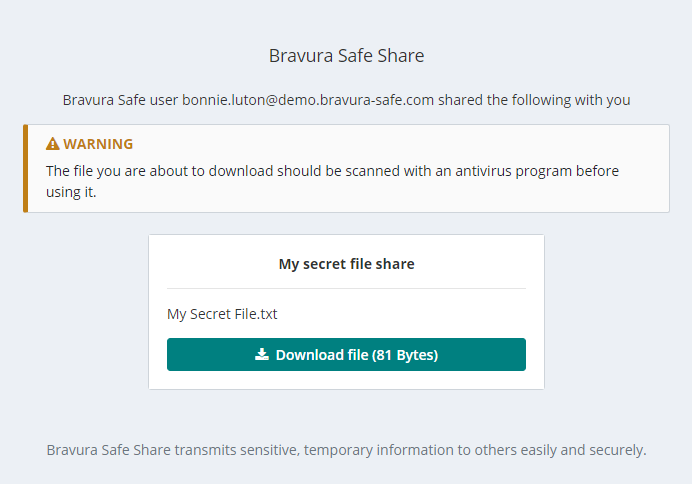
Text Share with the Hide this Share's text by default option selected:
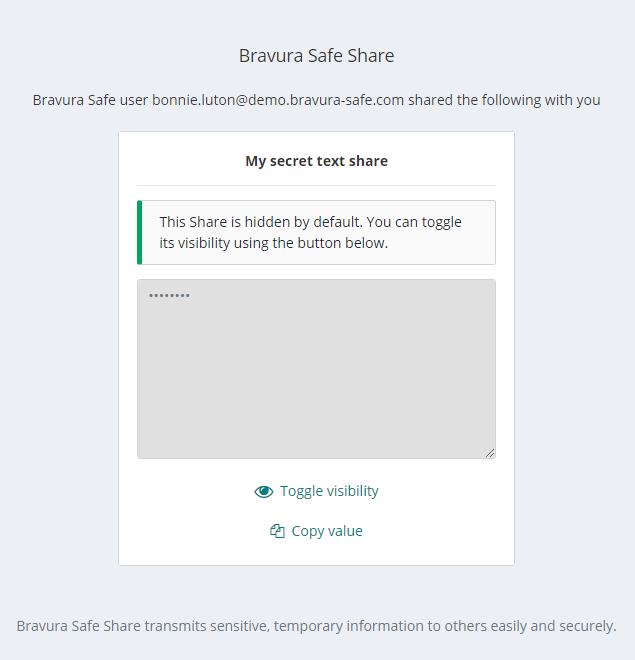
Text Share with the Hide my email address from recipients option selected:
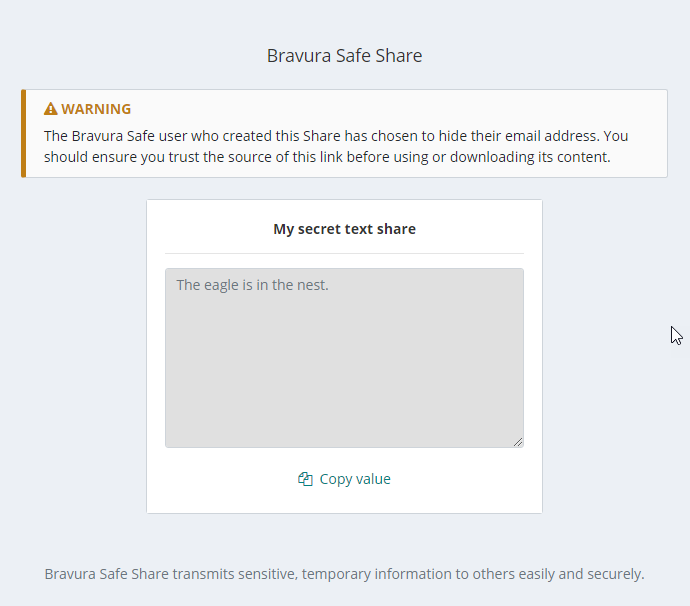
File or Text Share with a Password specified for access:
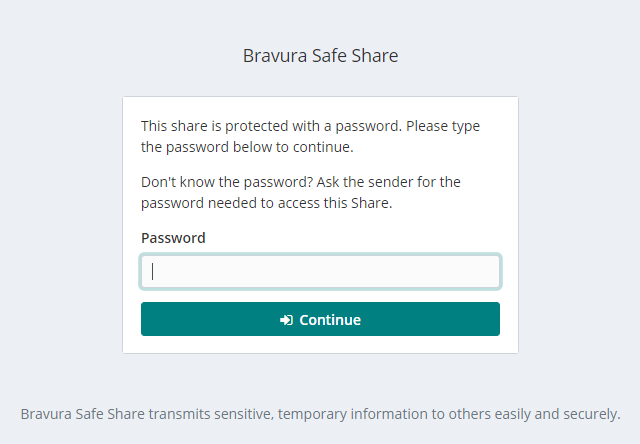
File or Text share that has expired, exceeded its maximum access count, been deactivated, or is pending deletion:
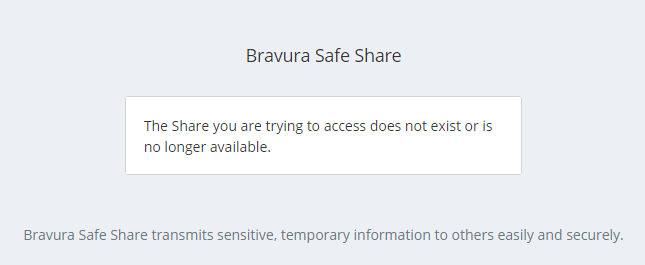
See also Receive a Share (Bravura Safe CLI)