Edit member access to Groups or Collections
Note
This task can be performed by a Team owner/admin using the web interface.
To edit a Team member's access to a user Group or item Collection:
Log in to Bravura Safe via the web interface.
Click Teams.
From the Team drop-down, select the Team containing the user for whom you want to change access.
Click the Members tab.
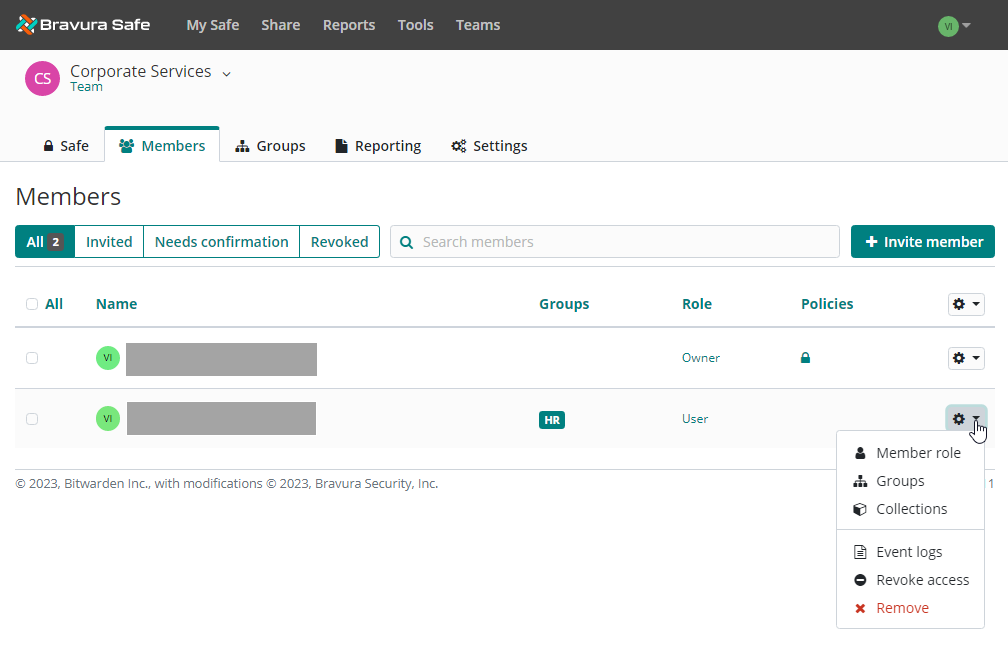
Edit group access:
Locate the user for whom you want to remove group access.
Click the corresponding gear
 drop-down and select Groups .
drop-down and select Groups .The EDIT MEMBER dialog appears with the Groups tab selected.
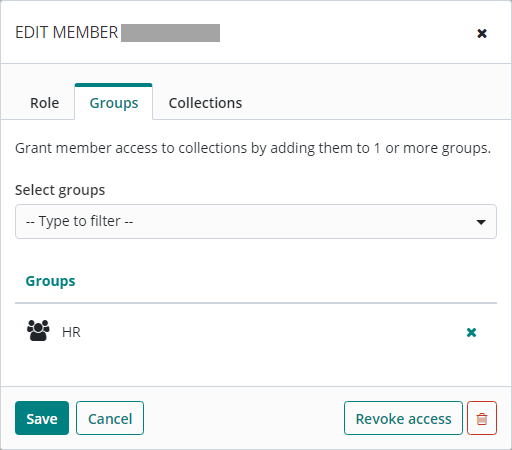
To add a group, use the Select groups drop-down.
To delete a group, under Groups, click the corresponding X.
Click Save.
Edit access to Collections:
Locate the user for whom you want to remove Collection access.
Click the corresponding gear
 drop-down and select Collections.
drop-down and select Collections.The EDIT MEMBER dialog appears with the Collections tab selected.
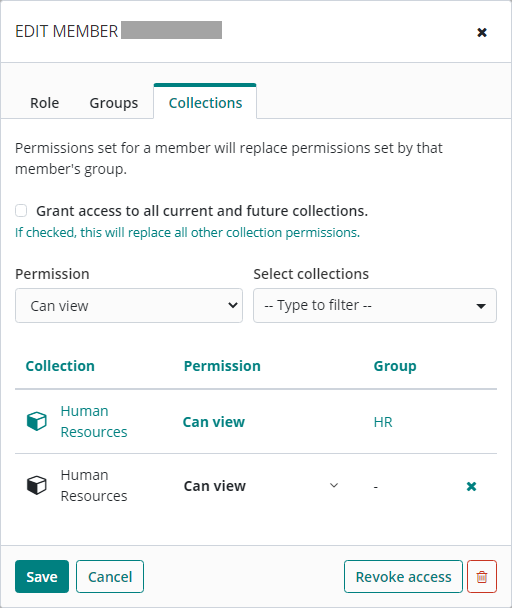
To add access to a Collection, from the Select collections drop-down, select an additional Collection.
From the Permission drop-down, select the corresponding permission for the selected Collection.
To delete a Collection, from the table, click the corresponding X.
Click Save.
See also