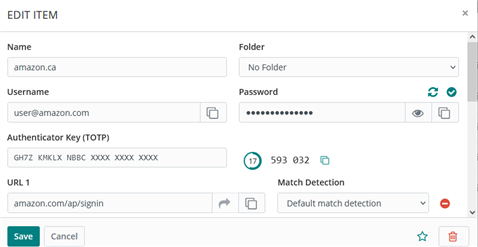Use generated codes
Note
TOTPs rely on time-based code generation. If your device has a different time than your Bravura Safe server, it will generate codes that do not work. If your TOTP codes are not working, set your device's time and time zone to Automatic.
When using the Bravura Safe mobile applications and browser extensions, the TOTP code can be automatically be copied to your device's clipboard after auto-fill (unless the Enable auto-fill on page load option is enabled) via Settings > Options > Copy TOTP automatically.
To use the TOTP code:
If Copy TOTP automatically is on: After a successful auto-fill using a mobile app or browser extension, immediately Paste the code from your device clipboard.
Using a mobile app, tap Verification Codes at the top of the Safe screen to quickly copy active TOTPs.
With a browser extension, use the context menu:
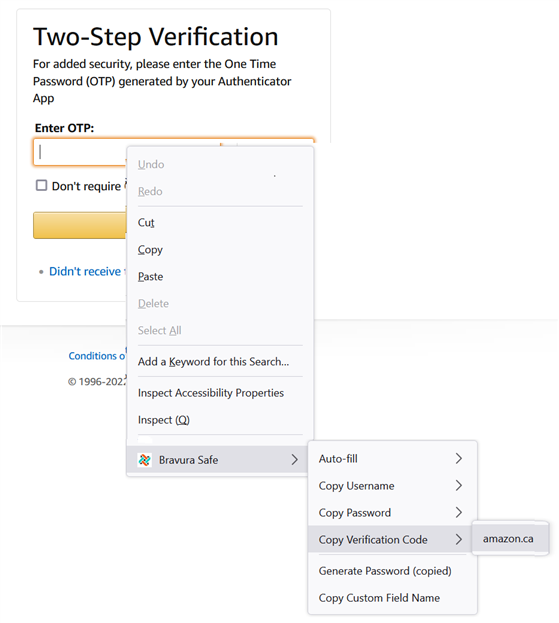
All Bravura Safe applications display your rotating TOTP code in the open safe item, which can be copied and pasted just like a username or password.