Import to your personal safe
Caution
Make sure you are using the right format depending on whether you are importing data to your individual My Safe or to a Team safe. If you are importing to a team, see Import data to an existing Team .
You can import data to your safe using Bravura Safe web interface (below) or Bravura Safe command-line interface (CLI).
As the owner of your personal safe, you can import data via an exported .csv or .json file. Most common password manager tools support exporting via CSV or a JSON format.
Note
File attachments, Shares, trash and password history are not included in Bravura Safe import operations and must be uploaded to your safe manually.
If you have exported from a password manager not supported out of the box, manually condition a .csv file or .json file before importing the data Bravura Safe.
| 1Password (1pif) | Firefox (csv) | Passpack (csv) |
| 1Password 6 & 7 Windows (.sv) | F-Secure KEY (fsk) | Password Agent (csv) |
| 1Password 6 & 7 Mac (csv) | GNOME Passwords and Keys/Seahorse (json) | Password Boss (json) |
| 1Password (1pux) | Kaspersky Password Manager (txt) | Password Dragon (xml) |
| Ascendo DataVault (csv) | KeePass 2 (xml) | Password Safe (xml) |
| Avast Passwords (csv) | KeePassX (csv) | PasswordWallet (txt) |
| Avast Passwords (json) | Keeper (csv) | Psono (json) |
| Avira (json) | LastPass (csv) | RememBear (csv) |
| BlackBerry Password Keeper (csv) | LogMeOnce (csv) | RoboForm (csv) |
| Blur (csv) | Meldium (csv) | SafeInCloud (xml) |
| Brave (csv) | mSecure (csv) | SaferPass (csv) |
| Buttercup (csv) | Myki (csv) | SecureSafe (csv) |
| Chrome (csv) | Microsoft Edge (Chromium) (csv) | SplashID (csv) |
| Clipperz (html) | Nordpass (csv) | Sticky Password (xml) |
| Codebook (csv) | Opera (csv) | True Key (csv) |
| Dashlane (json) | Padlock (csv) | Universal Password Manager (csv) |
| Dashlane (csv) | Passbolt (csv) | Vivaldi (csv) |
| Encryptr (csv) | PassKeep (csv) | Yoti (csv) |
| Enpass (csv) | Passky (json) | Zoho Vault (csv) |
| Enpass (json) | Passman (json) |
Note
Bravura Safe CSV files will only handle logins and secure notes. If you also need to import or export identities and cards, use JSON.
Create a UTF-8 encoded plaintext file with the following header as the first line in the file:
folder,favorite,type,name,notes,fields,reprompt,login_uri,login_username,login_password,login_totp
For example:
folder,favorite,type,name,notes,fields,reprompt,login_uri,login_username,login_password,login_totp Social,1,login,Twitter,,,0,twitter.com,me@example.com,password123, ,,login,My Website,,,,https://www.website.com/support/login.asp,hello@bravurasafe.com,fakepassword,TOTPSEED123 ,,login,My Bank,Bank PIN is 1234,"PIN: 1234",,https://www.rbc.com/home.jhtml,john.smith,password123456, ,,note,My Note,"This is a secure note.",,,,,
Minimum required values (.csv)
The following are required for each object:
folder,favorite,type,name,notes,fields,reprompt,login_uri,login_username,login_password,login_totp ,,login,Login Name,,,,,, ,,note,Secure Note Name,,,,,,
Create a UTF-8 encoded plaintext file in the following format:
{
"folders": [
{
"id": "xxxxxxxx-xxxx-xxxx-xxxx-xxxxxxxxxxxx",
"name": "Folder Name"
},
...
],
"items": [
{
"id": "yyyyyyyy-yyyy-yyyy-yyyy-yyyyyyyyyyyy",
"TeamId": null,
"folderId": "xxxxxxxx-xxxx-xxxx-xxxx-xxxxxxxxxxxx",
"type": 1,
"reprompt": 0,
"name": "My Gmail Login",
"notes": "This is my gmail login for import.",
"favorite": false,
"fields": [
{
"name": "custom-field-1",
"value": "custom-field-value",
"type": 0
},
...
],
"login": {
"uris": [
{
"match": null,
"uri": "https://mail.google.com"
}
],
"username": "myaccount@gmail.com",
"password": "myaccountpassword",
"totp": otpauth://totp/my-secret-key
},
"collectionIds": null
},
...
]
}Minimum required key-value pairs (.json)
The following are required for each object:
{
"items": [
{
"type": 1,
"name": "Login Item's Name",
"login": {}
},
{
"type": 2,
"name": "Secure Note Item's Name",
"secureNote": {}
},
{
"type": 3,
"name": "Card Item's Name",
"card": {}
},
{
"type": 4,
"name": "Identity Item's Name",
"identity": {}
}
]
}To import your data:
Log in to Bravura Safe via the web interface.
Click Tools.
Select Import Data.
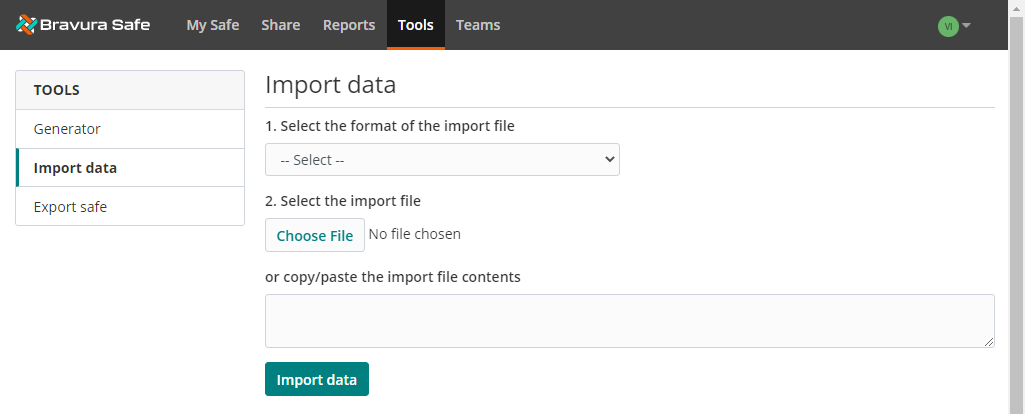
From the Select the format of the import file drop-down, choose the file format of your existing data.
Click Choose File and navigate to and Open the file to import.
The selected file name now appears under the Choose File button.
Optionally, copy/paste the contents of your file into the input box.
Warning
The import operation does not check the file for duplicates compared to items in your safe. Importing duplicate files will create duplicate safe items. Remove any duplicate items from your file before importing.
Click Import Data to complete your import.
Warning
After a successful import, delete the import source file from your computer. This will protect you in the event your computer is compromised.
Importing an encrypted export follows the normal import procedure, which can be done from the Bravura Safe web interface or command-line interface .
Note
There is no import option specifically for encrypted exports. A handler will determine that the .json file is encrypted and attempt to decrypt the file using your unique account's encryption key derived from your master password.
Import an encrypted export
Importing an encrypted export follows the normal import procedure, which can be done from the Bravura Safe web interface or command-line interface .
Note
There is no import option specifically for encrypted exports. A handler will determine that the .json file is encrypted and attempt to decrypt the file using your unique account's encryption key derived from your master password.