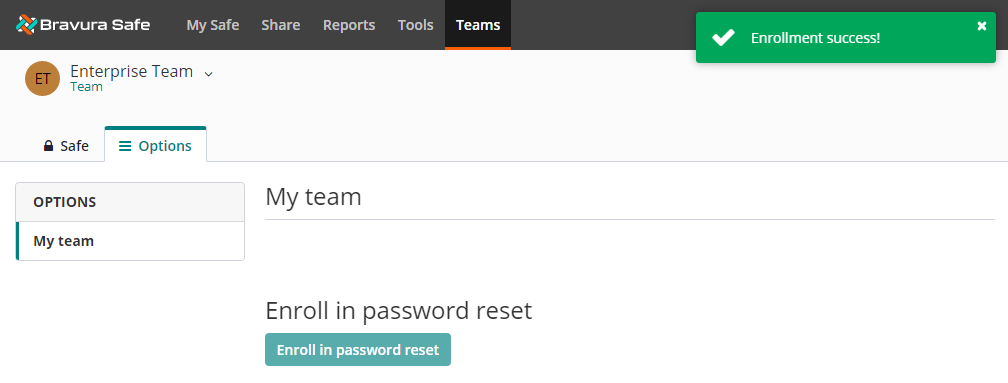Enroll in password reset
Note
This task can be performed by all members of the Enterprise Team.
If your Enterprise Team owner or administrator has enabled the Master password reset policy (allowing an admin to reset your password if needed), and you have not been automatically enrolled, you will need to self-enroll before an admin can reset your password.
To enroll in password reset:
Log in to Bravura Safe via the web interface.
Click Teams.
From the Team drop-down, select the Enterprise Team.
Alternatively, from the My Safe view, select the Enterprise Team from the Teams drop-down.
Click the Options tab.
Click Enroll in password reset.
You are prompted for your master password.
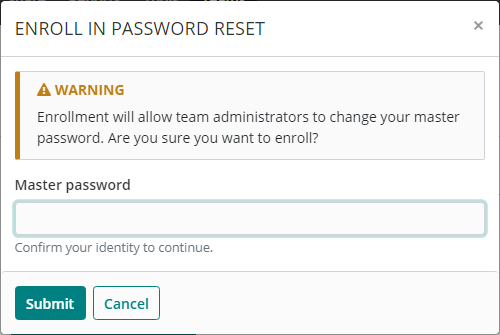
Enter your Master password.
Click Submit.
You are enrolled in master password reset; an Enterprise Team administrator can now reset your master password if needed.