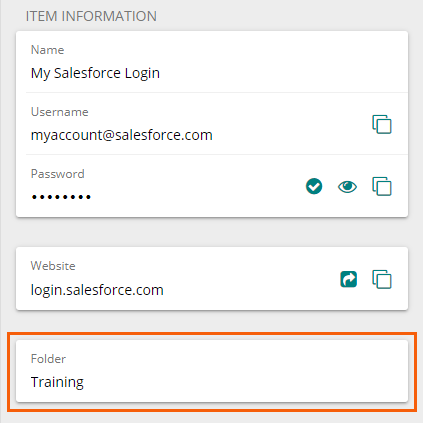Add items to a folder
Add items to folders to keep them organized.
See also
Organizing with personal folders and favorites
Log in to Bravura Safe via the web interface.
Click My Safe.
Locate the item(s) you want to move to a folder.
Tip
Select the No folder filter to quickly locate items not yet in a folder.
To organize a shared Team item into a personal folder, select the collection containing the item.
Select the checkbox preceding each item.
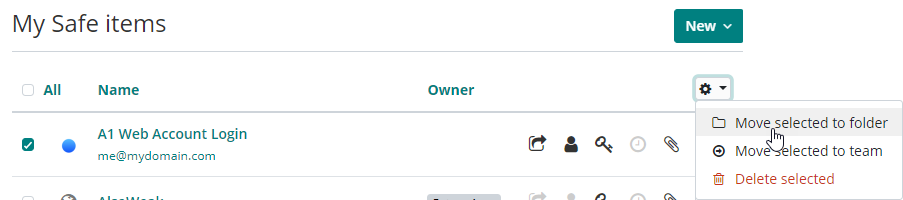
Click the uppermost gear drop-down and select Move selected to folder.
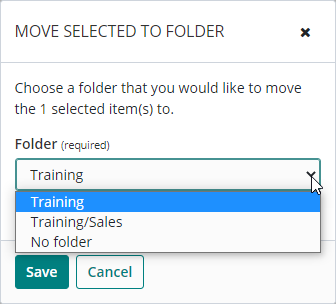
From the Folder drop-down, select the desired folder.
Click Save.
The selected items are moved to the specified folder.
When the [folder name] filter is selected in the left panel, its included items will appear on the right, under My Safe items (including shared Team items).
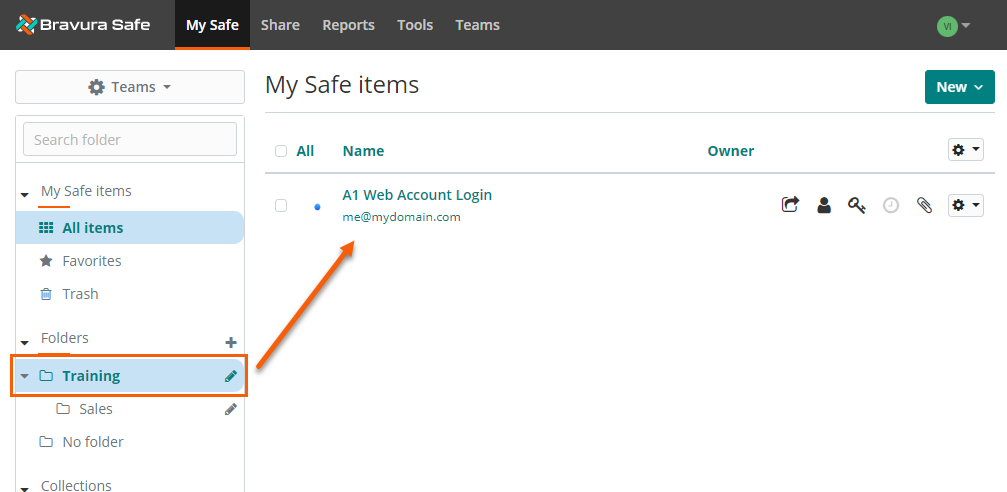
Click My Vault.
Locate and select the item you want to move to a folder.
Under FOLDERS, select No folder to view items not currently in a folder.
The View item page appears.
Click Edit in the top-right corner of the browser extension.
The Edit item page appears.
From the Folder drop-down, select the desired folder.
To add a new folder, see Create a folder (browser extension).
Click Save in the top-right corner of the browser extension.
Click Close in the top-left corner.
Open a Bravura Safe mobile app to the My Vault view.
Search or filter (by type, folder, collection) to locate the item you want to add to a folder.
Select the item to view it.
The View item screen appears.
Tap Edit at top right.
Tap Folder to select a folder for this item.
Tip
Or, toggle the Favorite switch to add it to your favorites.
Tap Save at top right.
Tap Close at top left.
Open the Bravura Safe desktop application to the My safe view.
Using the Search <filter name> field or the filters in the left panel, locate and select the item you wish to add to an existing personal folder.
ITEM INFORMATION will appear in the right panel.
Click Edit
 at the bottom of the right panel.
at the bottom of the right panel.The EDIT ITEM dialog will appear in the right panel.
Scroll down to locate the Folder drop-down.
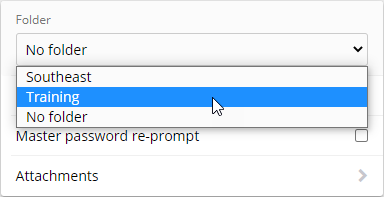
Select the desired personal folder.
Click Save
 .
.ITEM INFORMATION now includes the specified folder.