Move an item between collections
Depending on user access, safe items can be move from one collection to another or added to more than one collection.
Note
Collections can only be created using the Bravura Safe web interface. See Create a collection via the web interface.
To modify user/group access to a collection or delete a collection from a Team (also via the Bravura Safe web interface), see Edit a collection.
See Roles and Permissions.
The steps below assume that the item is already shared from a Team and Collection(s).
Log in to Bravura Safe via the web interface.
Locate the shared item you want to move between Collections.
Use a Collection filter to quickly locate the item.
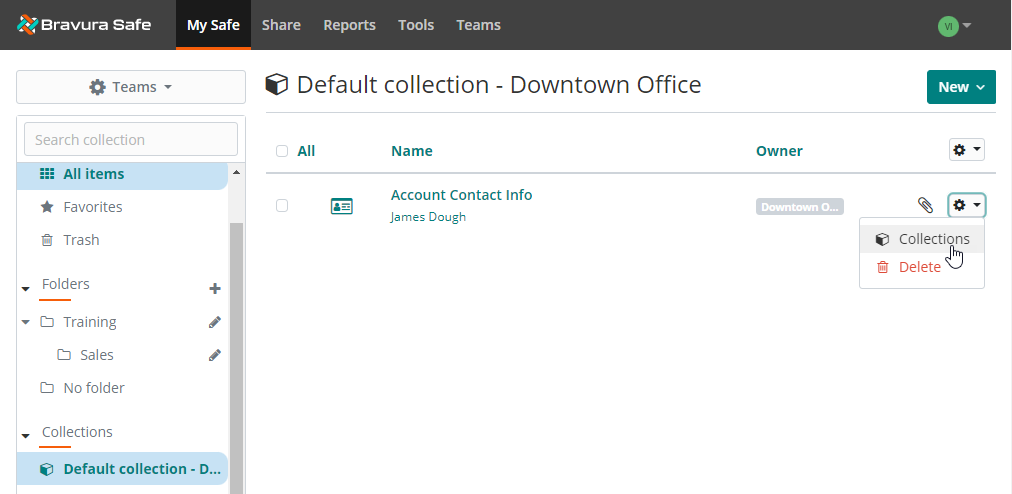
Click the corresponding gear drop-down and select Collections.
Note
If the Collections option does not appear, the item is not yet shared with a Team and its Collection(s). To move the item to a Team and Collection(s), see Move an item to a Team (web).
Item COLLECTIONS will appear.
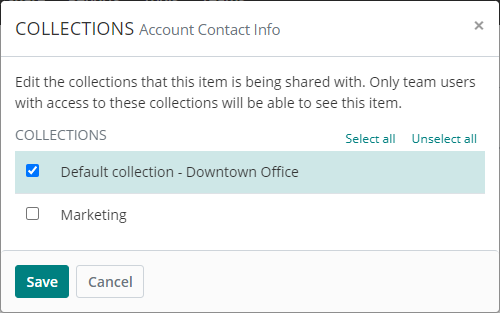
Select or deselect Collections to share/unshare the item as desired.
Note
Items belonging to a Team must belong to at least one Team Collection. If you deselect all Collections and click Save, you will receive an error.
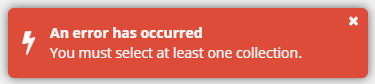
Click Save at the top right.
The item is added to/removed from the specified Collections.
Note
The steps below assume that the item is already shared from a Team Collection(s).
Open a Bravura Safe browser extension.
Locate and select the shared
 item you want to move between Collections.
item you want to move between Collections.The View item page appears.
Click Edit at the top right.
The Edit item page appears.
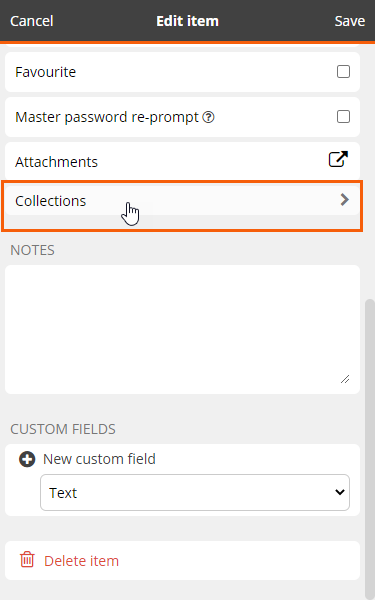
Select Collections.
Note
If the Collections item does not appear, the item is not yet shared with a Team and its Collection(s). To move the item to a Team and Collection(s), see Move item to a Team via browser extension.
Item Collections will appear.
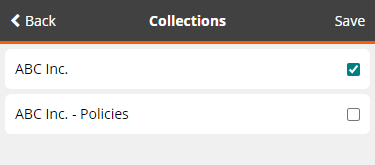
Select or deselect a collection(s) to share/unshare the item as desired.
Note
Items belonging to a Team must belong to at least one Team Collection. If you deselect all collections and click Save , you will receive an error.
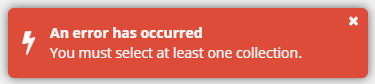
Click Save at the top right.
The item is added/removed to/from the specified Collections.
Open the Bravura Safe mobile app.
Search or filter to locate the item you want to move to/from a collection.
Tap the item to open it.
The View item screen appears.
Tap Edit at top right.
Tap the vertical ellipsis icon
 at top right and select Collections.
at top right and select Collections.Toggle the switch to On/Off for each collection, as desired.
Note
At least one collection must be On.
See Roles and Permissions.
Tap Save.
To move an item between collections using the desktop app:
Open the Bravura Safe desktop application to the My Safe view.
Using the Search <filter name> field or the filters in the left panel, locate the item for which you want to edit collections.
Select the item to view ITEM INFORMATION in the right panel.
Click the Edit
 icon at the bottom of the right panel.
icon at the bottom of the right panel.The EDIT ITEM dialog appears.
Locate and click Collections.
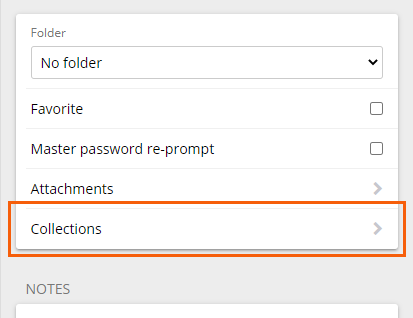
Note
Only items belonging to a Team safe will be assigned to Collections.
A COLLECTIONS pop-up appears.
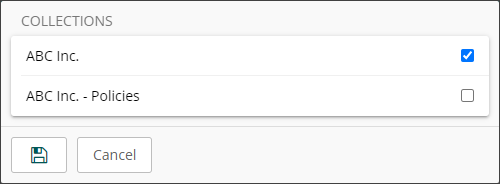
Select the collection(s) to which you want to share the current item.
Note
A Team item must belong to at least one Collection.
Click Save
 .
.