Create a folder
Log in to Bravura Safe via the web interface.
Click My Safe.
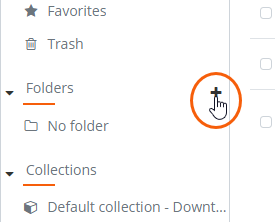
In the left panel, beside Folders, click
 Add folder.
Add folder.An ADD FOLDER dialog appears.
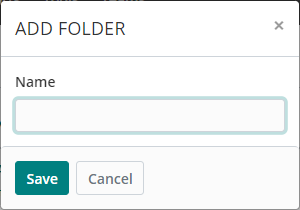
Add a folder Name.
See also Nested folders
Click Save.
The new folder appears in the left panel.
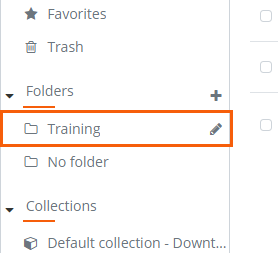
Edit or delete a folder using the web interface:
Log in to Bravura Safe via the web interface.
Click My Safe.
Under Folders, locate the folder you want to edit or delete.
Click the corresponding
 Edit Folder icon.
Edit Folder icon.The EDIT FOLDER dialog appears.
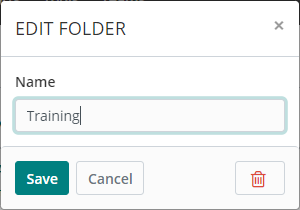
To edit the folder:
Make changes to the Name or nesting as desired.
Click Save to save any changes.
To delete the folder:
Note
Deleting a folder will not delete the items in that folder; they will simply be moved to the "No folder" folder.
Note
Deleting a 'parent' folder will not delete 'child' folders nested within it. 'Child' folders will remain with the 'parent' folder name included.
Click the
 Delete icon.
Delete icon.A confirmation message appears.
To proceed, click Yes.
Click Settings.
Under MANAGE, select Folders.
The Folders page appears, showing any existing folders.
Click
 (Add folder) at the top right.
(Add folder) at the top right.Type a folder Name.
You can nest folders using the folder name. See Nested folders . To access items in a 'child' folder using the browser extension, first select the 'parent' folder under FOLDERS in the My Vault view. Then, on the next page, select the 'child' folder under FOLDERS.
Click Save.
The new folder appears on the Folders page.
Click Back to return to the Settings page.
Open the Bravura Safe mobile app.
Tap Settings.
Under MANAGE, tap Folders.
Tap Add
 .
.Enter a folder Name.
See also Nested folders
Tap Save at top right.
The new folder is listed under Folders.
Tap Close at top left to return to Settings.
Open the Bravura Safe desktop application to the My safe view.
Click the Add folder
 icon next to FOLDERS in the left panel.
icon next to FOLDERS in the left panel.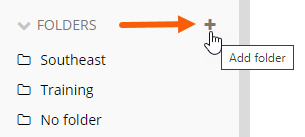
Alternatively, select File > New folder from the menu.
An ADD FOLDER pop-up appears:
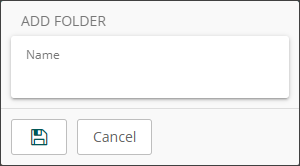
In the Name field, add a descriptive name for the folder.
See also Nested folders.
Click Save
 .
.Once created, you can select the folder and click
 (Edit folder) to rename or delete a folder at any time.
(Edit folder) to rename or delete a folder at any time.