Create a collection via the web interface
Note
This task can only be performed by a user with a role of Manager or higher using the Bravura Safe web interface.
Create a collection:
Log in to Bravura Safe via the web interface.
Click Teams.
From the Team drop-down, select the Team for which you want to create a collection.
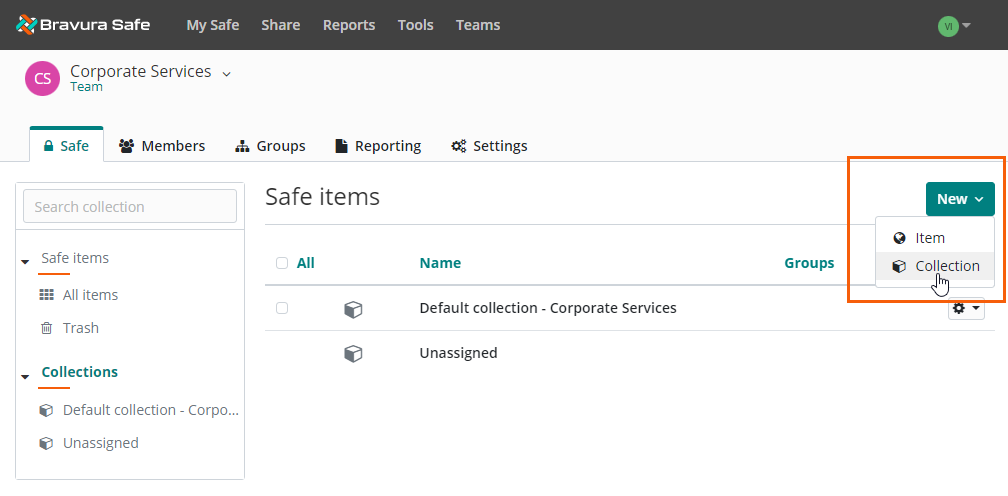
Click New.
Select Collection.
A NEW COLLECTION dialog appears.
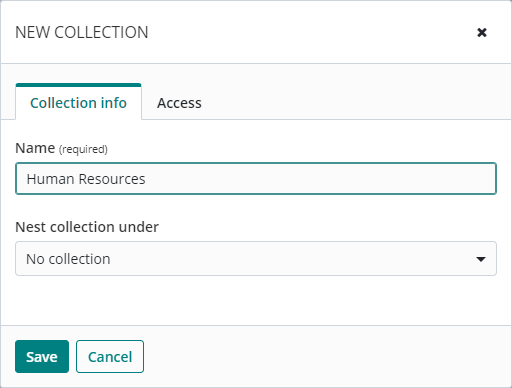
On the Collection info tab, give your collection a Name.
Click the Access tab.
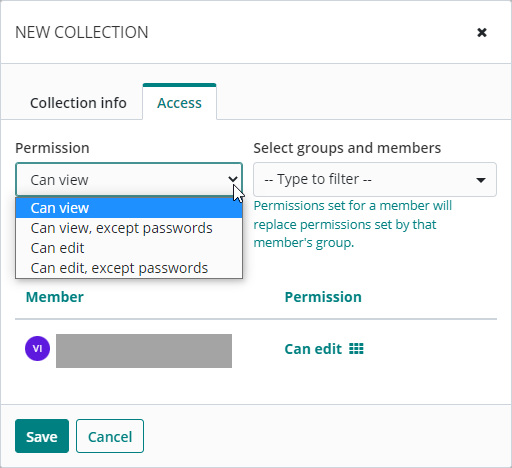
From the Select groups and members drop-down, select an existing user group or member to grant access.
From the Permission drop-down, select a permission level for the selected group or member.
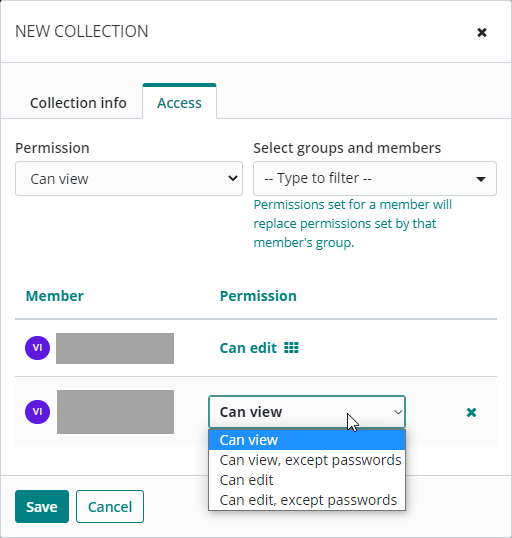
Once selections have been made, make changes for a specific group/member by selecting a different Permission or clicking X to delete the group/member.
Click Save.
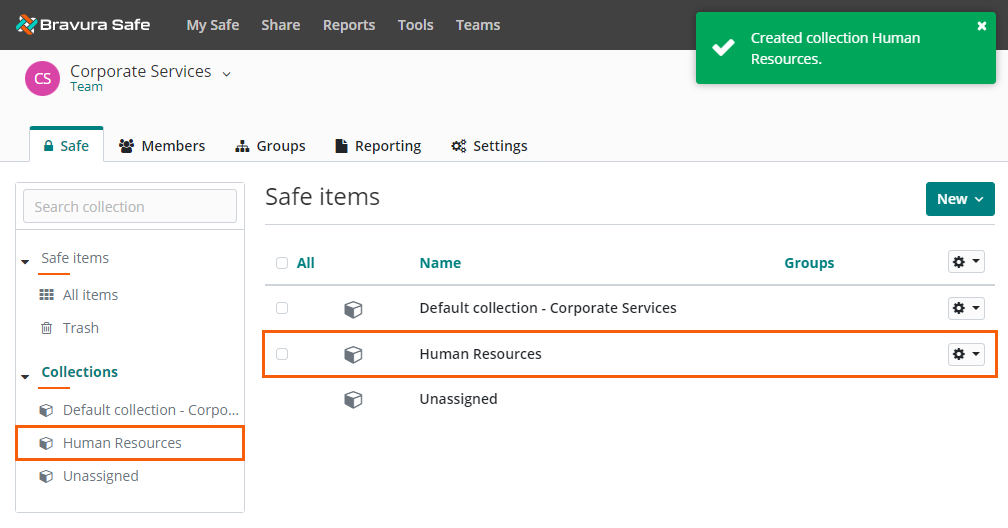
Note
From the Team > Safe tab, you can modify collection info, group/member access or delete it entirely by clicking the corresponding gear
 drop-down. See Edit a collection.
drop-down. See Edit a collection.
Selecting a collection filter from the My Safe or Teams view will list only the items in that collection.
Nested collections
Collections can be nested (see Nest collection under in step 5. above) for display and organizational purposes. A 'child' collection does not inherit any items, access, or permissions from its 'parent' collection.
To nest a collection, when creating the 'child' collection, select the 'parent' collection from the Nest collection under drop-down. See example below:
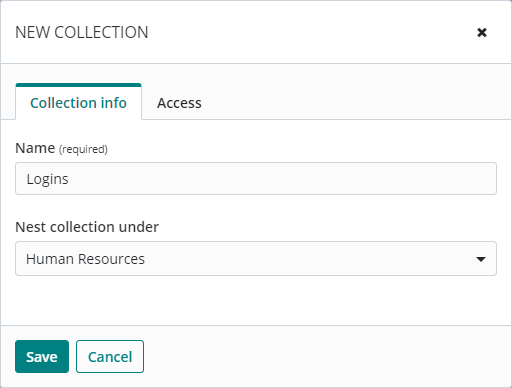
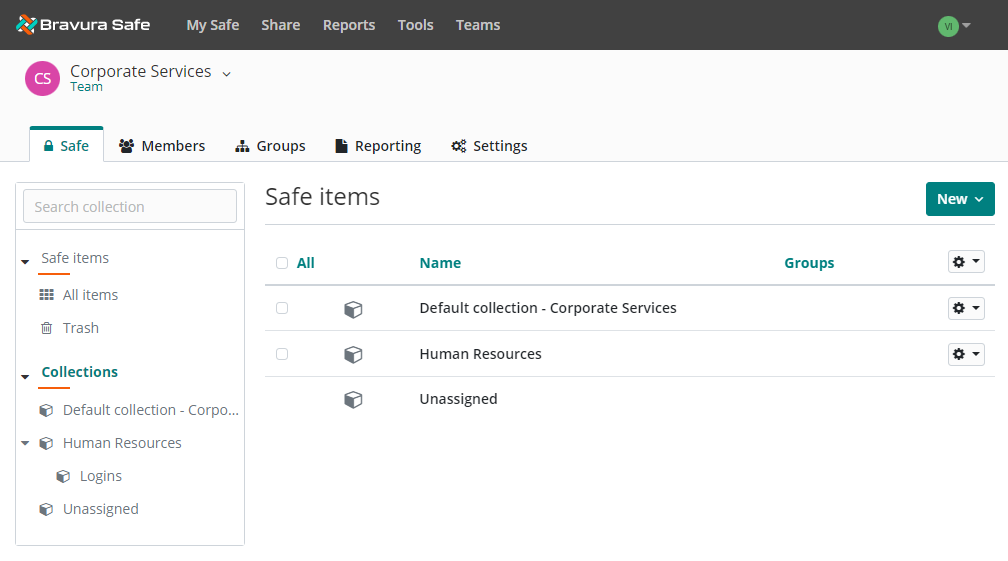
To navigate to the 'child' collection, select it (or its 'parent') from the filters panel, OR click on the 'parent' collection on the right.