Create a group
This task can only be performed by a user with a role of Manager or higher using the Bravura Safe web interface.
To create a group:
Log in to Bravura Safe via the web interface.
Click Teams.
From the Team drop-down, select the Team in which you want to create a group.
Click the Groups tab.
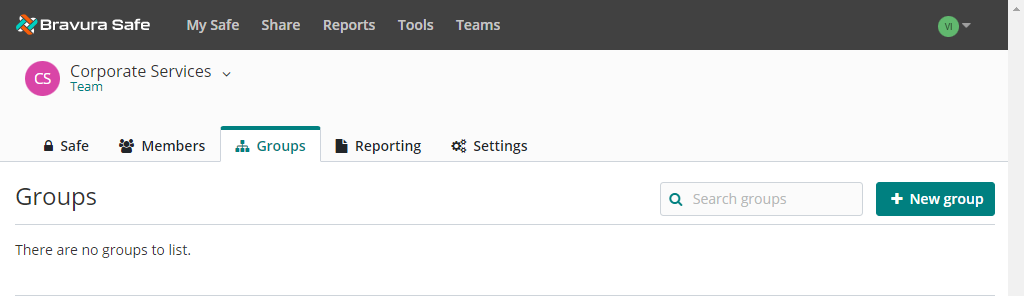
Click + New group.
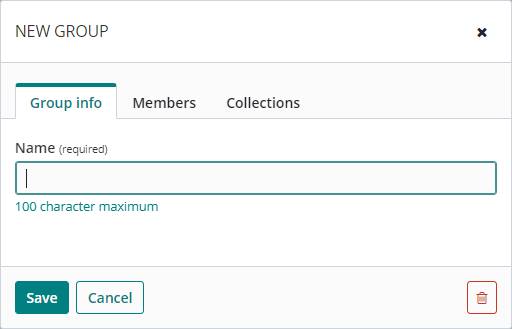
On the Group info tab, give the group a Name.
Click the Members tab.
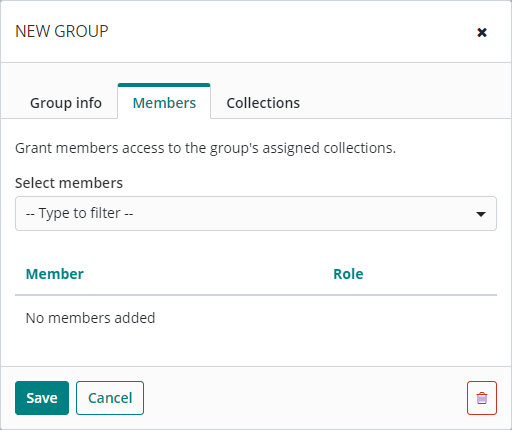
From the Select members drop-down, select the Team members you want to add to the group.
Selected members will appear in the Member list.
Click the Collections tab.
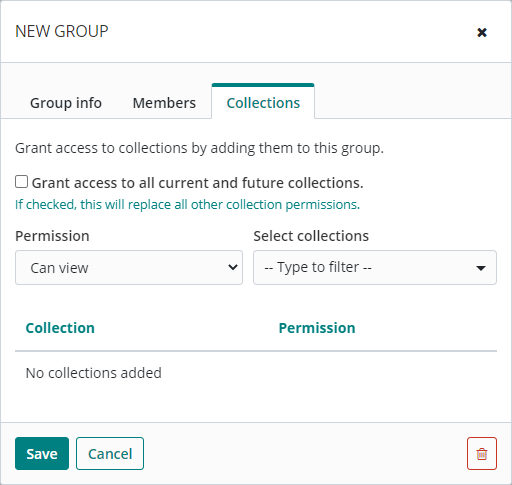
On the Collections tab, select Grant access to all current and future collections (for this Group only).
OR
From the Select collections drop-down, select a collection to which the member(s) should have access.
From the Permission drop-down, select the corresponding permission for the collection. See Permissions.
Repeat Step 10.a and Step 10.b until all collections are added for the member(s).
Collections will appear listed under Collection/Permission/Group.
Click Save.
The group is added to the Team with the specified access and permission to collections (example below).
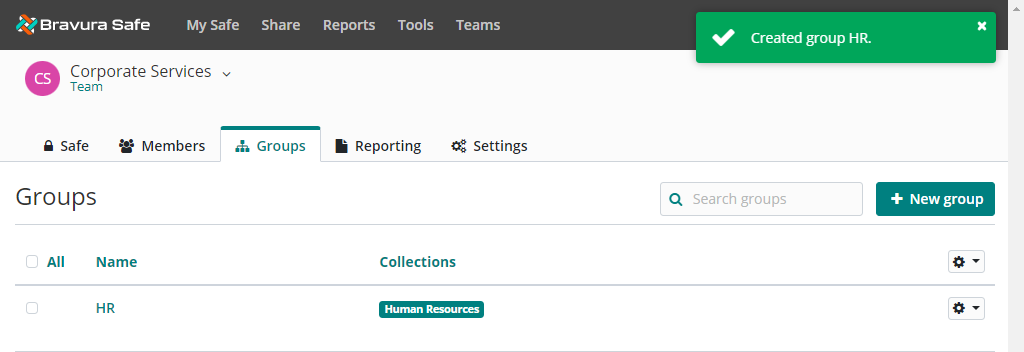
Permissions determine what a member can do with the shared items in a particular collection, and can be assigned at the group or member level. Groups and members can have different permissions for the same collection.
Permission | Description |
|---|---|
Can view | The user or group can view all items in the collection, including hidden fields like passwords. |
Can view, except passwords | The user or group can view all items in the collection except hidden fields like passwords. Users may still use passwords via auto-fill. |
Can edit | The user or group can add new items, remove existing items and edit existing items in the collection, including hidden fields like passwords. |
Can edit, except passwords | The user or group can add new items, remove existing items and edit existing items in the collection, except hidden fields like passwords. Users may still use passwords via auto-fill. |
Grant access to all current and future collections | The user or group has full (Can edit) access to items in all existing collections and to any collections created in the future. |
Note
Hiding passwords prevents easy copy and paste; however, it does not completely prevent user access to this information. Treat hidden passwords as you would any shared credential.
Uncheck Grant access to all current and future collections for Admin and Owner roles, as they can automatically access all collections from the Team safe.
Configuring access control will determine which collections are readily accessible in their individual safe and via Bravura Safe client applications (browser extension, mobile, etc.).
Admins and owners will still be able to access "unassigned" collections from the organization vault.