Log in to a Bravura Safe browser extension
Logging in requires you to verify your identity, so this can only be done when online. Bravura Security adds protection to your safe with two-step login. You are required to enter both your master password and authenticate using any active two-step login method configured for the Bravura Safe instance.
Note
The following steps assume that you have a confirmed Bravura Safe account and have already specified the Server URL for your Bravura Safe instance via the Settings  icon (and it appears below the Email address field). The Server URL may be pre-populated by your product administrator. Your URL will differ from the example provided below.
icon (and it appears below the Email address field). The Server URL may be pre-populated by your product administrator. Your URL will differ from the example provided below.
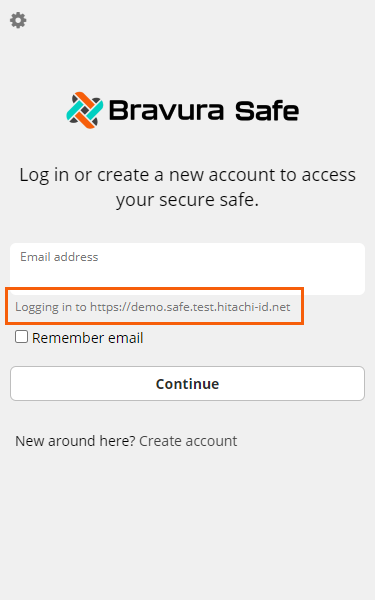
Enter your Bravura Safe account Email address for the displayed server URL.
Optionally, select Remember email.
Click Continue.
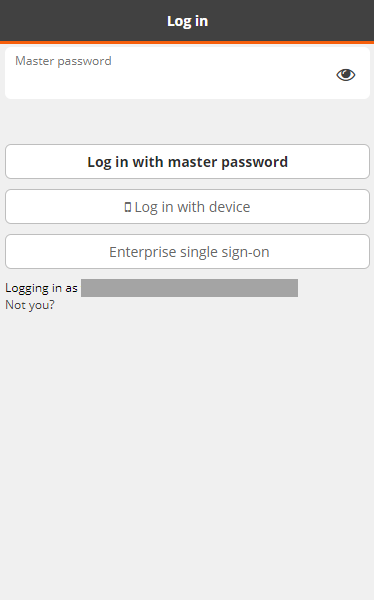
Note
If your company has configured enterprise single sign-on (SSO), see Log in to a Bravura Safe browser extension using single sign-on (SSO).
To log in using a secondary device without having to enter your master password, see Log in with device.
Enter your Bravura Safe account Master password.
Tip
After ensuring screen privacy, click Toggle visibility
 to verify the entered password.
to verify the entered password.If you've forgotten your password, see I forgot my master password.
Click Log in with master password.
You are prompted to authenticate using a second factor. Options will vary according to your company's Bravura Safe configuration for all members of your Team, as well as any two-step login methods you have configured for your individual safe via Account settings in the Bravura Safe web interface. See Two-step login (2FA).
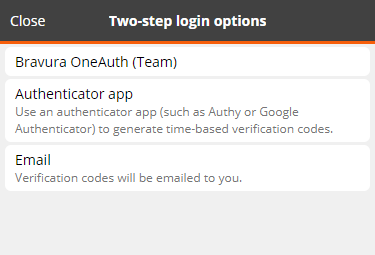
Perform second-factor authentication, for example:
After initial login steps, if two-step login has been configured for your Team requiring use of Bravura OneAuth, and you have paired Bravura OneAuth app and mobile device to your Bravura Safe account, you can use your mobile device to authenticate to the browser extension.
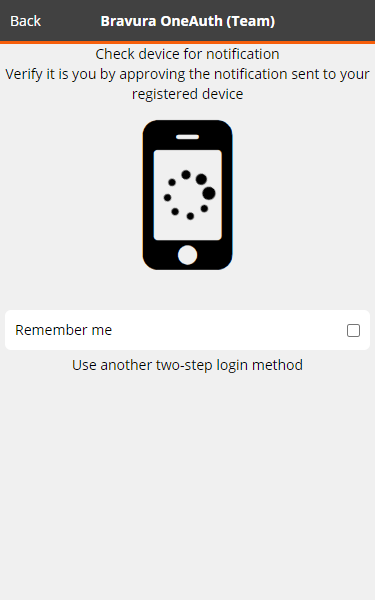
On your phone
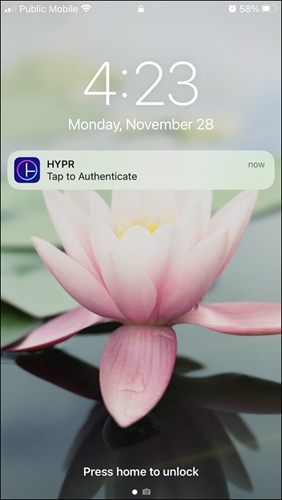
Tap the HYPR authentication notification; HYPR Tap to Authenticate.
If the notification appears on your phone's lock screen, open the HYPR app and unlock your phone to proceed.
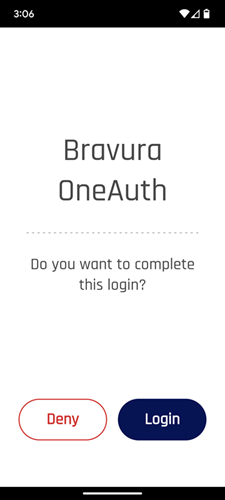
Tap Login.
To cancel, tap Deny.
You are prompted for biometric authentication (Touch ID or Face ID).
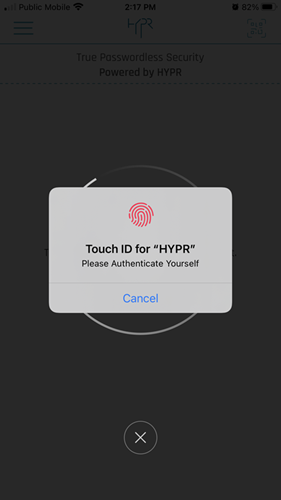
Authenticate to the HYPR app using a configured biometric method for your device.
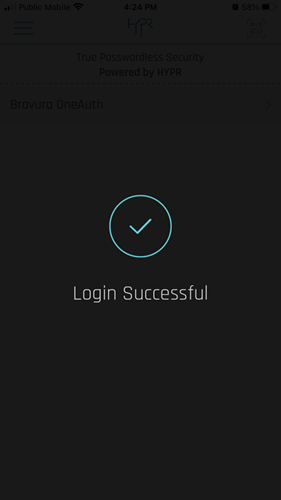
After successful multi-factor authentication including Bravura OneAuth, you are logged in to Bravura Safe on your computer.
After initial login steps, and if an authenticator app has been set up as a second factor:
You are prompted to Enter the 6-digit verification code from your authenticator app.
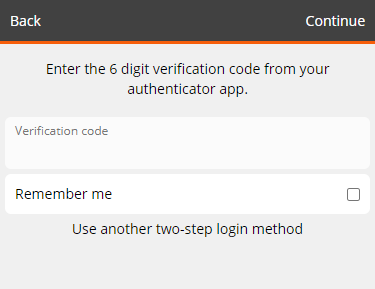
Open your authenticator app and locate the 6-digit verification code for Bravura Safe.
Note
Codes typically change every 30 seconds.
Enter the Verification code.
Optionally:
To allow Bravura Safe to not require the two-step login process for 30 days, select Remember me.
To use another two-step login method (other than the method prompted; for example, email), click Use another two-step login method.
Click Continue to finish logging in.
Note
Once logged in, a second authentication factor will not be required to unlock your safe.
After initial login steps, if email verification has been set up as a second factor:
You are prompted to open the browser extension in a new pop-up window so it does not close.
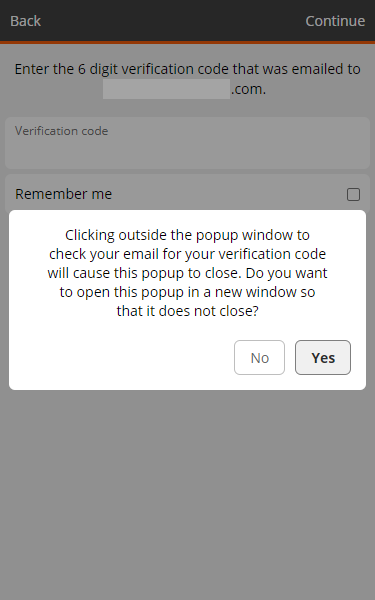
Click Yes.
You are prompted to Enter the 6-digit verification code that was emailed to [your configured email].
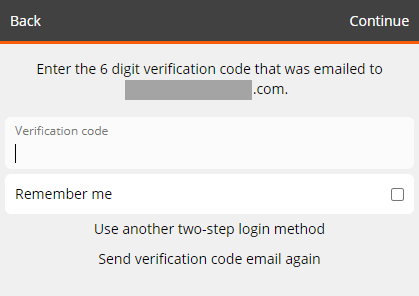
Check your email inbox for the 6-digit verification code.
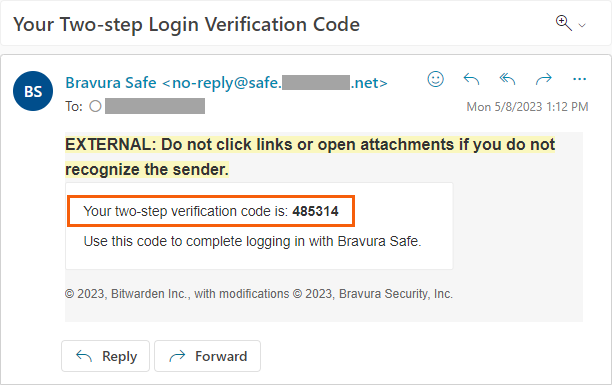
Enter this Verification code on the safe login screen (shown in step 2. above).
Optionally:
To allow Bravura Safe to not require the two-step login process for 30 days, select Remember me.
To have Bravura Safe send the verification code again, click Send verification code email again.
To use another two-step login method (other than the method prompted; for example, authenticator app), click Use another two-step login method.
Click Continue to finish logging in.
Tip
Once logged in, a second authentication factor will not be required to unlock your safe.
You can log in using Enterprise single sign-on (SSO), if enabled.
Note
Bravura Safe Teams each have a unique identifier used to log in with SSO. You will need this value to log in. Ask your manager or Bravura Safe administrator for the "SSO Identifier".
To login using SSO and your master password:
The following steps assume that you have a confirmed Bravura Safe account and have already specified the Server URL for your Bravura Safe instance via the Settings  icon (it appears below the Email address field). The Server URL may be pre-populated by your product administrator. Your URL will differ from the example provided below.
icon (it appears below the Email address field). The Server URL may be pre-populated by your product administrator. Your URL will differ from the example provided below.
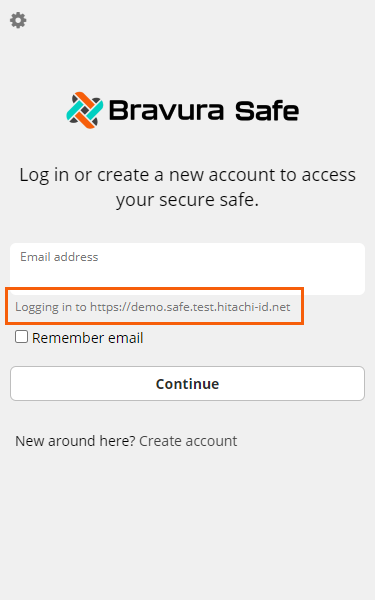
Enter your Bravura Safe account Email address for the displayed server URL.
Optionally, select Remember email.
Click Continue.
The Log in page appears with the entered email address displayed below the buttons (see example below).
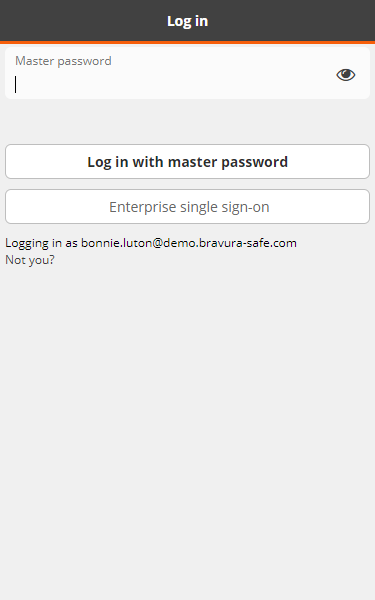
Click Enterprise single sign-on.
A Bravura Safe log in page will open in a new browser window/tab.
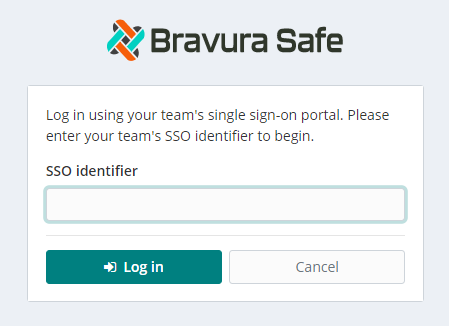
Enter your Team's SSO identifier.
Note
Bookmark this page with your Team identifier included as a query string to avoid having to enter it each time; for example,
https://safe.safe.com/#/sso?identifier=your-Team-id.Click Log In.
Your identity is verified using SSO.
Enter your Master password to decrypt your safe.
Note
Your Master Password is still required because all safe data, including credentials shared by your Team, is stored encrypted by Bravura Safe. To use any of those encrypted credentials, you need a way to decrypt that data. Your Master Password is the source of that decryption key. Even though you are authenticating (proving your identity) to Bravura Safe using SSO, you still need to use a decryption key (your Master Password) to unscramble Bravura Safe data.
If you are using two-step login, authenticate using your secondary device.