Upload (attach) a file to an item
Note
A warning (toast) message appears when a file is being uploaded. The same message appears along with the file size on the ATTACHMENTS pop-up. If you attempt to close the web browser when uploading an attachment, a "Changes may not be saved" warning is displayed.
To attach a file to a safe item from the web interface:
Log in to Bravura Safe via the web interface.
Click My Safe.
Search or filter to locate the item to which you want to attach a file.
Click the corresponding
 Attachments icon to the right of the item.
Attachments icon to the right of the item.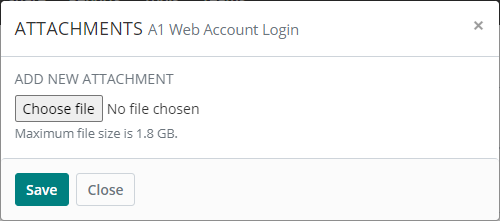
Click Choose file.
Browse for your file and click Open.
Note
A warning (toast) message appears when a file is being uploaded. The same message appears along with the file size on the ATTACHMENTS pop-up. If you attempt to close the web browser when uploading a file, a "
Changes may not be saved" warning is displayed.The file name appears next to the Choose file button.
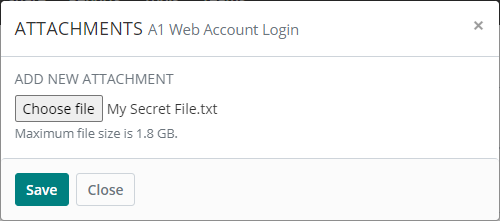
Click Save.
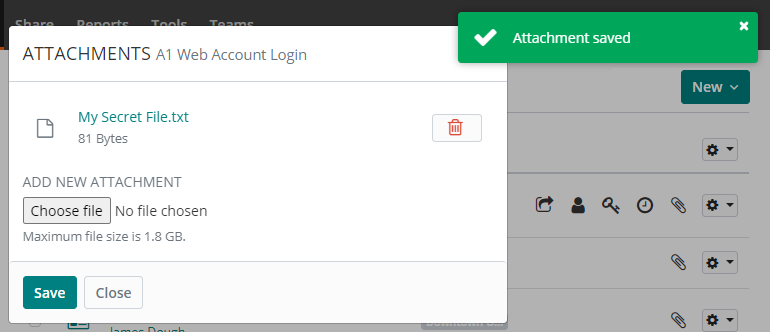
Click Close.
A small
 icon now appears next to the item name in the list.
icon now appears next to the item name in the list.
To attach a file to a safe item from the browser extension:
Open a Bravura Safe browser extension.
Click My Safe.
Locate and select the item for which you want to upload (attach) a file.
The View item page appears.
Click Edit at the top right.
Locate and click Attachments.
A new Attachments window will appear.
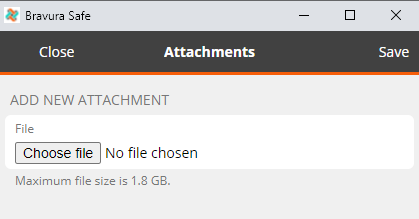
Click Choose File.
Browse for and select the desired file, and click Open.
Note
A warning (toast) message appears when a file is being uploaded. The same message appears along with the file size on the Attachments page. If you attempt to close the web browser when uploading a file, a "
Changes may not be saved" warning is displayed.The file name appears next to the Choose File button.
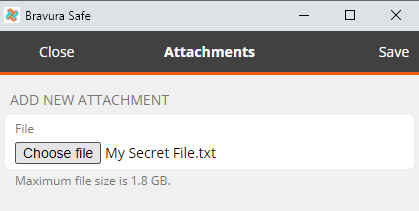
Click Save at top right.
The file is attached to the item.
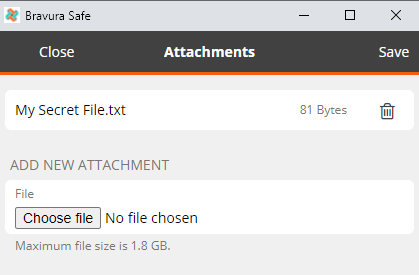
On the View item page, the attached file is listed under ATTACHMENTS for the item.
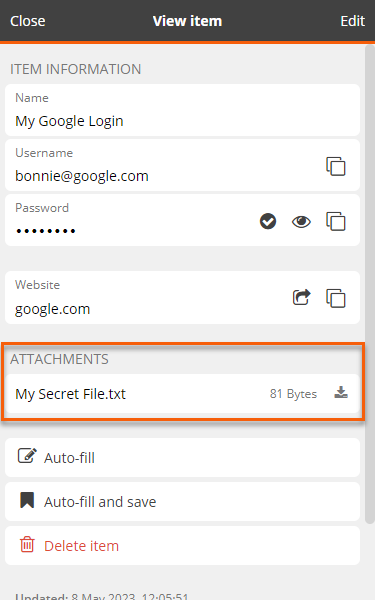
Once a safe item has a file attached to it, the  next to the safe item in the My Safe view indicates there is an attachment.
next to the safe item in the My Safe view indicates there is an attachment.
See also Download a file
To attach a file to a safe item using a mobile app:
Open the Bravura Safe mobile app.
Search or filter to locate the item to which you want to upload a file.
Select the item to view it.
Tap the vertical ellipsis icon at top right and select Attachments.
Tap Choose File to browse for and select the file to upload.
The name of the selected file appears below Add new attachment.
Tap Save.
Tap Close.
The attached file appears listed on the View item screen under Attachments.
To attach a file to a safe item using the desktop app:
Open the Bravura Safe desktop application to the My Safe view.
Using the Search <filter name> field or the filters in the left panel, locate the item for which you want to upload a file (attachment).
Select the item to view ITEM INFORMATION in the right panel.
Click the Edit
 icon at the bottom of the right panel.
icon at the bottom of the right panel.Locate and click Attachments.
The ADD NEW ATTACHMENT pop-up appears:
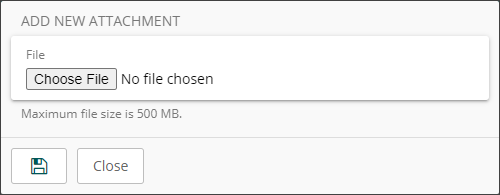
Click Choose File.
Browse for and select the desired file, and click Open.
Note
A warning (toast) message appears when a file is being uploaded. The same message appears along with the file size on the ATTACHMENTS pop-up. If you attempt to close the desktop application when uploading a file, a "
Changes may not be saved" warning is displayed.The file name appears next to the Choose File button.
Click Save.
The attached file is listed under ATTACHMENTS for the item.
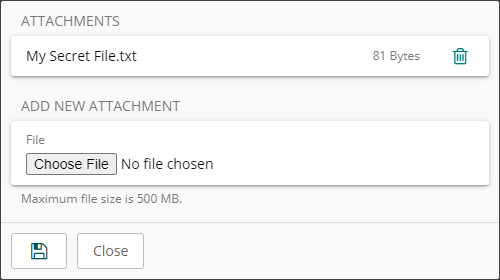
Note
To remove an attached file, click the Delete
 icon next to the file you want to remove, then click Yes to confirm.
icon next to the file you want to remove, then click Yes to confirm.To add another attachment to the current item:
Click Choose File under ADD NEW ATTACHMENT.
Repeat steps 7-8 above.
When ITEM INFORMATION is viewed again, the filename appears under ATTACHMENTS.
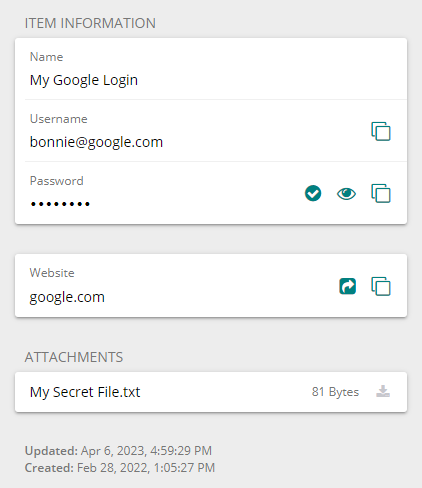
See also