Log in with device (no master password)
If your company does not require single sign-on (SSO) authentication, you can log in to Bravura Safe using a registered secondary device instead of your master password for a true passwordless experience.
Initiate a login from a Bravura Safe Web or Desktop application or a Bravura Safe Browser Extension.
Note
Bravura Safe cannot register a browser in incognito/private mode; therefore, log in with device will not work in Bravura Safe Web from a private browser window.
Approve the login request using a registered Bravura Safe Desktop or Mobile application.
Note
If two-step login is enabled for your account, you will still need to complete that authentication request (unless you have previously selected the Remember me option for the device).
Set up log in with device
Requirements:
For any devices you want to log in to using a secondary device, first log in to Bravura Safe using another method so your device is recognized. This registers the device.
Install a Bravura Safe desktop or mobile app and log in to the same Bravura Safe account and server on that device so you can respond to login requests.
Enable login request approval on the desired responding device:
To allow a mobile app to approve login requests made from other devices:
Open a Bravura Safe mobile application (iOS shown below).
Tap Settings.
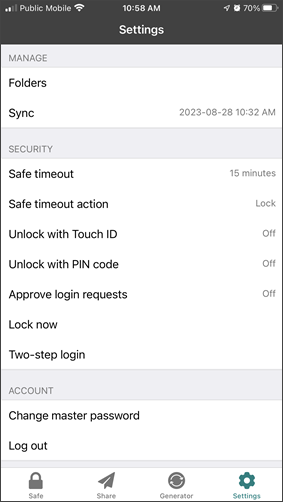
Under SECURITY, tap Approve login requests.
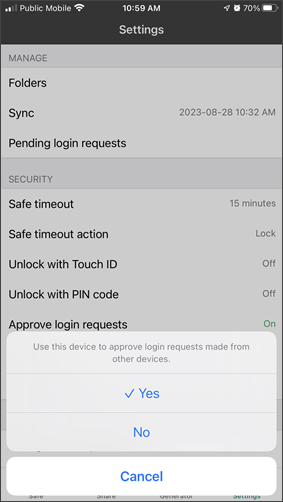
Tap Yes.
Approve login requests is now turned on.
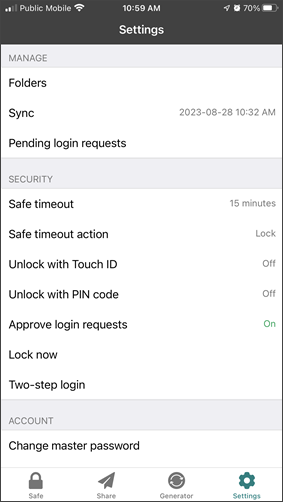
To allow the desktop app to approve login requests made from other devices:
Open a Bravura Safe desktop application.
Navigate to settings/preferences using the menu:
For Windows (shown below), select File > Settings.
For macOS, select Bravura Safe > Preferences.
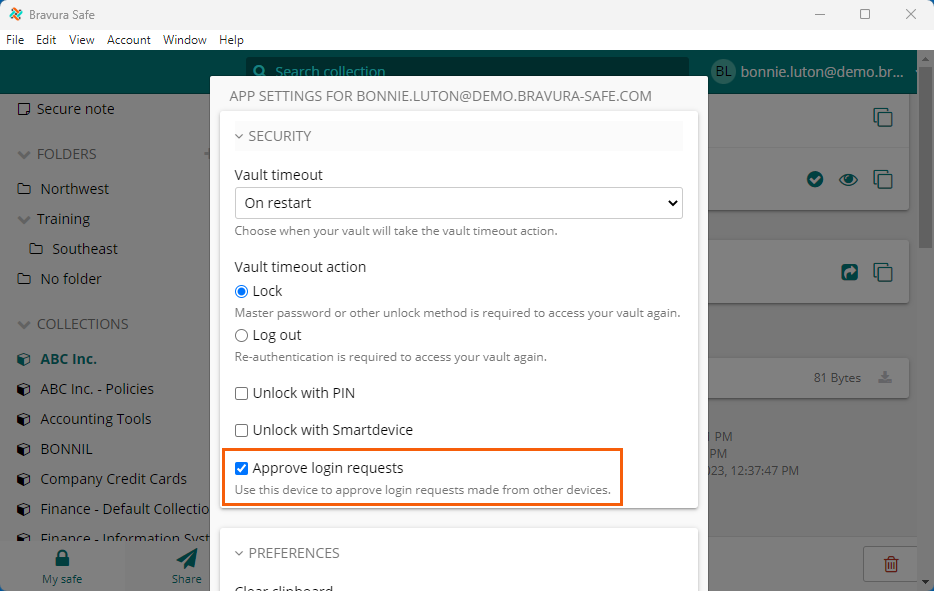
In the SECURITY section, select Approve login requests.
Click Close to close settings/preferences.
Note
The Log in with device button only appears during login when a user has previously logged in to the same Bravura Safe account/server at least once on both the initiating (e.g. Web) and responding (e.g. Mobile) client and Approve login requests is enabled on the responding device.
Log in with device
Note
You must first log in to a Bravura Safe Browser extension once normally so your device can be recognized.
Open the desired browser and the Bravura Safe browser extension.
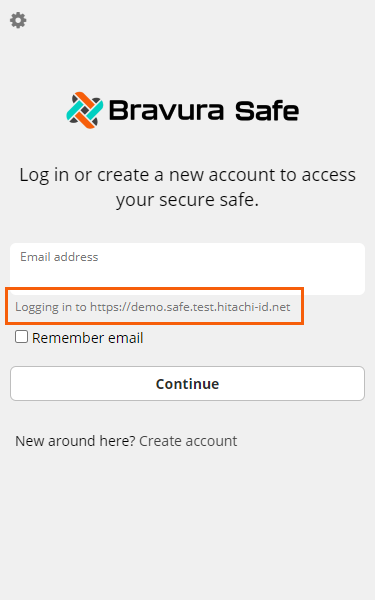
Enter your Bravura Safe account Email address for the displayed server URL.
Optionally , select Remember email.
Click Continue.
The entered email address appears below the buttons (see example below).
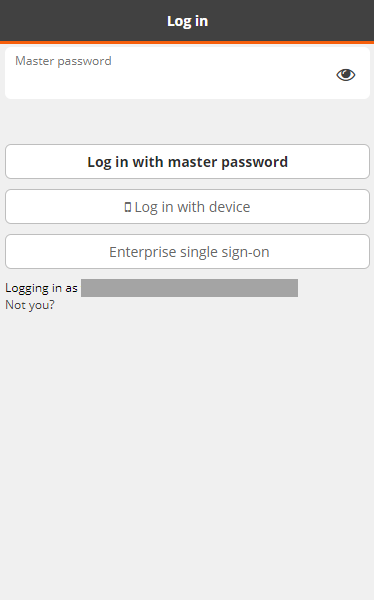
Note
If your company requires single sign-on (SSO), see Log in to a Bravura Safe browser extension using single sign-on (SSO) .
Click Log in with device.
An authentication request is sent to any logged-in Bravura Safe mobile or desktop apps for which you have the Approve login requests setting enabled, and the following screen appears:
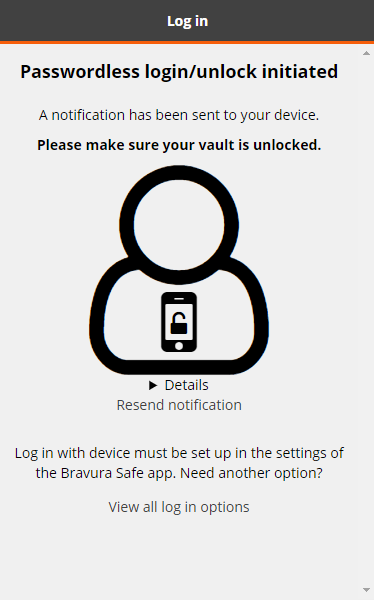
Expand Details and scroll down to view a unique fingerprint phrase for this request.
Note
This fingerprint phrase is unique to this login request and differs from your Bravura Safe account fingerprint phrase.
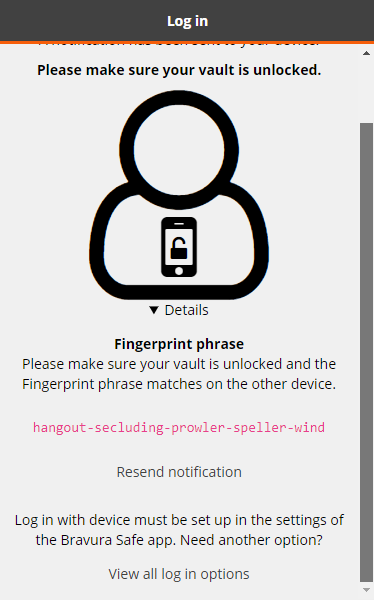
Compare this Fingerprint phrase with that of the responding device.
Approve the login request using a secondary device:
Note
Requests that are not confirmed or denied within 15 minutes will expire.
Proceed with any two-step login requirements.
Note
You must first log in to Bravura Safe Web once normally so your device can be recognized.
Open the Bravura Safe Web application and navigate to your company's Bravura Safe instance URL.
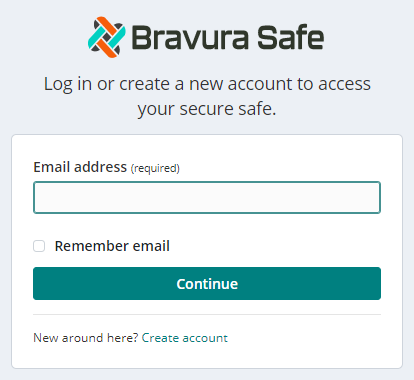
Enter your Bravura Safe account Email address.
Optionally , select Remember email so you do not have to enter it next time.
Click Continue.

Click Log in with device.
An authentication request is sent to any logged-in Bravura Safe mobile or desktop apps for which you have the Approve login requests setting enabled, and the following screen appears:
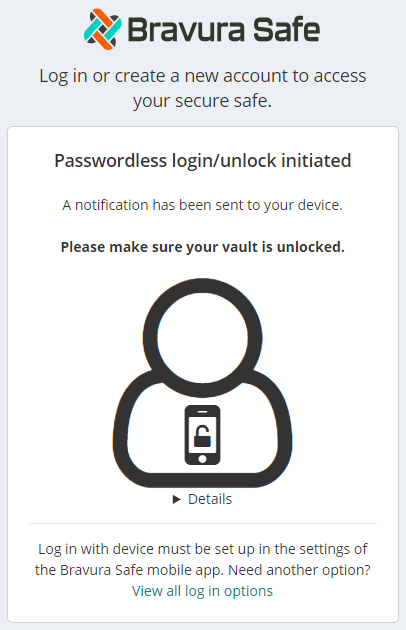
Expand Details to view a unique fingerprint phrase for this request.
Note
This fingerprint phrase is unique to this login request and differs from your Bravura Safe account fingerprint phrase.
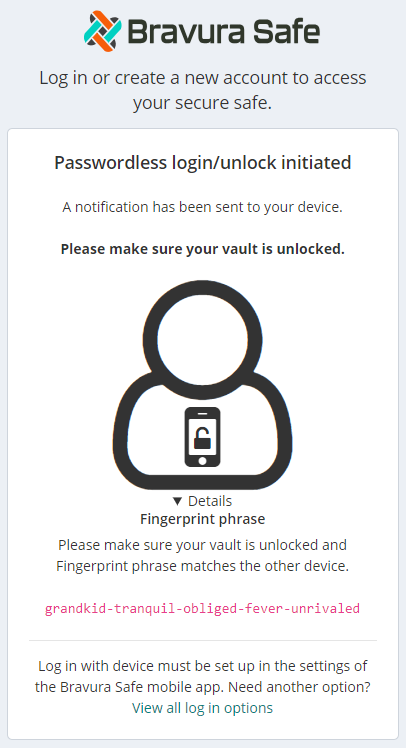
Compare this Fingerprint phrase with that of the responding device.
Approve the login request using a secondary device:
Note
Requests that are not confirmed or denied within 15 minutes will expire.
Proceed with any two-step login requirements.
Note
You must first log in to Bravura Safe Desktop once normally so your device can be recognized.
Open a Bravura Safe desktop application.
The Log in... screen appears.
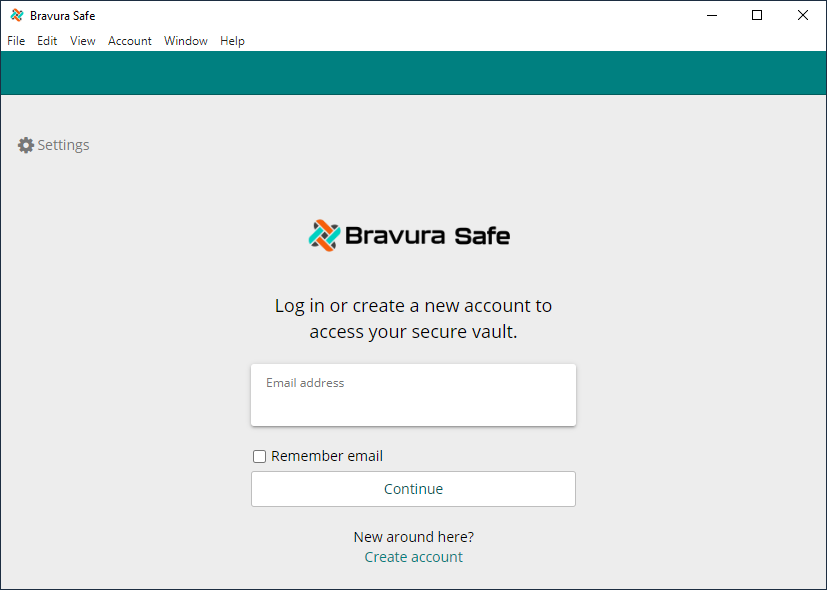
Point Bravura Safe to your server:
Note
If the Server URL is pre-populated by the product administrator, this step will not be required.
Click Settings
 at the upper left.
at the upper left.A pop-up appears.
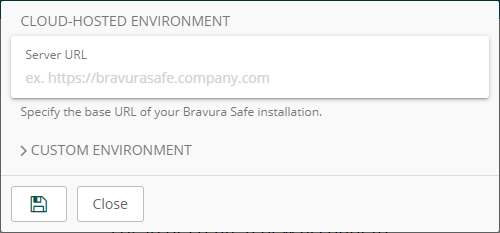
Enter the Server URL for your Bravura Safe instance under CLOUD-HOSTED ENVIRONMENT.
If you have a unique setup, you can also specify the URL of each service independently under CUSTOM ENVIRONMENT settings.
Click Save
 .
.
The Log in... screen shows the Server URL under the Email address field (example below).
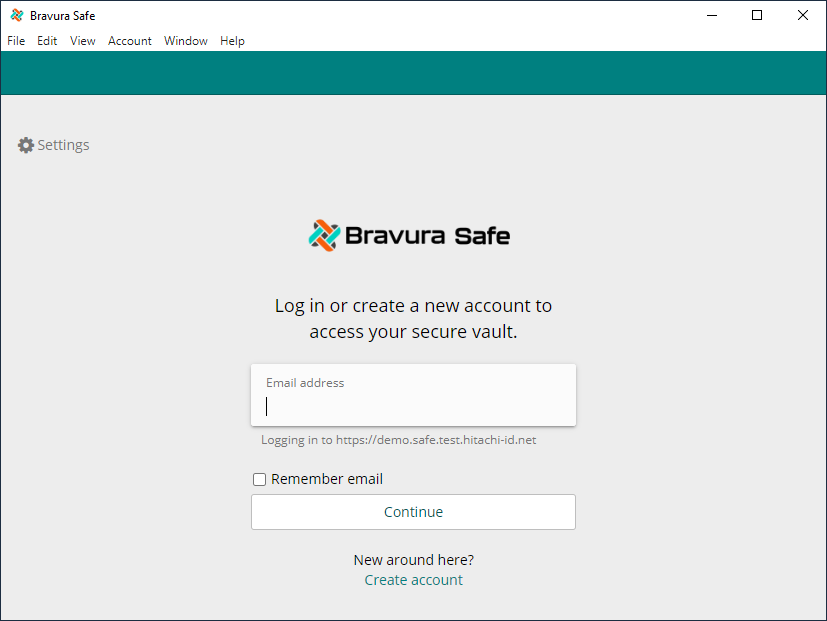
Enter your Bravura Safe account Email address.
Optionally, select Remember email to have Bravura Safe retain your two-step login status (once initially complete), allowing you to log in next time without 2FA on the current device for up to 30 days.
Click Continue.
A second Log in... screen appears:
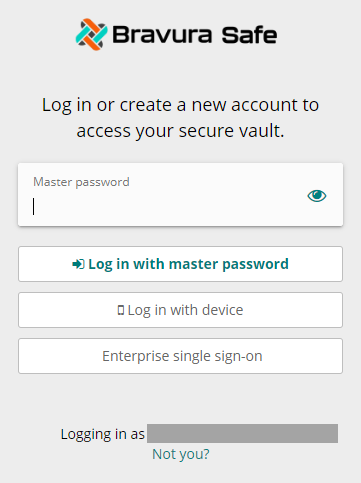
Note
If the "Logging in as ..." email address is not yours, click Not you? to return to the first Log in... screen and repeat the steps above with your own Bravura Safe account email address.
Note
If your company has configured enterprise single sign-on (SSO), see Log in with SSO .
Click Log in with device.
An authentication request is sent to any logged-in Bravura Safe mobile apps for which you have the Approve login requests setting enabled, and the following screen appears:
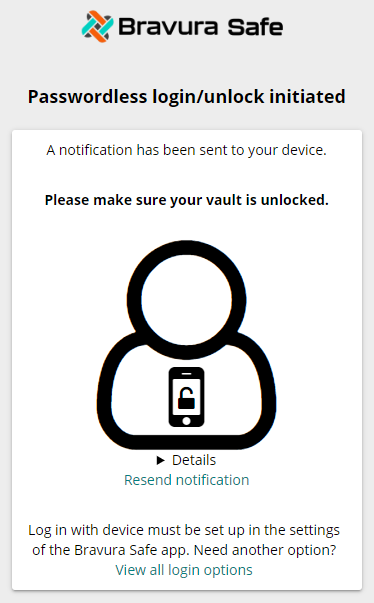
Expand Details and scroll down if needed to view a unique fingerprint phrase for this request.
Note
This fingerprint phrase is unique to this login request and differs from your Bravura Safe account fingerprint phrase.
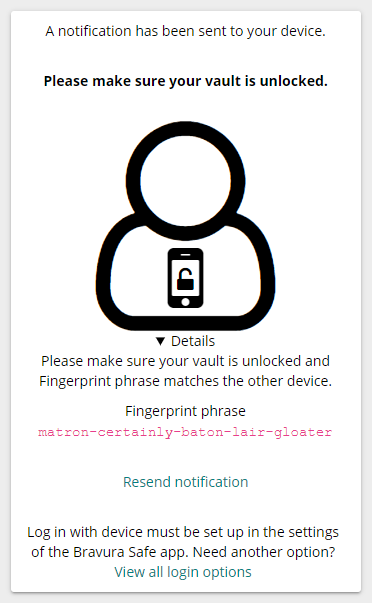
Compare this Fingerprint phrase with that of the responding device.
Approve the login request using a secondary device:
Note
Requests that are not confirmed or denied within 15 minutes will expire.
Proceed with any two-step login requirements.
Note
While the topics below refer to the Bravura Safe web application, the procedures are very similar for the desktop apps.
Approve login request
When Approve login requests is turned on in Bravura Safe for your mobile device and you have logged in at least once to register your device, you can use your mobile device to approve login requests made from Bravura Safe on other devices (e.g. Web, Desktop or Browser extension). See Allow login request approval to turn on this setting.
To respond to a login request using Bravura Safe mobile:
Note
In the example below, the user is logging in to the Bravura Safe web application and has clicked Log in with device. The Approve login requests setting is turned on for a Bravura Safe mobile application.
Get your mobile device.
A request notification appears showing the initiating Bravura Safe account email address and server URL:
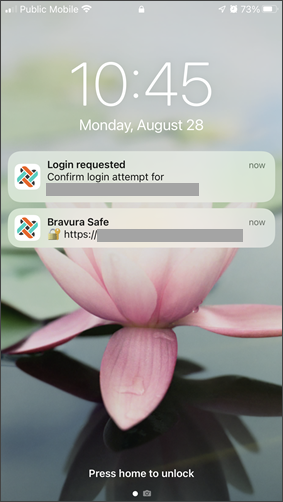
Tap the request notification to open Bravura Safe.
Note
If the notification appeared on your home screen, unlock your phone.
A Login requested screen appears:
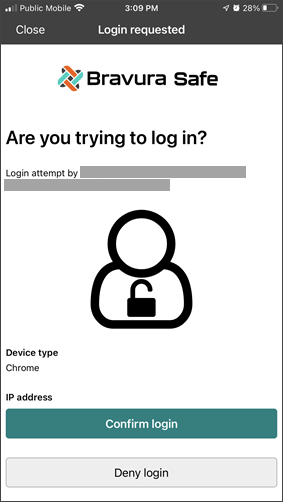
Verify login details and compare the unique fingerprint phrase to that of the device initiating the login:
Swipe up and tap to expand Details to view the Fingerprint phrase on the responding device.
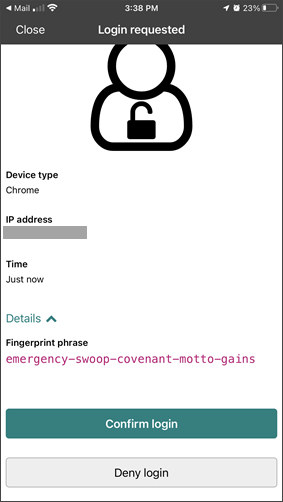
Note
On the initiating device (e.g. web or desktop), expand Details to view and compare the fingerprint phrase.
If the fingerprint phrases match, tap Confirm login.
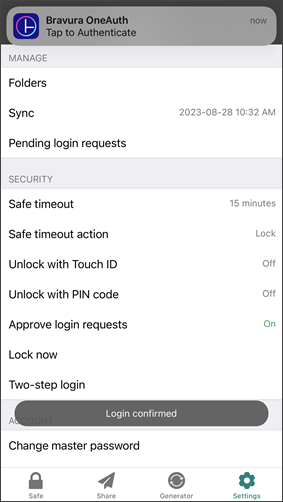
In the above example, the web login request has been confirmed and the mobile device has received an authentication request using Bravura OneAuth .
Proceed with any required two-factor authentication.
The user has now logged in to the Bravura Safe web application after receiving approval from Bravura Safe on their mobile device.
When Approve login requests is turned on in Bravura Safe for a desktop device and you have logged in at least once to register your device, you can use your desktop device to approve login requests made from Bravura Safe on other devices (e.g. Web, Mobile or Browser extension). See Allow login request approval to turn on this setting.
To respond to a login request using Bravura Safe desktop:
Note
In the example below, the user is logging in to the Bravura Safe web application and has clicked Log in with device. Approve login requests is turned on for a Bravura Safe desktop application.
Log in to your desktop device.
A request pop-up appears showing the initiating Bravura Safe account email/IP address:
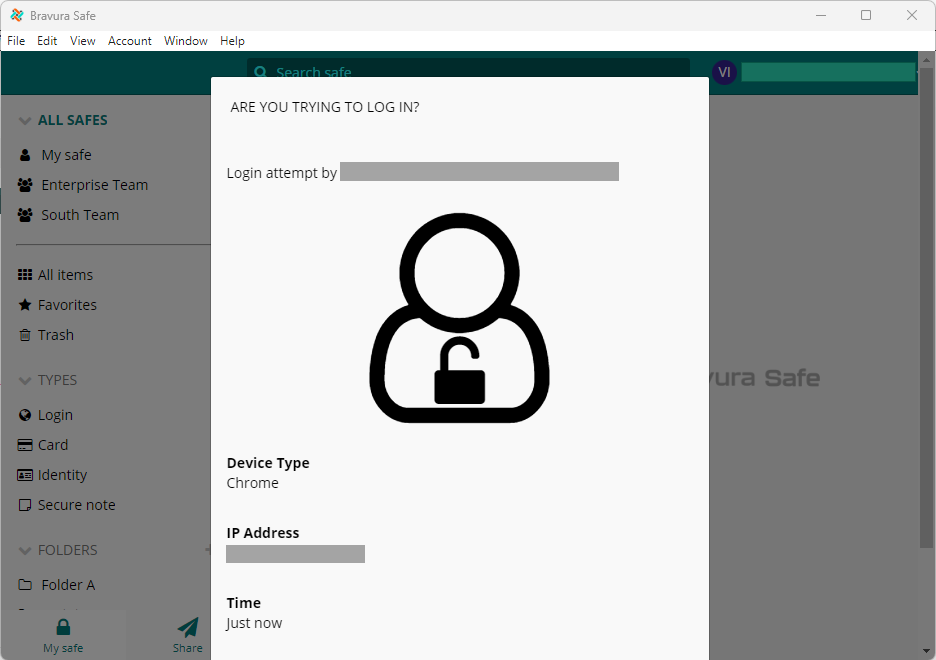
Verify login details and compare the unique fingerprint phrase to that of the device initiating the login:
Scroll down and click to expand Details to view the Fingerprint phrase in the Bravura Safe desktop application.
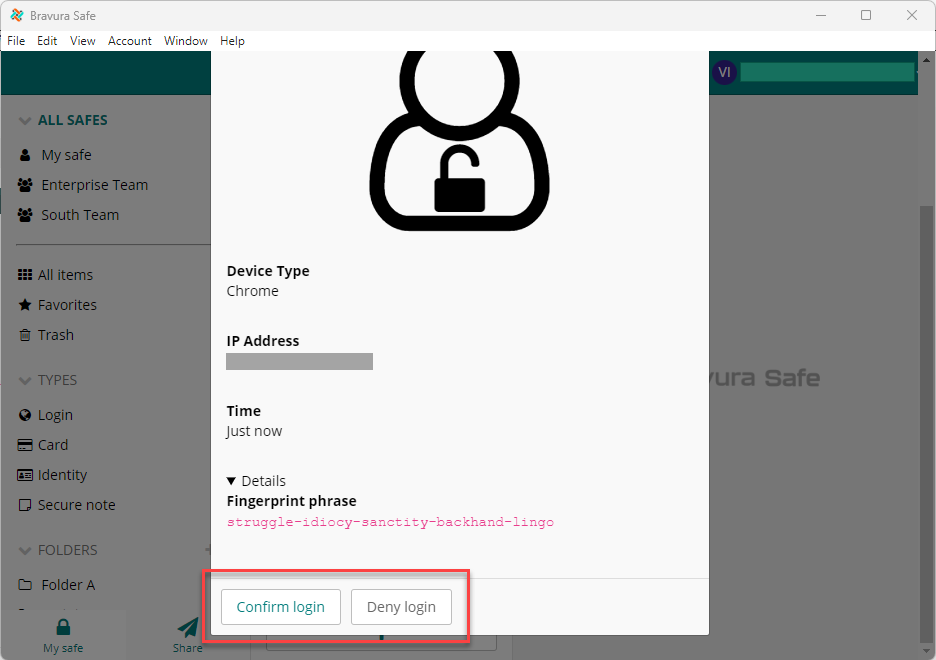
Note
Expand Details on the initiating device (in this example, web) to view and compare the fingerprint phrases.
If the fingerprint phrases match, click Confirm login.
The login is confirmed.
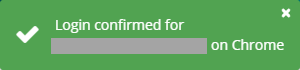
Proceed with any required two-factor authentication.
Once authentication is complete, the user is logged in to Bravura Safe on the initiating device (in this example, web).