Log out
Logging out of Bravura Safe completely removes all safe data from your device.
Note
Logging back in requires you to be online. You will need to enter your master password and any active two-step login method.
To log out from the Bravura Safe web interface:
Click the profile menu (your initials/avatar) located at the upper right.
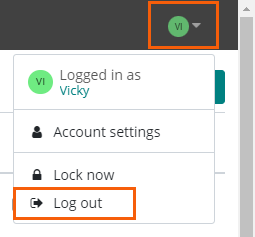
Select Log out.
You are immediately logged out.
Note
If your safe is locked, you can click Log out on the lock screen.
To log out from the Bravura Safe browser extension:
Click Settings.
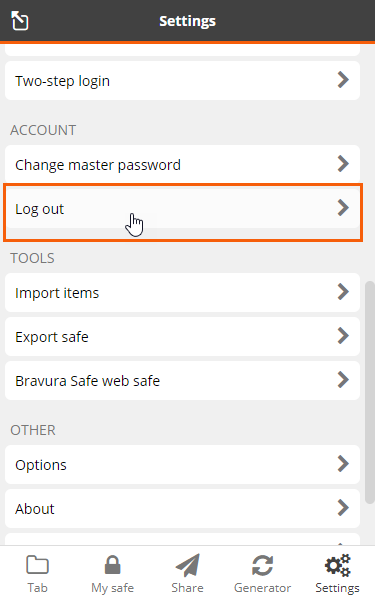
Under ACCOUNT, click Log out.
A confirmation message appears.
Click Yes to confirm.
You can also click Log out from the browser extension if your safe is locked.
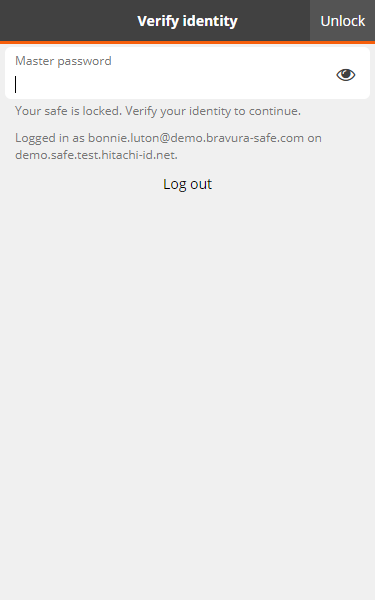
To log out from the Bravura Safe mobile application:
Tap Settings.
Under ACCOUNT, tap Log Out.
Tap Yes to confirm the action.
Note
You can tap the vertical ellipsis icon
 in the top right corner of the mobile app and tap Log Out if your safe is locked.
in the top right corner of the mobile app and tap Log Out if your safe is locked.
To log out from the Bravura Safe desktop application:
If you are logged in to multiple Bravura Safe accounts (on different servers), select the desired account from the accounts menu (email address) located at the top right.
Note
See Adding and switching accounts using the desktop app for more information.
For Windows (below), click File > Log out (for macOS, click Bravura Safe > Log out) and select the email address of the account you want to log out.
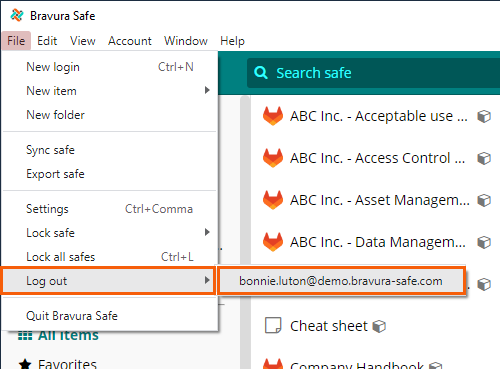
A confirmation message appears.
Click Log out to proceed.
The Log in... screen is displayed.
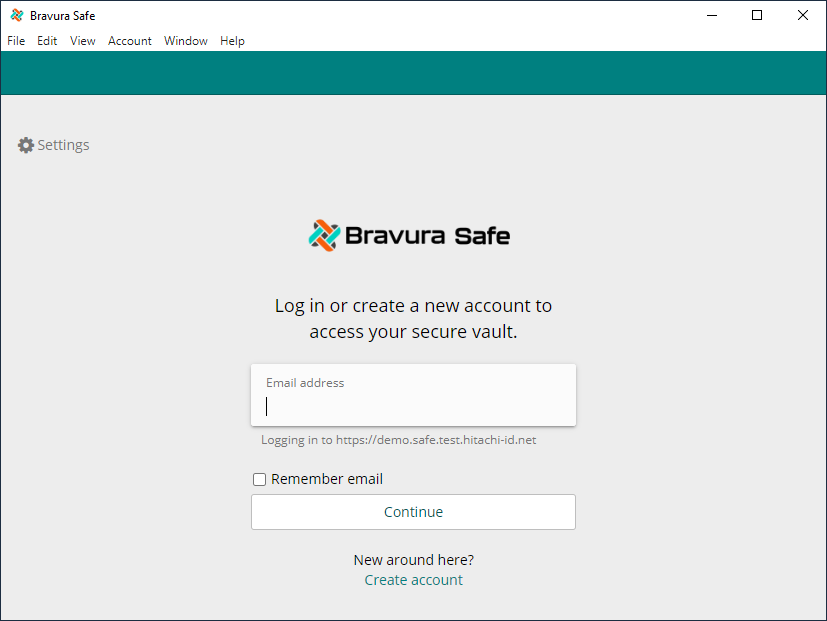
Click X to close the Bravura Safe desktop window, or use the menu as follows:
For Windows, select File > Quit Bravura Safe .
For macOS, select Bravura Safe > Quit Bravura Safe .