Edit a collection
This topic describes how to add or remove groups/members or delete a collection from a Team. To edit the shared collections to which an item belongs, see Move an item between collections.
Log in to Bravura Safe via the web interface.
Click Teams.
From the Team drop-down, select the Team containing the collection you want to edit.
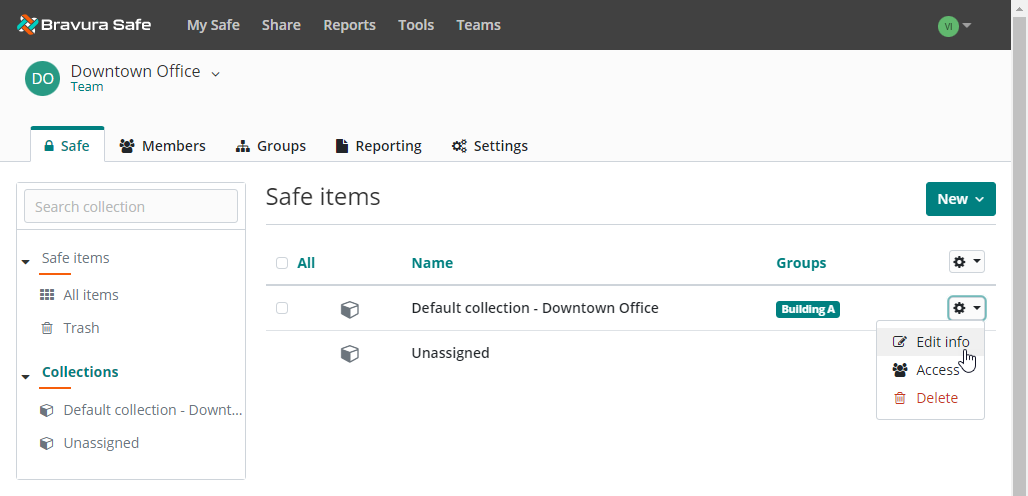
Click the corresponding gear drop-down and select Edit info.
The EDIT COLLECTION dialog appears.
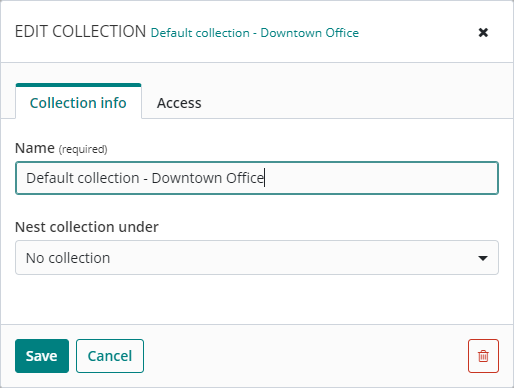
To delete the collection from the Team:
Click
 Delete.
Delete.Note
This can be done right from the gear drop-down or from any tab on the EDIT COLLECTION dialog.
A confirmation message appears.
Click Yes to proceed.
The collection is removed from the Team.
Note
When you delete a collection, any items contained in the collection are NOT deleted. They are moved to the Team's Unassigned collection. From there, they can be moved to another collection as desired.
To modify Collection info:
Change the collection Name as desired
Nest [the] collection under another collection
To modify group/member access to the collection:
Click the Access tab.
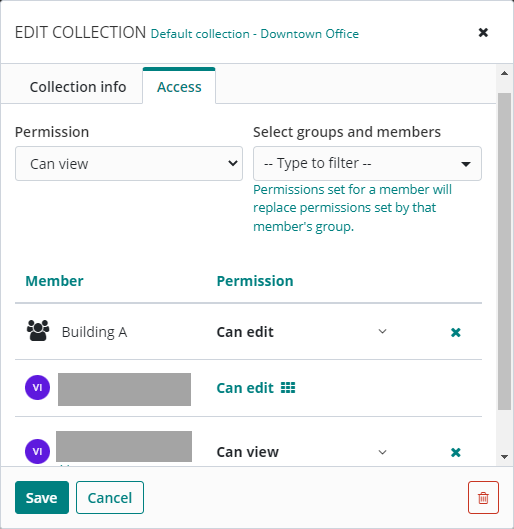
From the Select groups and members drop-down, select a group or user and specify their Permission level.
Remove an existing member from the collection by clicking the corresponding X.
Edit an existing group or member's Permission by clicking the corresponding drop-down and selecting the desired permission.
Click Save to save any changes.
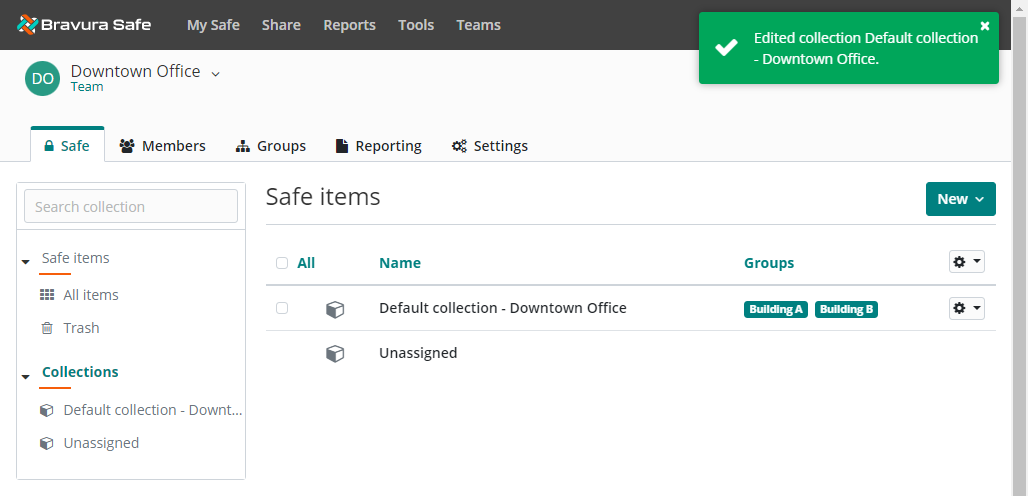
Permissions determine what a member can do with the shared items in a particular collection, and can be assigned at the group or member level. Groups and members can have different permissions for the same collection.
Permission | Description |
|---|---|
Can view | The user or group can view all items in the collection, including hidden fields like passwords. |
Can view, except passwords | The user or group can view all items in the collection except hidden fields like passwords. Users may still use passwords via auto-fill. |
Can edit | The user or group can add new items, remove existing items and edit existing items in the collection, including hidden fields like passwords. |
Can edit, except passwords | The user or group can add new items, remove existing items and edit existing items in the collection, except hidden fields like passwords. Users may still use passwords via auto-fill. |
Grant access to all current and future collections | The user or group has full (Can edit) access to items in all existing collections and to any collections created in the future. |
Note
Hiding passwords prevents easy copy and paste; however, it does not completely prevent user access to this information. Treat hidden passwords as you would any shared credential.
Uncheck Grant access to all current and future collections for Admin and Owner roles, as they can automatically access all collections from the Team safe.
Configuring access control will determine which collections are readily accessible in their individual safe and via Bravura Safe client applications (browser extension, mobile, etc.).
Admins and owners will still be able to access "unassigned" collections from the organization vault.