Edit or delete a folder
Log in to Bravura Safe via the web interface.
Click My Safe.
Under Folders, locate the folder you want to edit or delete.
Click the corresponding
 Edit Folder icon.
Edit Folder icon.The EDIT FOLDER dialog appears.
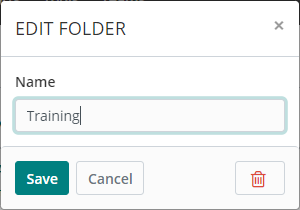
To edit the folder:
Make changes to the Name or nesting as desired.
Click Save to save any changes.
To delete the folder:
Note
Deleting a folder will not delete the items in that folder; they will simply be moved to the "No folder" folder.
Deleting a 'parent' folder will not delete 'child' folders nested within it. 'Child' folders will remain with the 'parent' folder name included.
Click the
 Delete icon.
Delete icon.A confirmation message appears.
To proceed, click Yes.
Open the Bravura Safe browser extension.
Click Settings.
Under MANAGE, select Folders.
The Folders page appears, showing all existing personal folders.
Select the folder you want to edit or delete.
The Edit folder page appears.
Modify the folder name:
Change the Name as desired.
Click Save at the top right.
OR
Delete the folder:
Click
 Delete folder.
Delete folder.A confirmation message appears.
Click Yes to proceed.
Open the Bravura Safe mobile app.
Tap Settings.
Under MANAGE, tap Folders.
Select the folder you want to edit or delete.
The Edit folder screen appears.
To edit the folder name:
Tap and make changes to the Name as desired.
Tap Save.
To delete the folder:
Tap the vertical ellipsis icon
 .
.Select Delete.
A confirmation message appears.
Tap Yes to confirm the action.
Tap Close to return to Settings.
Open the Bravura Safe desktop application to the My Safe view.
To rename an existing folder:
Select the folder from the left panel and click
 Edit folder: <folder name>.
Edit folder: <folder name>.An EDIT FOLDER pop-up appears:
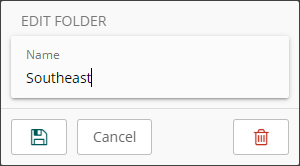
Rename the folder as desired.
Click Save
 to save any changes.
to save any changes.
To delete an existing folder:
Select the folder from the left panel and click
 Edit folder: <folder name>.
Edit folder: <folder name>.An EDIT FOLDER pop-up appears (as above).
Click Delete
 .
.A confirmation message appears.
Click Yes to proceed.
The folder is removed.