Initial account setup and first time login
For Bravura Safe product administrators
The following topics are intended for Bravura Safe product administrators and cover initial setup steps, for either a cloud or in-house installation.
Once your Bravura Safe instance has been set up by Bravura Security, you will receive an email invitation to join your Enterprise Bravura Safe Team. Use the email invitation link to create your Bravura Safe account and log in for the first time. During first login to Bravura Safe, you are prompted to enter your master password and complete two-factor authentication.
Two-factor authentication on first login is completed by entering a PIN that is sent to your registered email address. Other user options for two-step login are available for configuration.
After you have completed your Bravura Safe account creation and first-time login, you must wait for a Bravura Security staff member to confirm your Enterprise Team membership before you can register and log in using Bravura OneAuth as a second authentication factor (if included) and view and manage the Enterprise Team. If you login prior to this confirmation, you will not be able to see any Teams.
See detailed account creation and setup instructions below.
Set up your Bravura Safe account
This topic shows you how to create an account in order to join an Enterprise Team in Bravura Safe . If your organization has connected Bravura Safe with single-sign-on (SSO) authentication, go to Joining a Team with SSO.
Setting up a Bravura Safe account manually follows a secure and simple three-part protocol:
Invite - An Enterprise Team owner/administrator invites you to join an Enterprise Team.
Accept - You accept the join invitation and create your Bravura Safe account.
Confirm - The Enterprise Team owner/administrator confirms your membership.
Note
After you have created your account and joined your initial Enterprise Team, owners or admins of a regular Teams can invite you to join their departmental Team to access shared collections and items; in this case, you will simply log in to your existing Bravura Safe account to confirm your membership.
Note
Once your account has been created using the web interface and confirmed by a Team owner/admin, you can then log in using a different (installed) Bravura Safe client if desired (i.e. browser extension, desktop, mobile). If a different Bravura Safe client is used, you must first configure and save the correct instance Server URL (if it has not already been pre-populated by the product administrator). See the following:
Receive an invitation
If you are a new Bravura Safe user and have not received an invitation, contact the admin or owner of a Team and request an invite to join.
Accept and create your account
Open the email sent by the Bravura Safe Team administrator/owner to create your account:
Note
Note the expiry date and time in the email (example below).
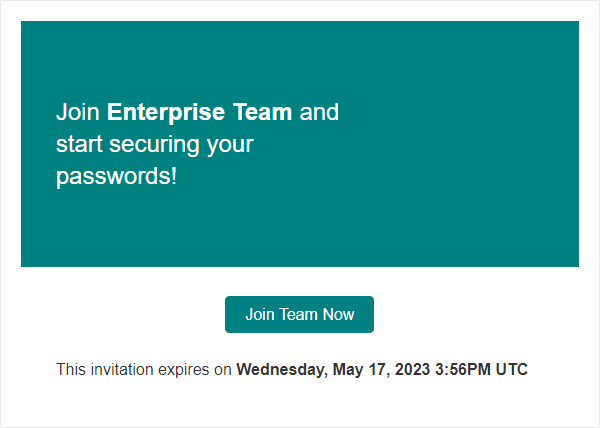
In the invitation email, click Join Team Now.
This launches the Bravura Safe web interface, which you must use for initial account creation.
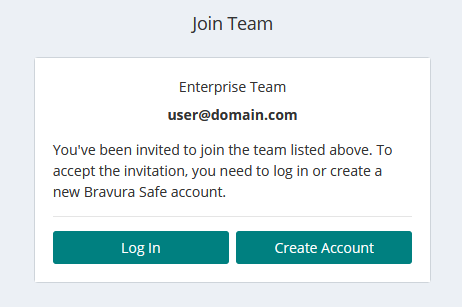
Click Create account.
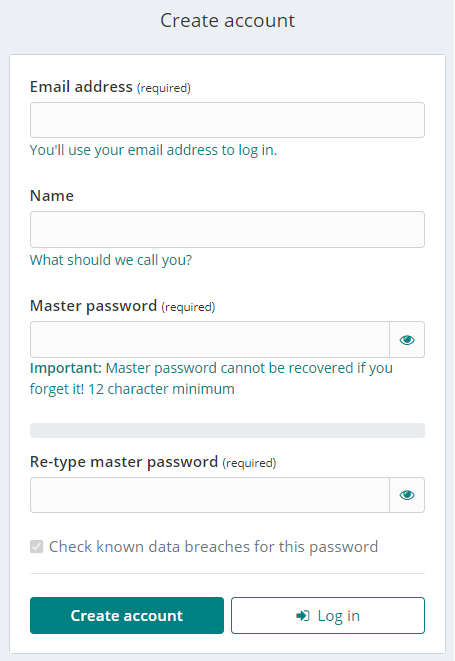
Populate all required fields.
Bravura Safe assesses the strength of your master password as you enter it; indicating Weak, Good, Strong, etc. (specified by the Team owner/admin). Use a strong and memorable but complex master password using letters (upper/lower case), numbers and special characters.
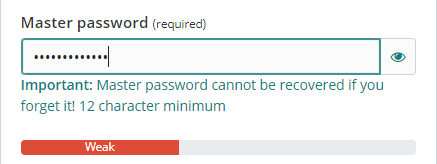
Click Create account.
Bravura Safe checks your master password against any known breaches. If an exposed password is detected, the following pop-up appears:
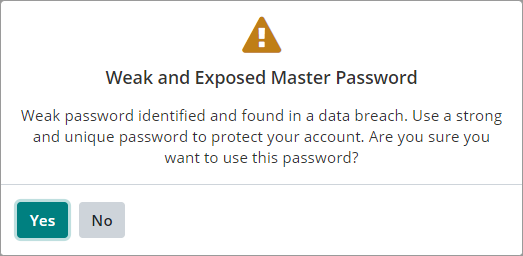
If you see this warning, click No to return and enter a stronger master password.
A page appears along with the following message:
Your new account has been created! You may now log in.Note
You must proceed to log in using the Bravura Safe web interface in order to accept the invitation.
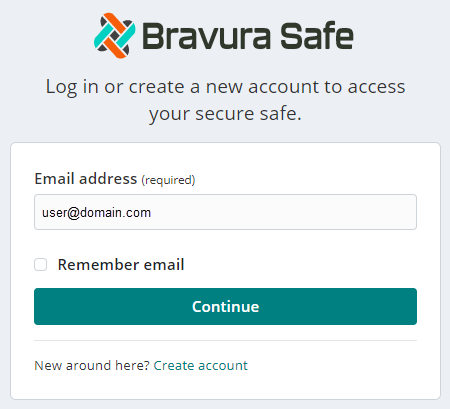
You will receive a Welcome email.
Log in to Bravura Safe to accept the invitation:
Your Email address is entered for you.
Click Continue.
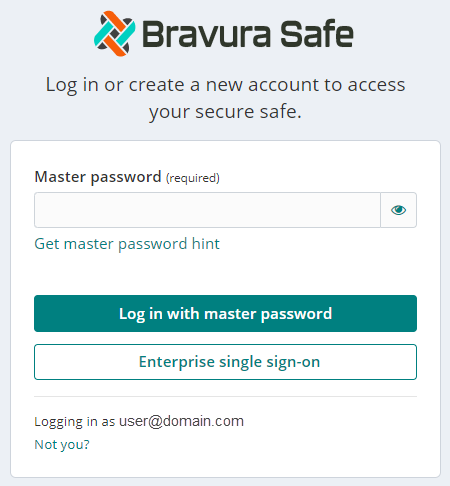
Enter your Master password.
Click Log in with master password.
Note
You will not yet have access to the Enterprise Team or its shared Collections and items. The Enterprise Team owner/admin must first confirm your membership. This process is the same for regular Teams.
Receive confirmation and access the Team
The Enterprise Team owner/admin receives an email and must confirm your membership. This is an important part of the invite > accept > confirm protocol.
Once the owner/admin has confirmed your membership, you will receive an email confirmation; "You Have Been Confirmed To <Enterprise Team name>". You can then log in and use Bravura Safe to access the Enterprise Team and its shared Collections and items (typically not many; global company policies, etc.). See Get started with Bravura Safe web interface .
The web interface displays the My Safe view with the All items filter applied. Any Collections and Items being shared with you by the Enterprise Team will now appear in your Bravura Safe.
The above process (invite > accept > confirm) will be repeated when the owner/admin of a regular (e.g. departmental) Team invites you to join their Team to access shared Collections and items; in this case, you will simply log in to your existing Bravura Safe account to accept the invitation.
After successfully creating your Bravura Safe account, you will receive a "Welcome to Bravura Safe!" email.
