View password history
Password history can be viewed for the Generator or for a specific login item.
There are two ways to access password history:
Login item password history
Generator password history
View login item password history
You can view the last five passwords for any login Item.
Log in to Bravura Safe via the web interface.
Click My Safe.
Search or filter to locate the login item for which you want to view password history.
Select the login item.
The EDIT ITEM dialog appears.
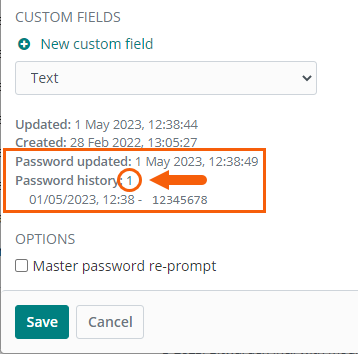
Near the bottom of the dialog, click the number link next to Password history.
Up to 5 historical passwords appear in the same area with date/time stamps.
Manually copy a password as desired.
View Generator password history
Log in to Bravura Safe via the web interface.
Click Tools.
The Generator page appears.
Click Password history
 at the bottom right.
at the bottom right.A PASSWORD HISTORY pop-up appears.
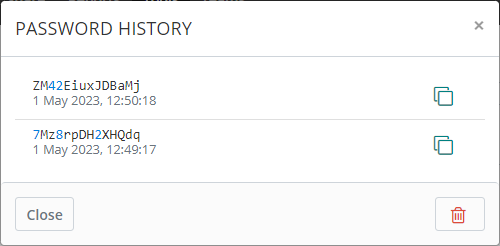
Note
Credentials shown in the example above are not associated with any active accounts.
To copy a password, click
 .
.The password is copied to your local system clipboard.
To clear all password history, click
 .
.All generated passwords are immediately deleted and not recoverable.
View login item password history
Locate and select the login item for which you want to view password history.
The View item page appears.
At the bottom of the page, click the number link next to Password history.
The Password history page appears.
Up to 5 historical passwords appear with date/time stamps.
To copy a password, click
 .
.The password is copied to your local system clipboard.
View Generator password history
Click Generator.
Scroll to the bottom of the page.
Click Password history.
The Password history page appears.
To copy a password, click
 .
.The password is copied to your local system clipboard.
View login item password history
Open the Bravura Safe mobile app.
Search or filter to locate and select the login item for which you want to view password history.
The View item screen appears.
At the bottom of the screen, tap the number link next to Password history.
The Password history screen appears.
Up to 5 historical passwords appear with date/time stamps.
To copy a password, tap the corresponding
 Copy icon.
Copy icon.The password is copied to your device clipboard.
Tap Close.
View Generator password history
Open the Bravura Safe mobile app.
Tap Generator on the bottom menu.
Tap the vertical elipsis icon
 at top right and select Password history.
at top right and select Password history.The Password history screen appears showing historical generated passwords with date/time stamps.
To copy a password, tap the corresponding Copy icon.
The password is copied to your device clipboard.
See also View Generator password history (desktop app)
You can access the last five passwords for any login Item.
Open the Bravura Safe desktop application to the My Safe view.
Using the Search <filter name> field or the filters in the left panel, locate the login item for which you want to view/copy a previous password.
Select the login item to view ITEM INFORMATION in the right panel.
If the login item's password has been changed, a
Password updated (date/time)andPassword history (counter/link)will appear at the bottom of ITEM INFORMATION.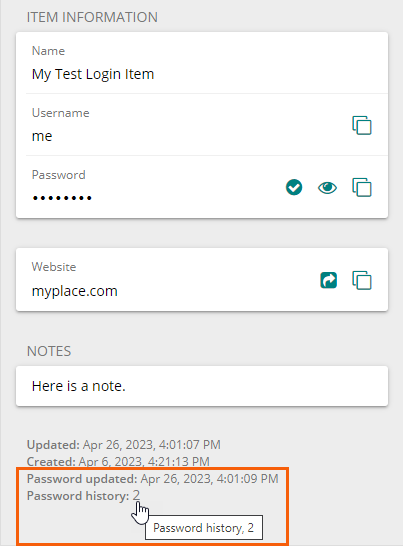
Click the
Password historycounter link (in this example, we click on the "2" link).A PASSWORD HISTORY pop-up appears, showing the number of previous passwords for the current item:
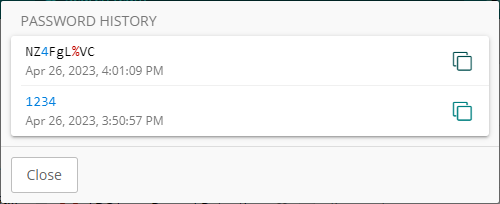
Note
Credentials shown in the example above are not associated with any active accounts.
Click the corresponding Copy password
 icon to copy the password to your local device clipboard.
icon to copy the password to your local device clipboard.
See also View login item password history (desktop app)
To view generated password/passphrase history:
Select View > Password history from the menu.
The PASSWORD HISTORY pop-up appears, showing a list of generated passwords/passphrases with date/time stamps.
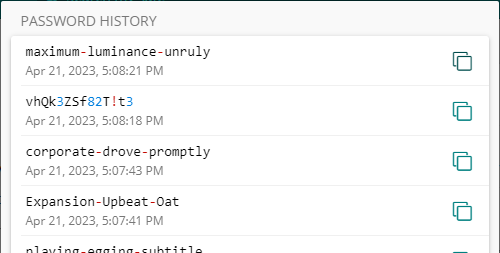
Note
Credentials shown in the example above are not associated with any active accounts.
View or Copy
 generated passwords/passphrases.
generated passwords/passphrases.To remove all items from PASSWORD HISTORY (see caution below), click Clear
 at the bottom of the list.
at the bottom of the list.Caution
All passwords/passphrases are immediately and permanently deleted from PASSWORD HISTORY when you click Clear
 . There is no confirmation message before they are removed. Ensure that all login items are updated and saved prior to performing this step.
. There is no confirmation message before they are removed. Ensure that all login items are updated and saved prior to performing this step.