Log in to Bravura Safe using the desktop app
Open the Bravura Safe desktop application.
The Log in... screen appears.
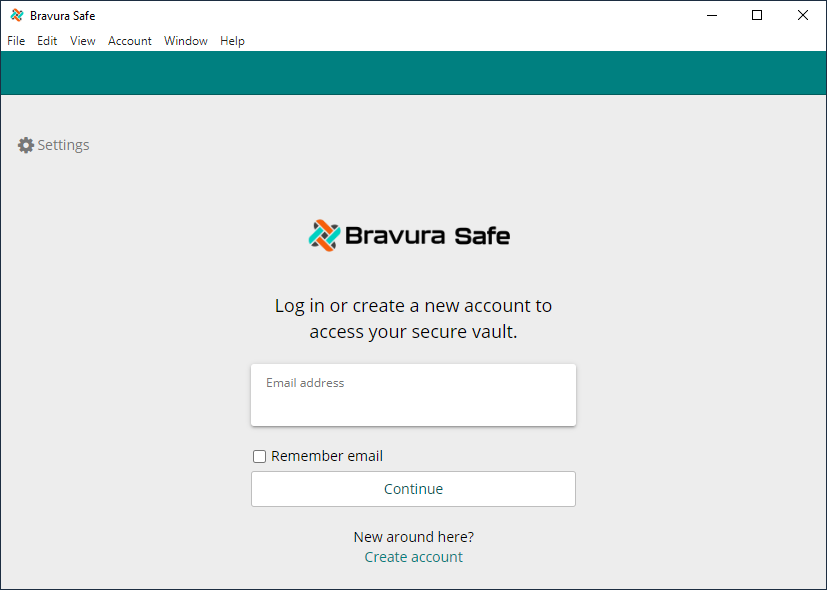
Point Bravura Safe to your server:
Note
If the Server URL is pre-populated by the product administrator, this step is not required.
Click Settings
 at the upper left.
at the upper left.A pop-up appears.
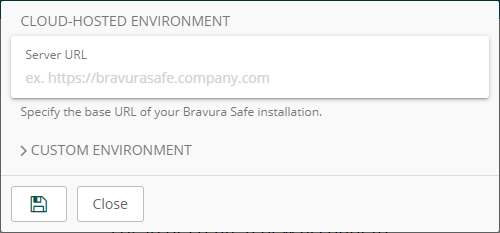
Enter the Server URL for your Bravura Safe instance under CLOUD-HOSTED ENVIRONMENT.
If you have a unique setup, you can also specify the URL of each service independently under CUSTOM ENVIRONMENT settings.
Click Save
 .
.
The Log in... screen shows the server URL under the Email address field (example below).
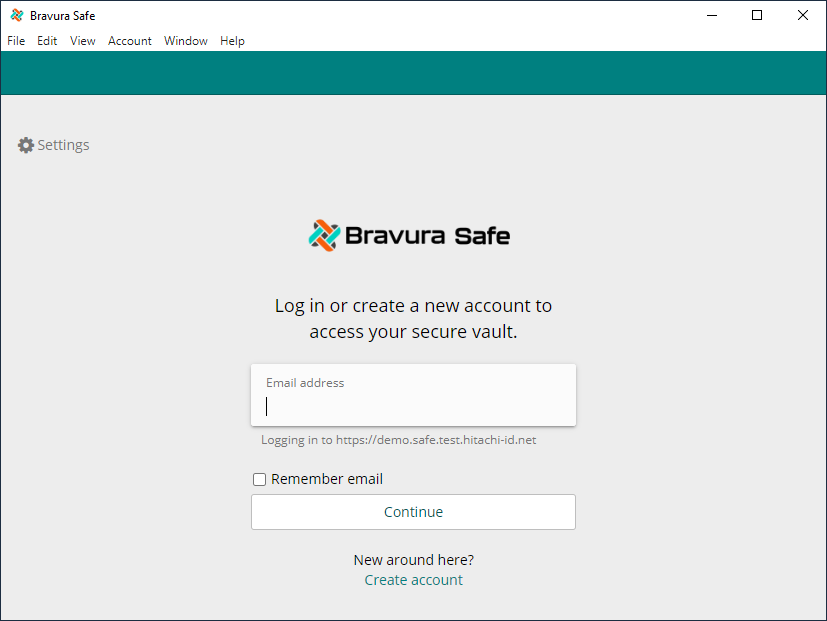
Enter your Bravura Safe account Email address.
Optionally, select Remember email to have Bravura Safe retain your two-step login status (once initially complete), allowing you to log in next time without 2FA on the current device for up to 30 days.
Click Continue.
A second Log in... screen appears:
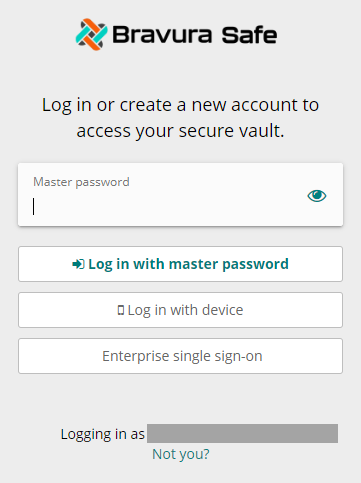
Note
If the "
Logging in as ..." email address is not yours, click Not you? to return to the first Log in... screen and repeat the steps above with your own Bravura Safe account email address.If your company has configured enterprise single sign-on (SSO), see Log in with SSO.
To log in using an enabled secondary device without having to enter a master password, see Log in with device.
To log in using your Bravura Safe account master password:
Enter your Master password.
Click Log in with master password.
Authenticate using an available second factor (2FA / Two-step login):
While the topics below refer to the Bravura Safe web application, the procedures are very similar for the desktop apps.
Once logged in, the My Safe view is displayed.
Next: