Safe timeout
Use these settings to determine how your safe behaves after a specified period of inactivity.
Note
You must configure the Safe timeout and Safe timeout action for each Bravura Safe client application and each account (if you are using more than one Bravura Safe account):
Vault timeout via the web interface
To auto-lock or auto-log out from your safe after a specified period of inactivity:
Set the timeout value:
Log in to Bravura Safe via the web interface.
Click the profile menu (your initials/avatar) and select Account settings.
Select Preferences from the ACCOUNT SETTINGS menu.
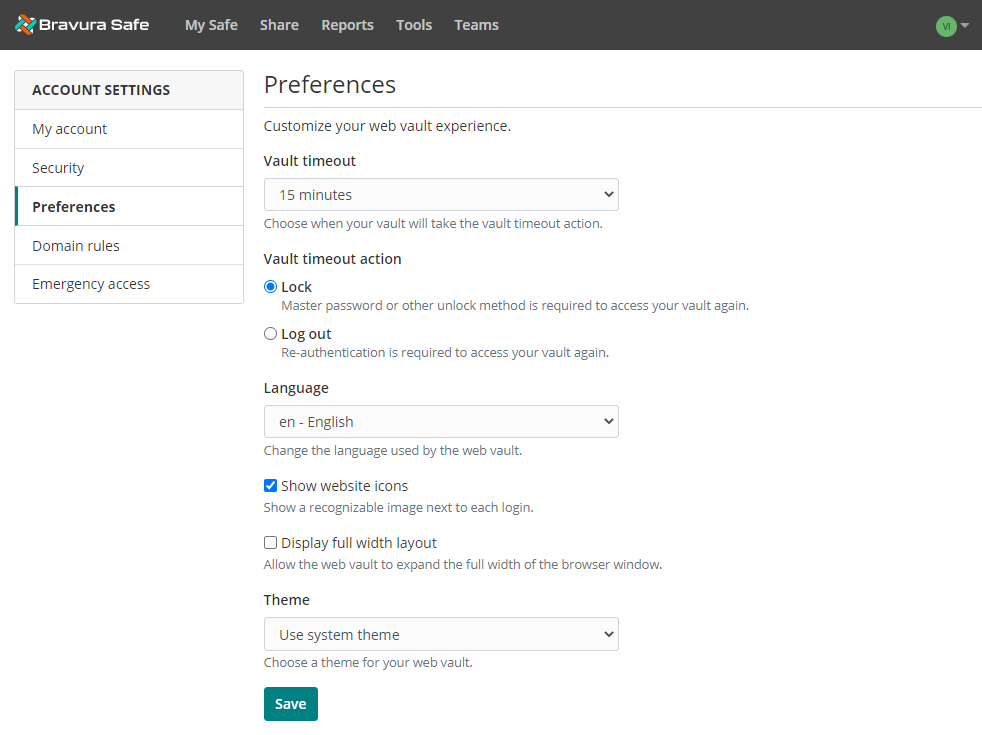
Select a Vault timeout option from the drop-down.
This determines how long Bravura Safe can be inactive before activating the Vault timeout action. Inactivity = the time since interacting with Bravura Safe; not system idle time.
To specify a custom vault timeout value, select Custom and enter the desired Hours and Minutes.
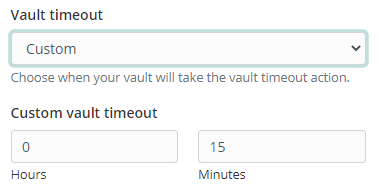
Specify the action to take when the timeout is reached:
For the Vault timeout action choose Lock or Log Out.
When the Vault timeout value is reached, the Vault timeout action is activated.
Safe timeout via the browser extension
To auto-lock or auto-log out from your safe after a specified period of inactivity:
Set the timeout value:
Open a Bravura Safe browser extension.
Click Settings.
Under SECURITY, select a Safe timeout option from the drop-down menu.
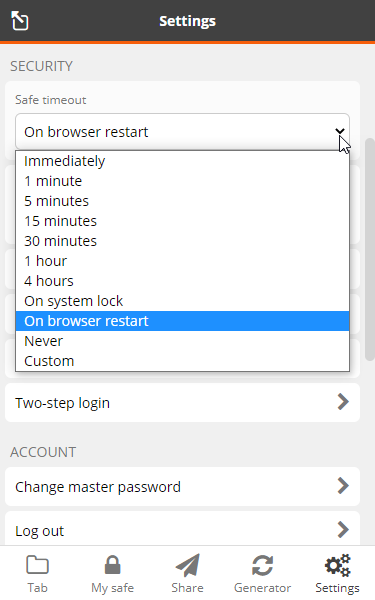
This option determines how long Bravura Safe can be inactive before timing out and activating the Safe timeout action (below). Inactivity = the time since interacting with Bravura Safe; not system idle time.
To specify a custom safe timeout value, select Custom and enter the desired Hours and Minutes.
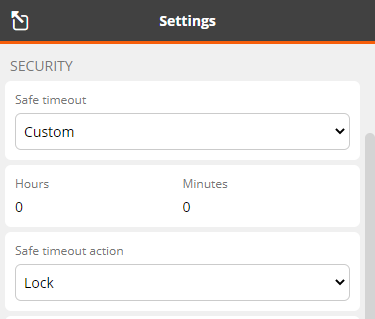
Specify the action to take when the timeout is reached:
From the Safe timeout action drop-down, select Lock or Log Out.
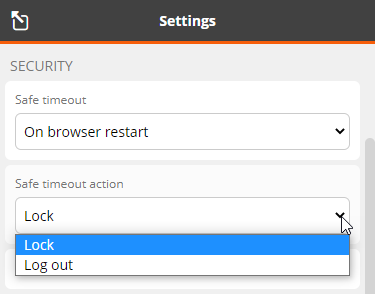
When the Safe timeout value is reached, the Safe timeout action is activated.
Safe timeout via the mobile app
Open the Bravura Safe mobile app.
Tap Settings.
Under SECURITY, tap Safe timeout.
Select an option from the choices available.
Immediately
1/5/15/30 minute(s)
1 or 4 hour(s)
On app restart
Never
Custom
Note
If Custom is selected, a Custom option is added under SECURITY. Tap the time field to specify the frequency.
Tap Safe timeout action.
Select Lock or Log out.
This determines what Bravura Safe will do once the Safe timeout is reached.
If Log out is selected, a confirmation message appears.
Read the warning and tap Yes to confirm.
Vault timeout using the desktop app
These settings allow your safe to 'auto-lock' or 'auto-log-out' after a specified period of inactivity, ensuring the security of your sensitive stored items.
Open the Bravura Safe desktop application.
Navigate to settings/preferences:
From the Windows menu, select File > Settings.
From the macOS menu, select Bravura Safe > Preferences.
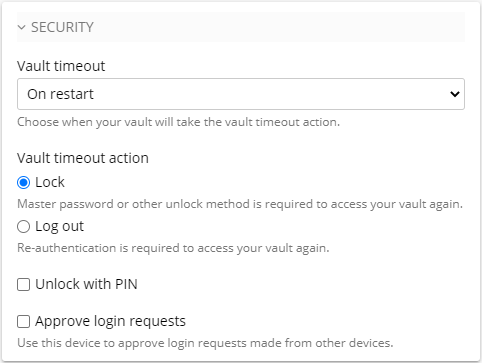
Under SECURITY, select a Vault timeout option from the drop-down list.
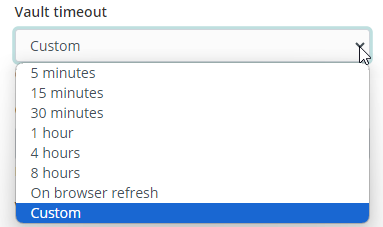
Note
To specify a custom vault timeout value, select Custom.
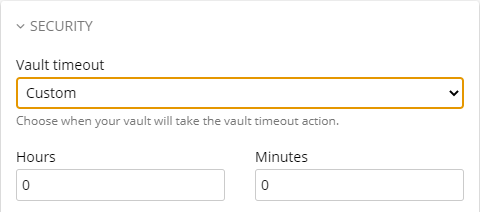
Enter the desired Hours and Minutes after which your safe will take the Vault timeout action (to follow).
For the Vault timeout action, choose Lock or Log Out.
This choice determines what Bravura Safe will do once the Vault timeout threshold or event is reached.