Explore your safe from a browser extension
Navigation
After logging in to a Bravrua Safe browser extension you can:
Click
 at top left to keep the browser extension open in a separate window if desired.
at top left to keep the browser extension open in a separate window if desired.Select All safes, My safe, or a specific Team safe from the safes drop-down.
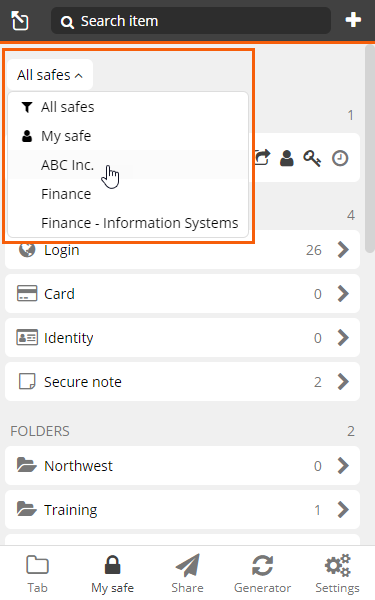
Browse items in your safe in the in the My Vault view.
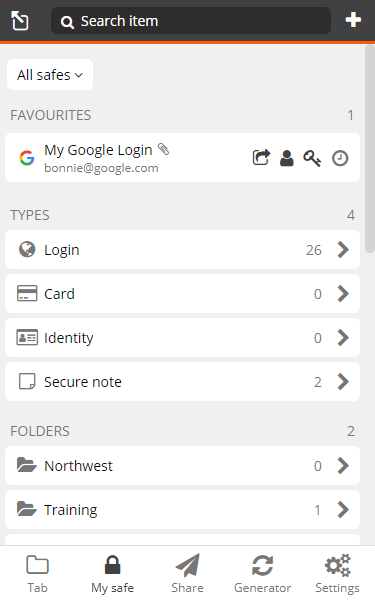
View and launch FAVORITES, displayed at the top of your safe for easy access.
Quickly launch a favorite website and copy login credentials.
Access items are sorted into TYPES , personal FOLDERS, or shared COLLECTIONS if you are a member of a Team.
Item types include:
Select a safe and filter, then use the Search field at the top to search for an item in a selected safe(s), of a selected type, or in a selected folder, collection or the trash bin.
Items that are shared from a Team or collection have a Shared
 icon next to their name.
icon next to their name.Where available, use the Back button at the upper left to navigate back to a previous page.
View matching login items on the Tab page.
Send a Bravura Safe Share.
Use the Generator to generate a password or username.
Adjust Settings to your preference.
Click Settings.
Under MANAGE, select Folders.
The Folders page appears, showing any existing folders.
Click
 (Add folder) at the top right.
(Add folder) at the top right.Type a folder Name.
You can nest folders using the folder name. See Nested folders . To access items in a 'child' folder using the browser extension, first select the 'parent' folder under FOLDERS in the My Vault view. Then, on the next page, select the 'child' folder under FOLDERS.
Click Save.
The new folder appears on the Folders page.
Click Back to return to the Settings page.
Open a Bravura Safe browser extension.
Click My Vault.
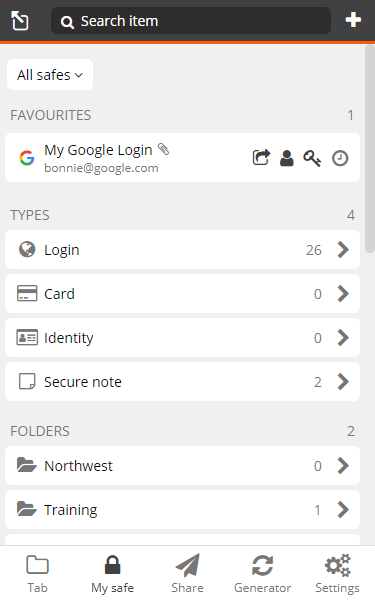
Before adding an item, optionally do one of the following (to save some steps):
Under TYPES, select the type of item (below) to add.
When you add an item, the Type will be selected.
Under FOLDERS, select an existing personal folder to add the item to. If the selected folder has subfolders, select the desired subfolder. See Nested folders .
When you add an item, the Folder will be selected.
Under COLLECTIONS, select a shared Team Collection to add the item to.
When you add an item, the associated Team will be specified under OWNERSHIP and the Collection will be selected under COLLECTIONS. You can select additional Collections in the steps to follow.
Click Add item (
 icon) in the upper right corner.
icon) in the upper right corner.Select an item Type (if not completed in Step 3).
Input fields will differ according to the item type.
Fill in the required fields, as applicable.
Optional: Add CUSTOM FIELDS (Text, Hidden, Boolean, Linked) to the item (which can be auto-filled along with login credentials). See for Custom fields more information.
Optional: Add a layer of security for a sensitive item by selecting Master password re-prompt.
Caution
The master password re-prompt is not an encryption mechanism; rather, it serves as an additional safeguard for the interface. Always lock your safe when unattended or on a shared workstation.
Specify OWNERSHIP (if a COLLECTION was not selected in Step 3):
Click on the Who owns this item? drop-down and select yourself (default) to not share the item.
OR
Select a Team to share the item with.
If a Team is selected, scroll down to COLLECTIONS and select at least one collection to share the item with.
Note
You must select at least one Collection. If you do not see the expected collection, your permission for that collection is set to "Can view", which will not allow you to create an item in it.
Optional: Add the item to your personal favorites by selecting Favorite.
Click Save at the top right.
The new item is saved to your personal safe; or to a Team and collection if selected.
When you log in to a web account that does not yet have a login item saved for it, Bravura Safe offers to remember the login information for you. A notification automatically prompts you to save the new login.
To create a login item for the new site:
Locate the notification banner along the top of your browser page.

Note
To add the website domain to excluded domains, click Never. To edit the login item before saving, click Edit.
Optional: Click the Select folder... drop-down and select a target personal folder.
Click Save.
This automatically adds a login item to your safe with the entered username, password, and URL (the base URL will be used as the item Name).
Note
You can disable this feature via Settings > Options > Ask to add login.
This topic covers the general use of the Bravura Safe Generator. To generate a new password for a specific saved login item, see Generate a stronger item password using the browser extension.
To configure settings and generate a password or passphrase:
Open a Bravura Safe browser extension.
Click Generator.
Under What would you like to generate? choose Password.
Under OPTIONS > Password type, choose Password or Passphrase.
Password > Password:
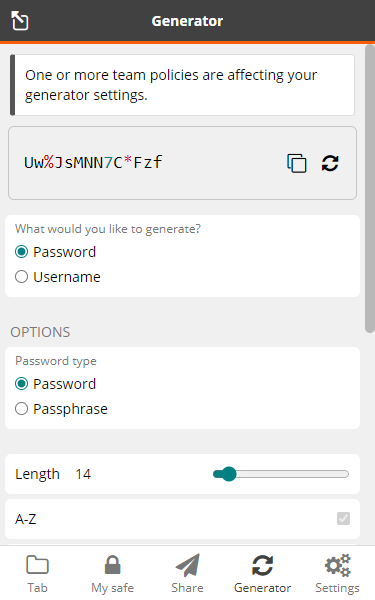
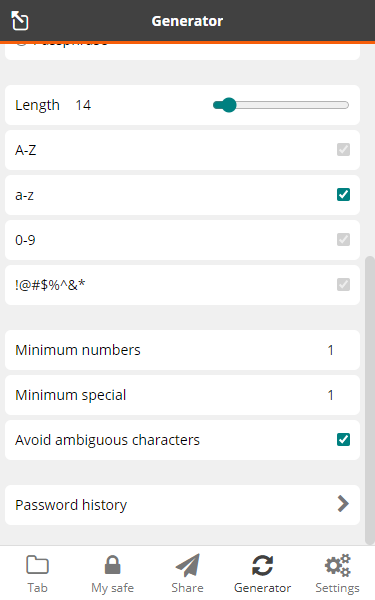
Password > Passphrase :
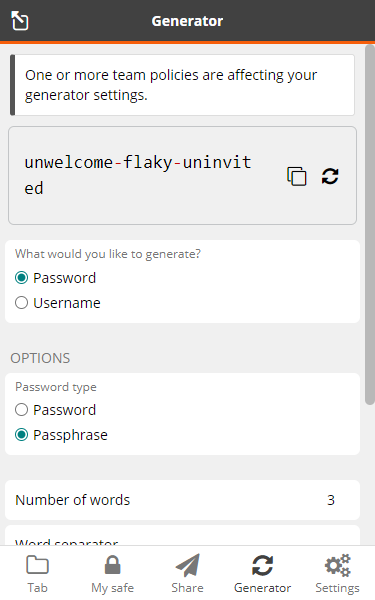

Specify the password or passphrase criteria.
The generated password/passphrase located at the top updates dynamically.
Optionally, click the Regenerate password
 icon at the top right to generate a new one.
icon at the top right to generate a new one.Click the Copy password
 icon to copy the password to your clipboard.
icon to copy the password to your clipboard.Caution
Use Settings > Options > Clear clipboard to automatically clear copied values from your clipboard at a specified frequency.
Click Password history at the bottom of the page to view, Copy
 or Clear generated passwords.
or Clear generated passwords.Note
Alternatively, you can right-click on a webpage and select Bravura Safe > Generate password (copied) from the context menu. A new password will be generated using the currently specified Generator criteria and copied to your clipboard. This password can later be accessed (and copied) via Generator > Password history.