Delete an attached file from an item
To delete a file attached to a safe item using the web interface:
Log in to Bravura Safe via the web interface.
Click My Safe.
Search or filter to locate the item containing the attached file you want to delete.
Tip
Items containing attached files have a small paper clip icon next to their name.
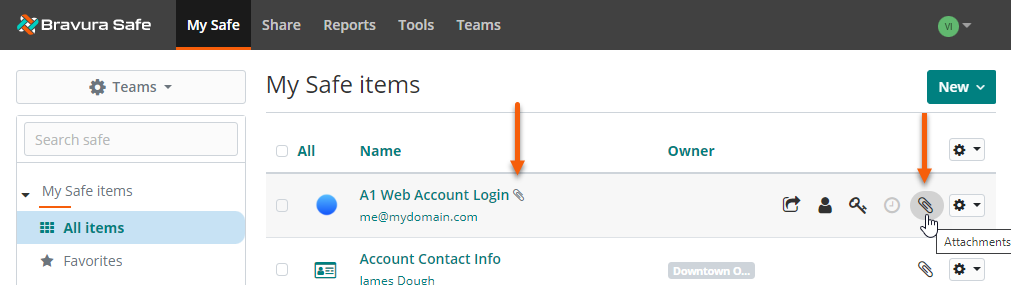
Click the corresponding Attachments icon
 at the far right.
at the far right.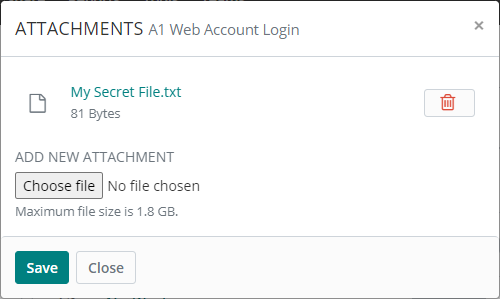
Locate the attachment you want to delete and click the corresponding
 Delete icon.
Delete icon.A confirmation message appears.
Click Yes to proceed.
The attached file is removed from the current item.
To delete a file (attached to a safe item) using the browser extension:
Open the Bravura Safe browser extension.
Click My Vault.
Locate and select the item with the attachment you want to delete.
Click Edit at the top right.
Locate and click Attachments.
A new Attachments window will appear.
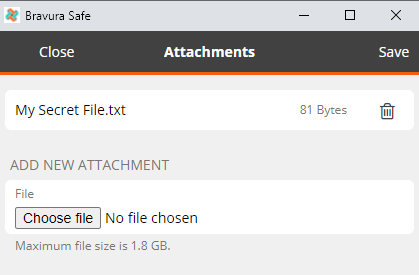
Locate the attached file you want to delete.
Click the corresponding Delete attachment
 icon.
icon.A confirmation message appears.
Click Yes to proceed.
The attached file is removed from the current item.
To delete an item attachment from a mobile app:
Open the Bravura Safe mobile app.
Search or filter to locate the item from which you want to delete an attachment.
Tip
Items with attachments have a small paper clip icon next to their name.
Tap to open the item.
The View item screen appears.
Tap the vertical elipsis
 icon at top right.
icon at top right.Select Attachments.
On the Attachments screen, locate the attachment you want to delete.
Tap the corresponding Delete icon
 to delete the attachment.
to delete the attachment.
To delete an item attachment:
Open the Bravura Safe desktop application to the My Safe view.
Using the Search <filter name> field or the filters in the left panel, locate the item from which you want to delete an attached file.
Select the item to view ITEM INFORMATION in the panel on the right.
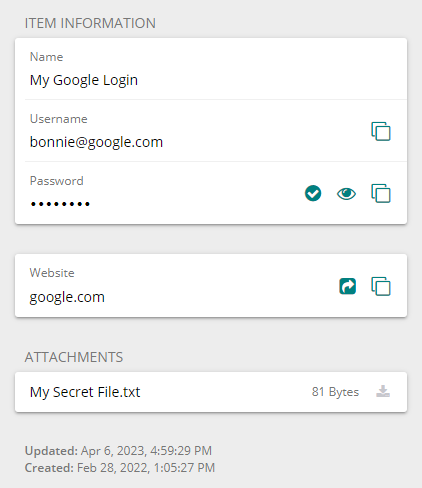
Click Edit at the bottom of the right panel.
The EDIT ITEM dialog appears.
Locate and click Attachments.
An ATTACHMENTS pop-up appears, listing all attached files associated with the selected item.
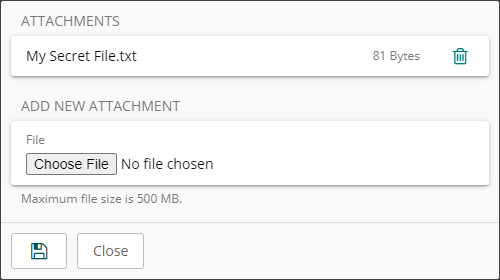
Click the Delete
 icon next to the file you want to remove.
icon next to the file you want to remove.A confirmation message will appear.
Click Yes to proceed.
The attachment is removed from the item.