Settings / Preferences (desktop apps)
Open a Bravura Safe desktop application.
Navigate to settings / preferences:
For Windows, select File > Settings from the menu.
For macOS, select Bravura Safe > Preferences from the menu.
Follow links below to control SECURITY, PREFERENCES, APP SETTINGS (ALL ACCOUNTS).
Note
SECURITY and PREFERENCES settings apply only to the currently active account; APP SETTINGS apply to all accounts. See Adding and switching accounts using the desktop app for more information.
SECURITY
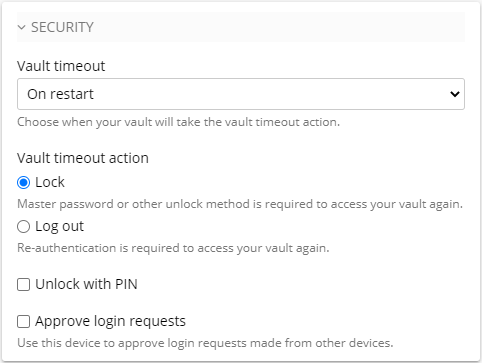
Set the vault timeout to determine how your safe behaves after a specified period of inactivity.
Allow login request approval to allow a desktop app to approve login requests made from other devices.
PREFERENCES
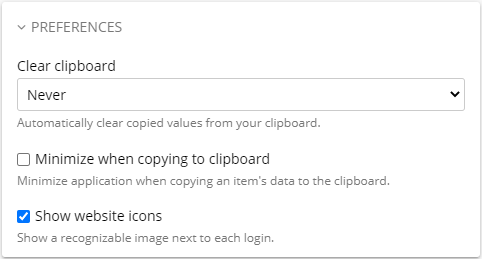
APP SETTINGS (ALL ACCOUNTS)
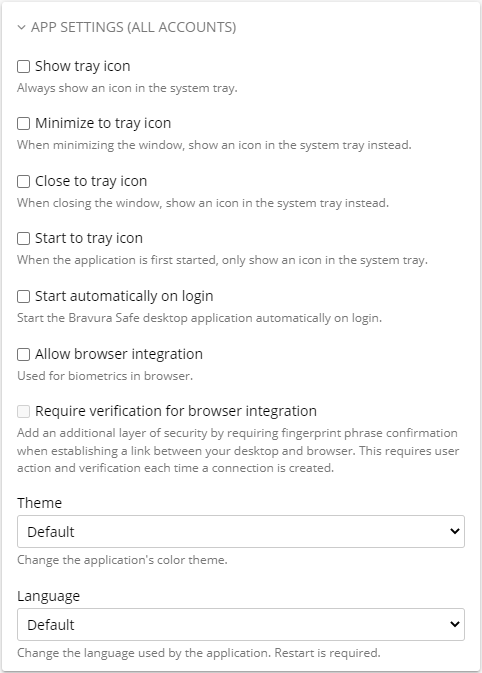
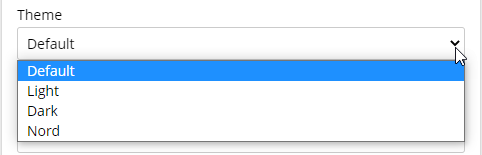
Examples below:
Light (Default)
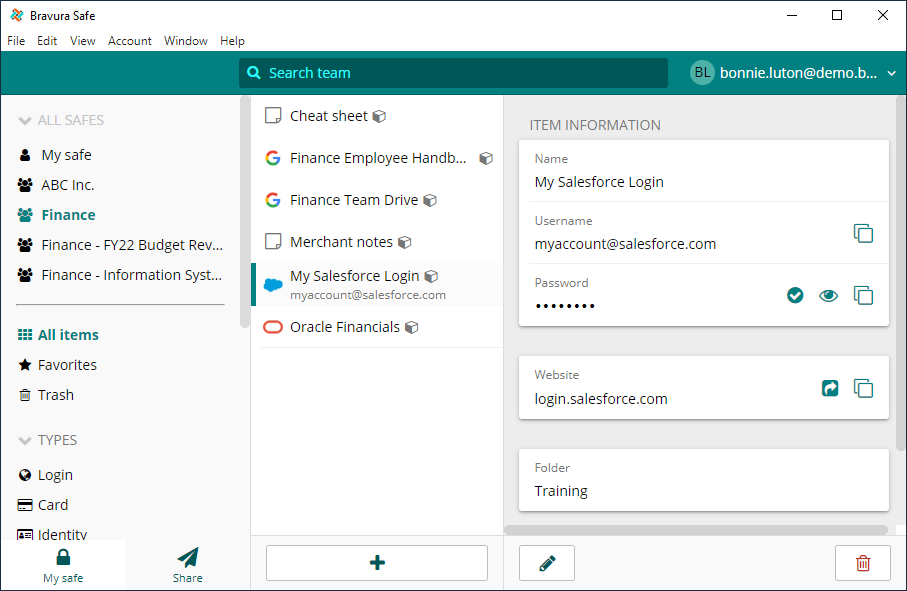
Dark
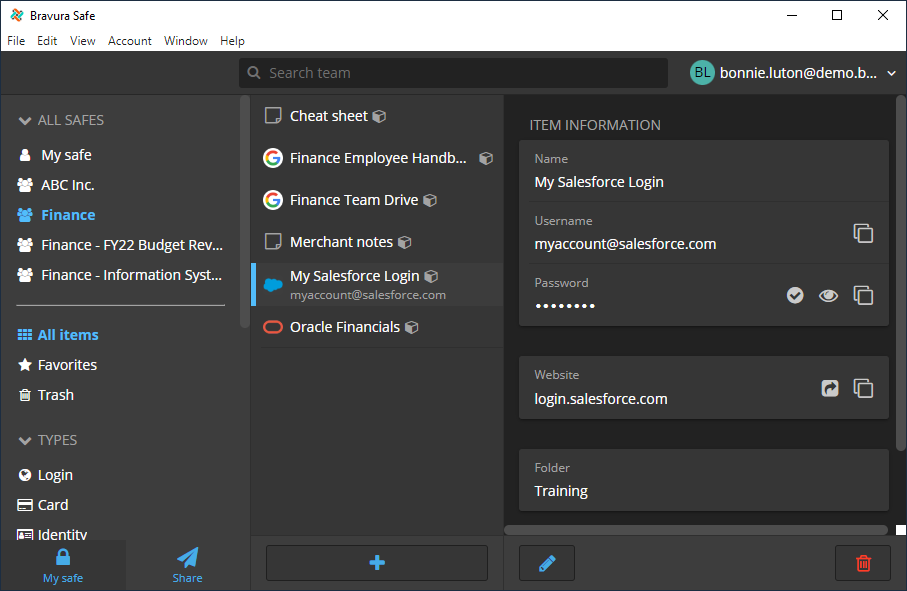
Nord
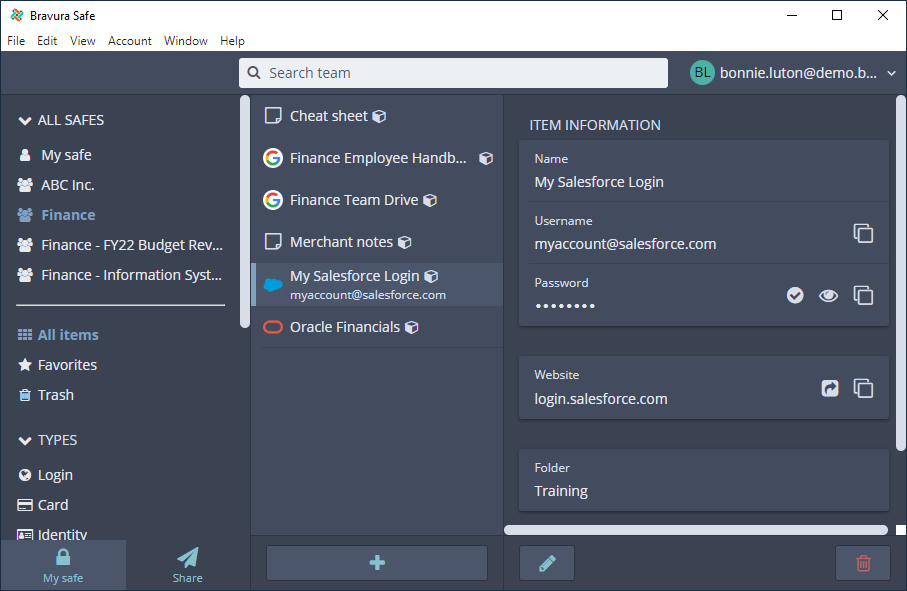
Following are the languages supported by Bravura Safe.
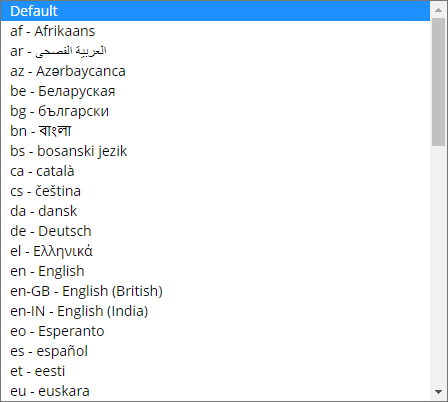
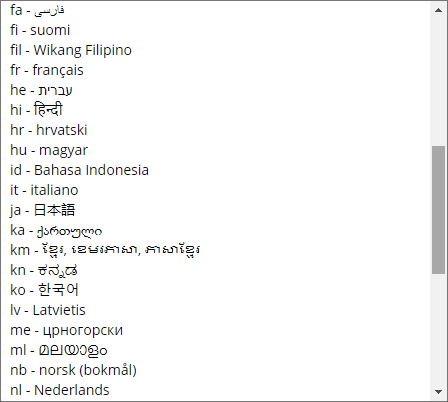
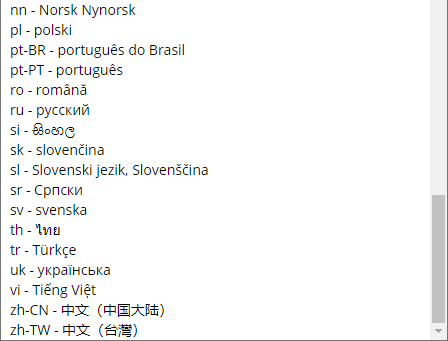
Navigate to settings/preferences:
From the Windows menu, select File > Settings .
From the macOS menu, select Bravura Safe > Preferences .
Under APP SETTTINGS (ALL ACCOUNTS), locate and click on the Language drop-down.

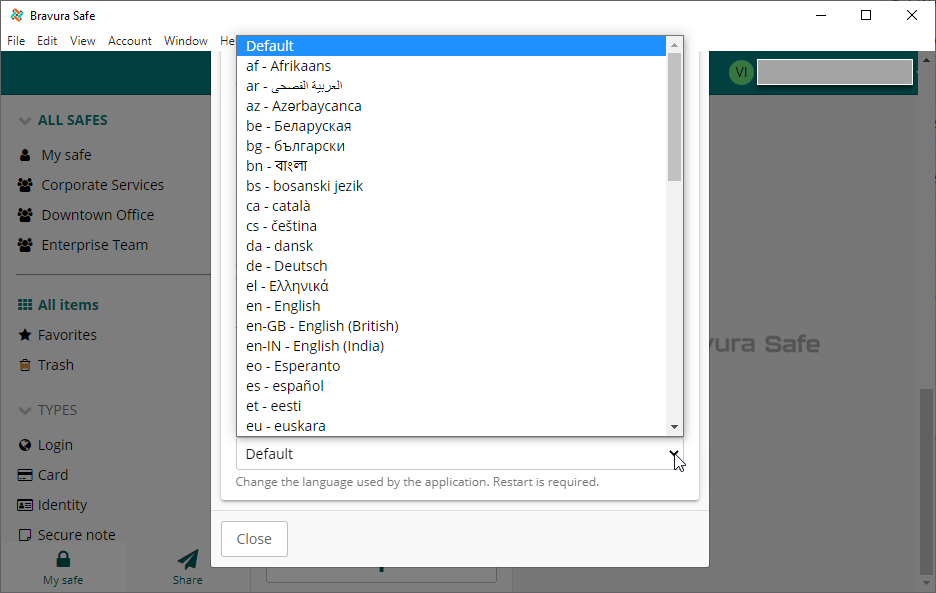
Select the desired language.
Click Close .
Close and reopen Bravura Safe desktop.
Wait a moment for the UI language to refresh.
Log in or unlock.
The Bravura Safe desktop UI language is changed.
To automatically clear the contents of your local system clipboard at a specified frequency:
Navigate to settings/preferences:
From the Windows menu, select File > Settings.
From the macOS menu, select Bravura Safe > Preferences.
Under PREFERENCES, click the Clear clipboard drop-down and select a frequency at which to clear your clipboard.
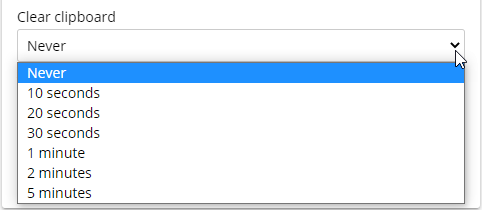
Click off the application settings dialog or click Close at the bottom.
After the specified period, your clipboard contents will be cleared.