Generate a password
The Bravura Safe Generator allows you to quickly generate a secure, random password using specified criteria.
Caution
Password history is stored separately (per Bravura Safe app/client) and is not synchronized between devices.
This topic covers the general use of the Bravura Safe Generator. To generate a new password for a specific saved login item, see Generate a stronger item password using the web interface.
To configure settings and generate a password or passphrase:
Log in to Bravura Safe via the web interface.
Click Tools.
The Generator page appears.
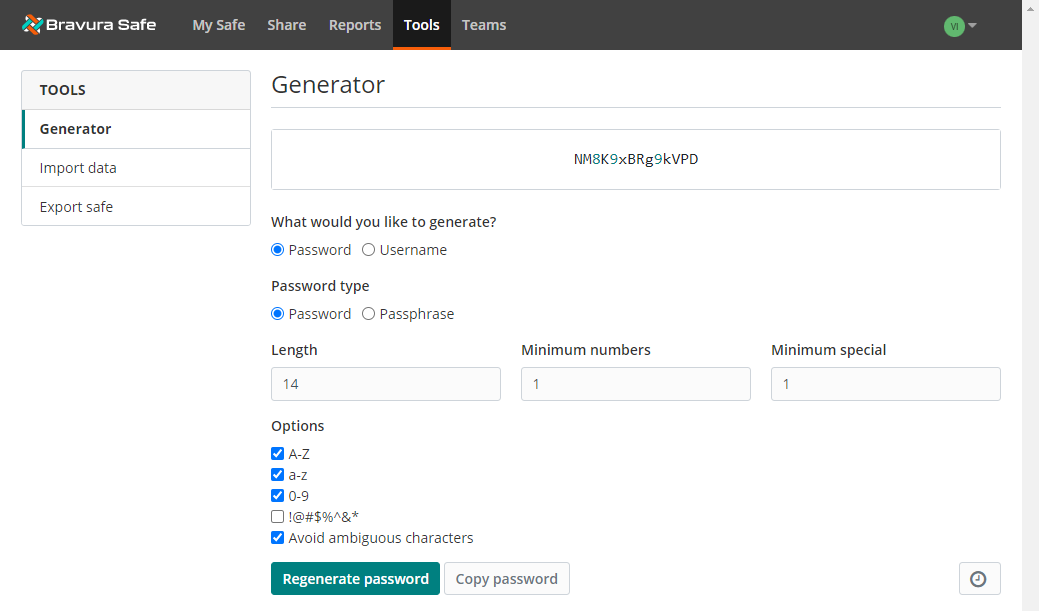
Choose Password from the What would you like to generate? options.
Choose Password or Passphrase for the Password type.
Specify the password or passphrase criteria.
Password: (see image above)
Passphrase:
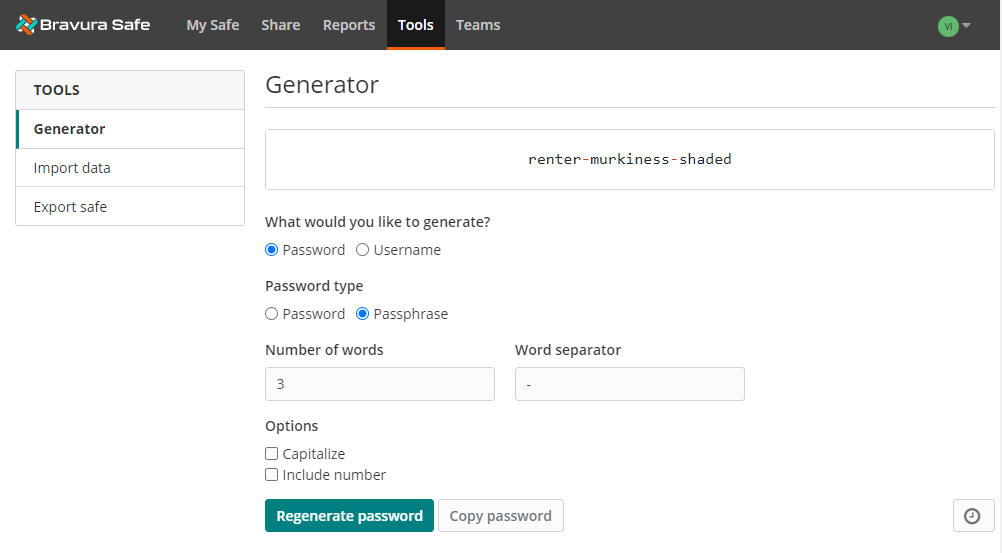
The generated password updates dynamically as you move from one field to the next.
Optionally, click Regenerate password.
Click Copy password to copy the password/passphrase to your clipboard.
Click the
 Password history icon at bottom right to view, copy or clear generated passwords/passphrases.
Password history icon at bottom right to view, copy or clear generated passwords/passphrases.
This topic covers the general use of the Bravura Safe Generator. To generate a new password for a specific saved login item, see Generate a stronger item password using the browser extension.
To configure settings and generate a password or passphrase:
Open a Bravura Safe browser extension.
Click Generator.
Under What would you like to generate? choose Password.
Under OPTIONS > Password type, choose Password or Passphrase.
Password > Password:
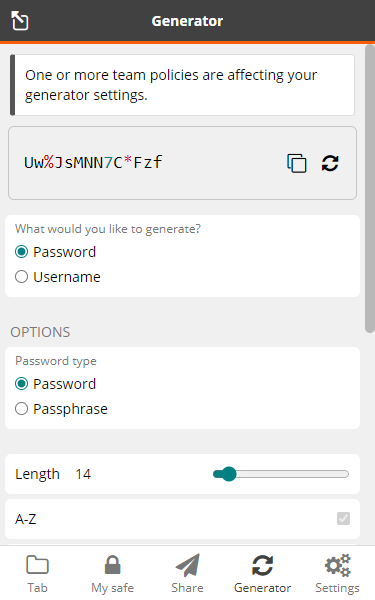
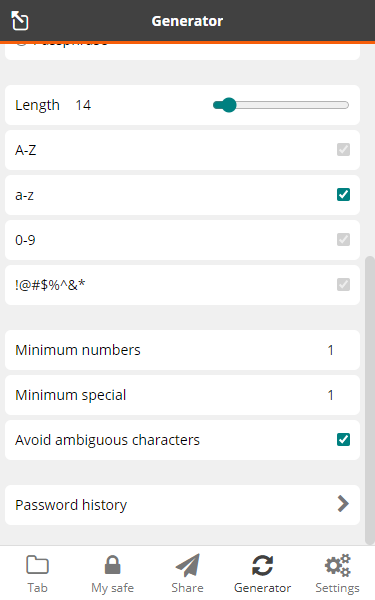
Password > Passphrase :
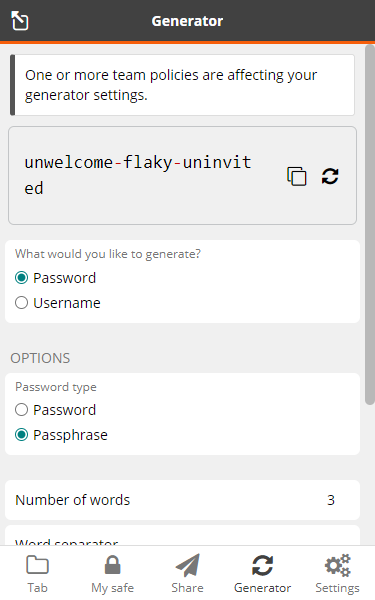

Specify the password or passphrase criteria.
The generated password/passphrase located at the top updates dynamically.
Optionally, click the Regenerate password
 icon at the top right to generate a new one.
icon at the top right to generate a new one.Click the Copy password
 icon to copy the password to your clipboard.
icon to copy the password to your clipboard.Caution
Use Settings > Options > Clear clipboard to automatically clear copied values from your clipboard at a specified frequency.
Click Password history at the bottom of the page to view, Copy
 or Clear generated passwords.
or Clear generated passwords.Note
Alternatively, you can right-click on a webpage and select Bravura Safe > Generate password (copied) from the context menu. A new password will be generated using the currently specified Generator criteria and copied to your clipboard. This password can later be accessed (and copied) via Generator > Password history.
This topic covers the general use of the Bravura Safe Generator. To generate a new password for a specific saved login item, see Generate a stronger item password using the mobile app.
To configure settings and generate a password or passphrase:
Open the Bravura Safe mobile app.
Tap Generator.
Tap Password type and select Password or Passphrase.
Specify the password/passphrase criteria.
The generated password/passphrase at the top updates dynamically as changes are made.
Optionally, tap
 Regenerate password for a new one.
Regenerate password for a new one.Tap
 Copy to copy the password to your device clipboard.
Copy to copy the password to your device clipboard.Tip
Use Settings > Options > Clear clipboard to automatically clear copied values from your clipboard at a specified frequency.
To view or copy previously generated passwords:
Tap the vertical ellipsis icon
 at top right and select Password history.
at top right and select Password history.To copy a password to your device clipboard (see note above), tap the corresponding Copy icon.
To clear all historical generated passwords:
Click the vertical ellipsis icon
 at top right and select Clear.
at top right and select Clear.All historical passwords are immediately deleted.
Tap Close to return to the Generator view.
This topic covers the general use of the Bravura Safe Generator. To generate a new password for a specific saved login item, see Generate a stronger item password using the desktop app.
To configure settings and generate a password or passphrase:
Open the Bravura Safe desktop application.
Select View > Generator from the menu.
Alternatively, press the [Ctrl + G] keys on your keyboard.
The GENERATOR dialog appears.
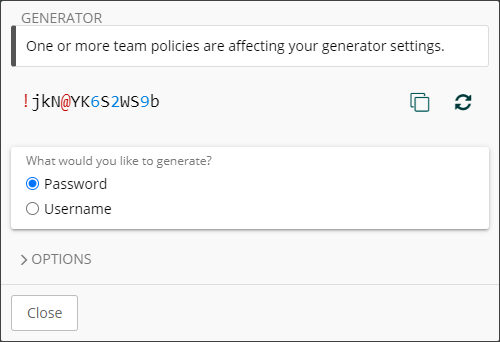
Choose Password from the What would you like to generate? options (default selection).
Note
With Password chosen, the information message at the top of the GENERATOR indicates that one or more Teams of which you are a member have a Password policy that affects the settings available under OPTIONS. Settings enforced by the Team Password policy are grayed out and cannot be modified.
Click to expand OPTIONS.
Choose Password or Passphrase for the Password type option (both sets of OPTIONS shown below).
Password options:
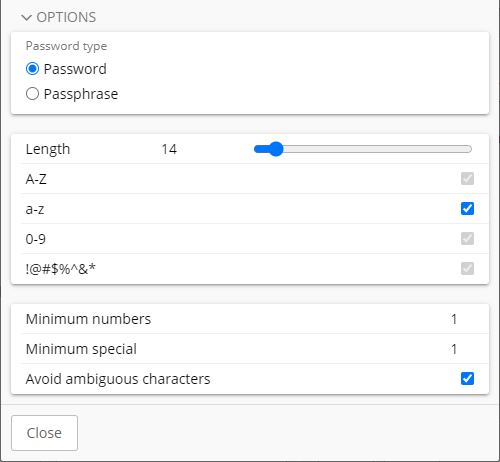
Passphrase options:
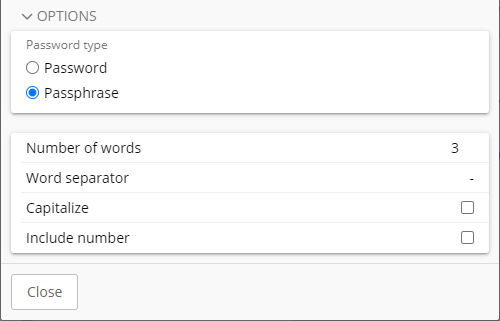
Select or enter the password or passphrase criteria as required.
The generated password/passphrase at the top of the GENERATOR updates dynamically with each change.
Click Regenerate password/passphrase
 to generate a different password/passphrase based on the selected criteria.
to generate a different password/passphrase based on the selected criteria.Click Copy
 to copy the password/passphrase to your local device clipboard.
to copy the password/passphrase to your local device clipboard.Click Close to close the GENERATOR dialog.
See also