Enterprise (global) Team settings
Enterprise Team settings can be accessed by Team owners/admins as follows:
Log in to Bravura Safe via the web interface.
Click Teams.
From the Team drop-down, select the Enterprise Team.
Alternatively, from the My Safe view, click the Teams drop-down and select the Enterprise Team.
Click the Settings tab.
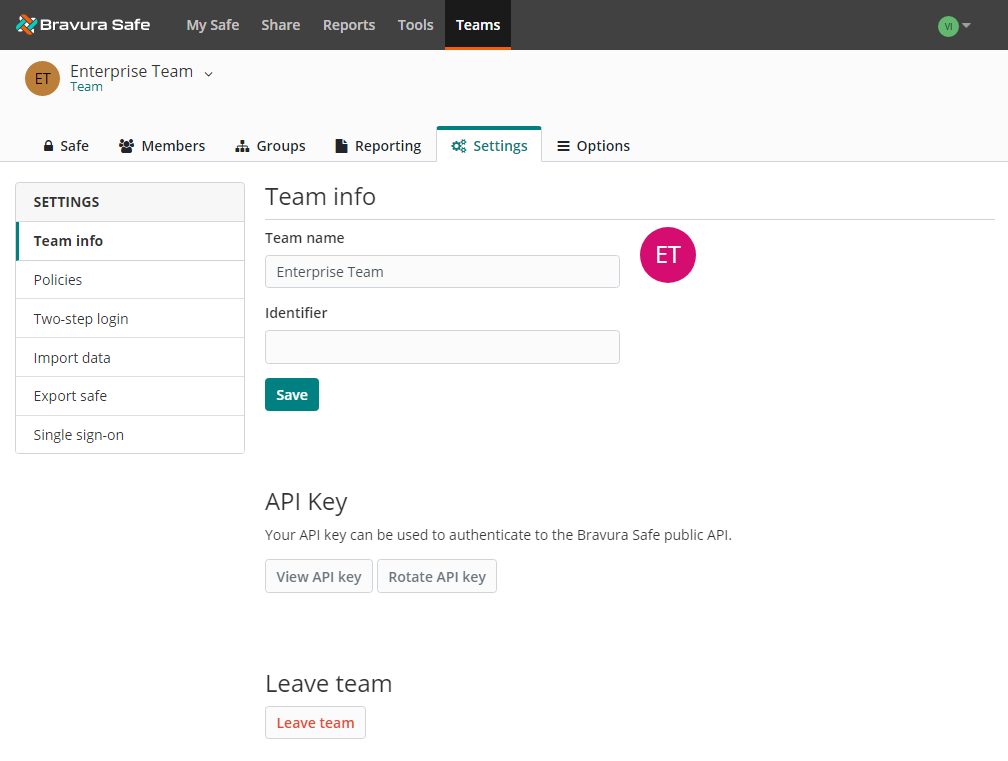
Team maximum file storage
The maximum file storage (i.e. attachments, shares, etc.) per Team is 100 GB.
See also
Modify the Team name or Identifier as desired.
Note
Users logging in using SSO will require the new Team identifier the next time they log in.
Click Save to save any changes.
The Bravura Safe Team API key can be used to authenticate to the Bravura Safe public API or Directory Connector. The client_id for a Team API begins with "organization." followed by the clientId.
See also View or rotate personal API key
View your Team API key
Warning
This key allows full access to your Team. Keep it private.
Under API Key, click View API key.
You are prompted to enter your master password.
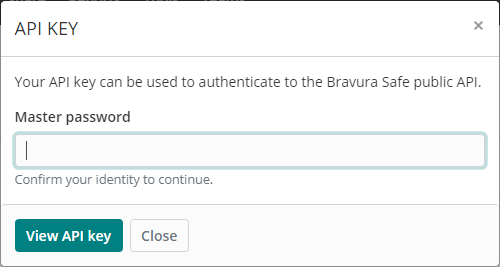
Enter your Master password.
Click View API key.
The API key values (client_id and client_secret) are displayed.
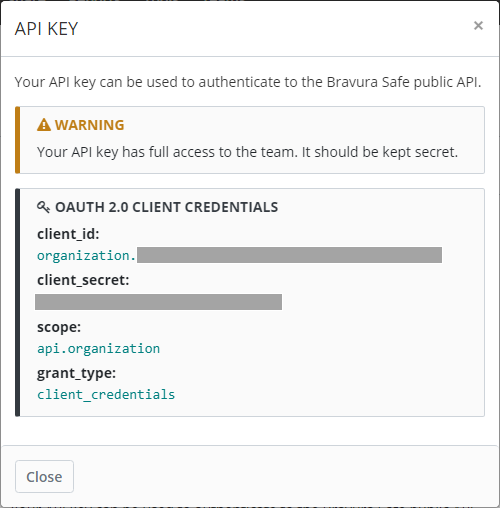
Click Close.
Rotate your Team API key
If you feel your Team API key has somehow been compromised, it can be rotated as follows.
Warning
After rotation, any active implementations using your current API key will need to be reconfigured with the new key before use.
Use a secure form of communication to share the new key with an admin or other user. See Create a Share.
Under API Key, click Rotate API key.
You are prompted to enter your master password.
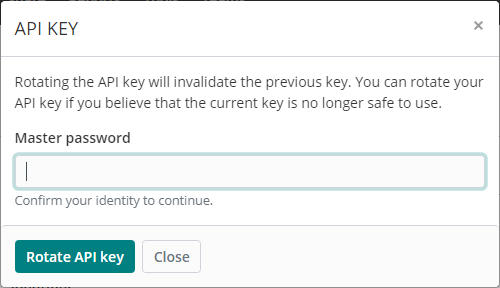
Enter your Master password.
Click Rotate API key.
The client_secret value is changed.
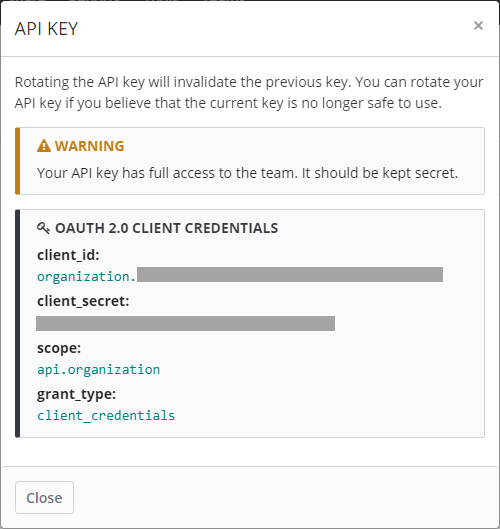
Click Close.