Add and switch accounts using a browser extension
The browser extension allows you to switch between five logged-in accounts. To log in to an additional account:
Open the Bravura Safe browser extension.
Click on the account avatar at top right.
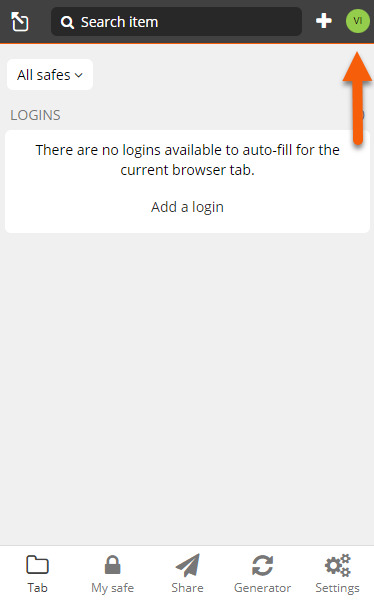
Select + Add Account.
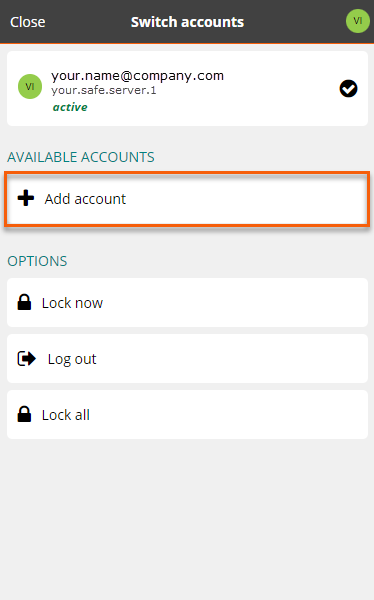
The Log in... screen appears, showing the recently used Server URL under the Email address field.
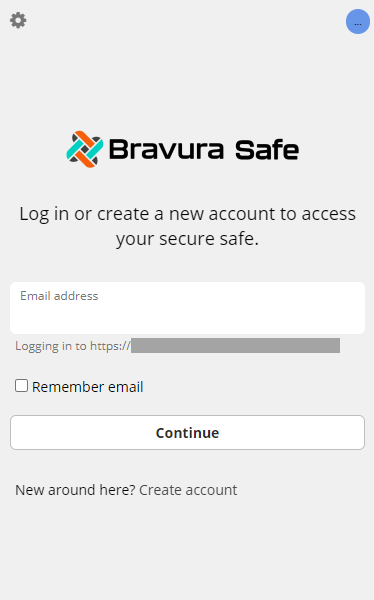
To exit adding an account, click the "..." avatar at top right and select the desired account.
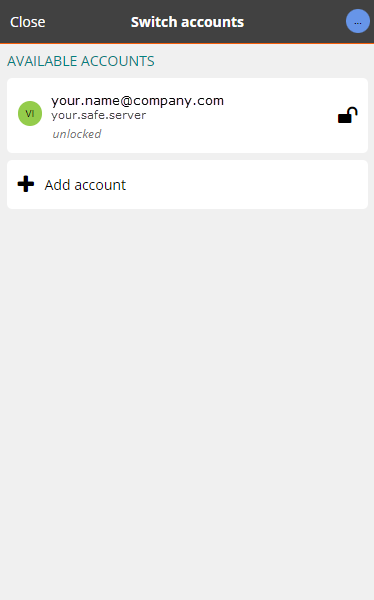
If you have accounts on multiple servers, use Settings (below) to change the Server URL to that of the additional account you want to log in to:
Click Settings
 at the upper left.
at the upper left.A pop-up appears, showing the most recently used Server URL under SELF-HOSTED ENVIRONMENT.
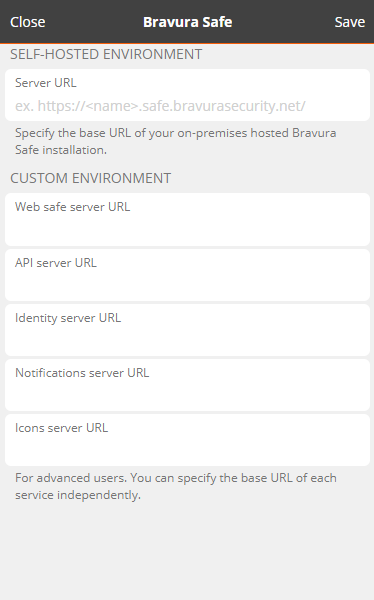
Replace the Server URL with the base URL of the additional Bravura Safe server on which you have an account.
Click Save.
The Log in... screen now shows the new server URL under the Email address field.
After logging in to a second account, you can quickly switch between logged-in accounts from the same menu, and view the current status of each account's safe (locked or unlocked). If you log out of one of these accounts, it is removed from the list.
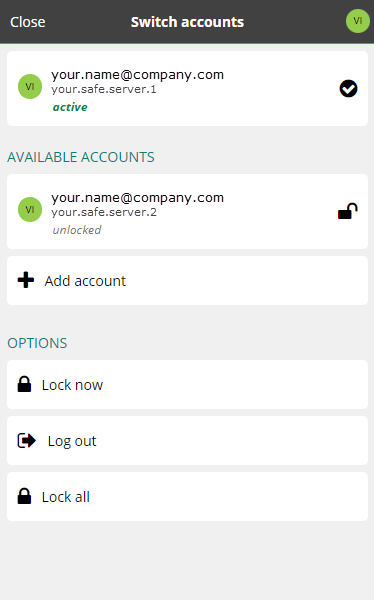
Caution
Most safe actions, including adding new items or folders, syncing, searching and settings such as vault/safe timeout and unlock (PIN or Biometrics) will only apply to the currently-active account determined by the avatar displayed at the top-right. See Customize avatar color (web) to create contrasting account avatar colors. Some settings (e.g. Theme) are set for all accounts; see Bravura Safe settings via a browser extension for details.