Create a Team item
Members of a Team can create new items in any assigned collection unless they are granted only "Can view" access to that collection. An item created in a Team collection will be shared amongst users with permissions to that collection.
Creating a new item that will be shared from a Team and collection can be approached in two ways:
From the My Safe view
See Add an item using the web interface for details.
From the Teams view
Requirements vary based on the approach selected.
Log in to Bravura Safe via the web interface.
Click Teams.
From the Team drop-down, select the Team in which you want to create an item.
From the Collections filters, select the Collection in which you want to create the item.
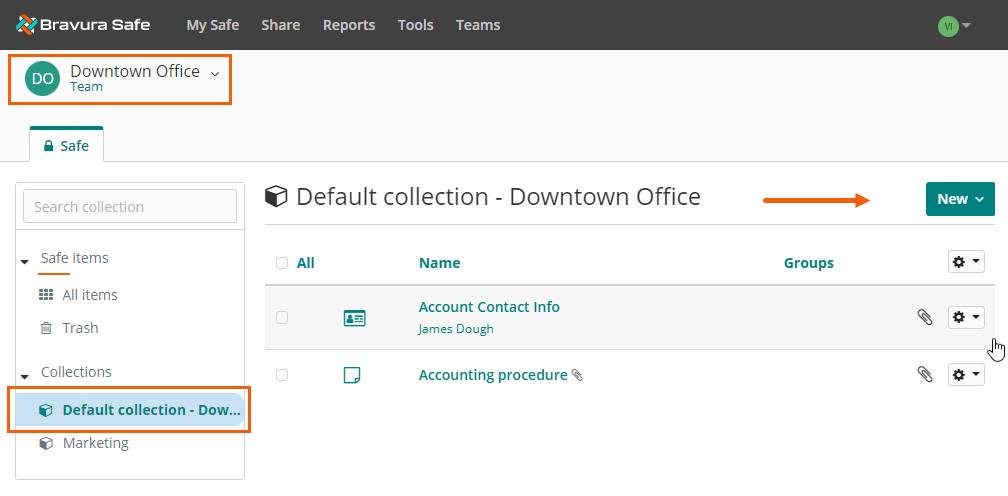
Click New and select Item from the drop-down.
Choose the item type from What type of item is this?
Fill in the required fields, as applicable.
For login types, see notes below on:
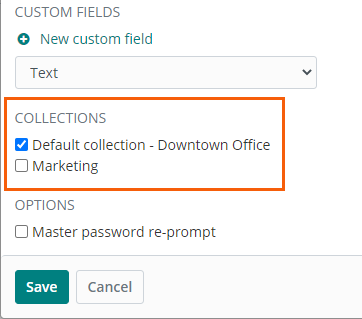
Note
The OWNERSHIP of the item is automatically set to the Team when you select a Team before adding an item. By also selecting a collection filter, that collection is already selected for you.
If desired, select any additional COLLECTIONS to share this item into.
Note
You must select at least one collection. If you do not see the expected collection, your permission for that collection is set to "Can view", which will not allow you to create an item in it.
Click Save.
The item is added to the selected Team and collection.
 Generate password: See Generate a stronger item password using the web interface.
Generate password: See Generate a stronger item password using the web interface.
 Check if password has been exposed:
Check if password has been exposed:Click to check known data breaches for the current password via Have I Been Pwned and receive notification of results:
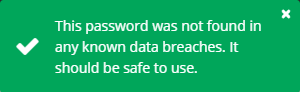
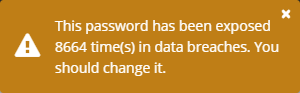
 Toggle character count: Click to display the character count of the current password (example below).
Toggle character count: Click to display the character count of the current password (example below).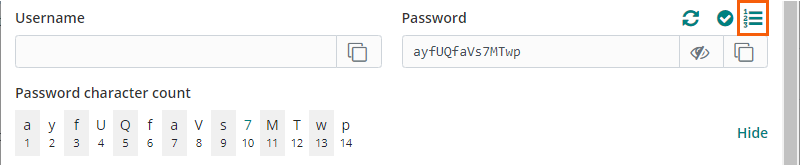
Click Hide to hide the password character count.
 Toggle visibility: With screen privacy ensured, click to toggle visibility of the entered password.
Toggle visibility: With screen privacy ensured, click to toggle visibility of the entered password. Copy password: Click to copy the current password to your local system clipboard.
Copy password: Click to copy the current password to your local system clipboard.
Websites that support time-based one-time passwords (TOTPs) using an authenticator handle the setup differently. Start from the website/service that you are accessing (e.g. google.com, github.com).
Note
TOTP is a common form of two-factor authentication (2FA) that generates a temporary code that changes at a fixed interval, typically every 30 or 60 seconds.
Bravura Safe can initiate TOTP generation three ways:
From a Bravura Safe browser extension by scanning a QR code from the desired website/service
From a Bravura Safe mobile app by scanning a QR code from the desired website/service
From any Bravura Safe application by manually entering the website/service's authenticator key
Bravura Safe authenticator continuously generates six-digit TOTPs rotated every 30 seconds.
Scan a QR code - browser extension
To set up the Bravura Safe authenticator using a browser extension:
From the desired web account, initiate adding TOTP for multi-factor authentication.
A QR code will likely be displayed.
Open a Bravura Safe browser extension.
Search or filter to locate the login item for which you want to generate TOTPs.
Select the item to view it.
Click Edit at top right.
Click the camera icon next to the Authenticator key (TOTP) field.
Bravura Safe scans the QR code and adds the secret to the Authenticator key (TOTP) field.
Click Save to start generation of TOTPs on the login item.
Bravura Safe authenticator continuously generates six-digit TOTPs rotated every 30 seconds.
Scan a QR code - mobile app
To set up the Bravura Safe authenticator using a mobile app:
From the desired web account, initiate adding TOTP for multi-factor authentication.
A QR code will likely be displayed.
Open a Bravura Safe mobile app.
Search or filter to locate the login item for which you want to generate TOTPs.
Select the item to view it.
Tap Edit at top right.
Under Authenticator key (TOTP), tap Set up TOTP.
Tap OK to allow Bravura Safe to access your camera.
Aim your device's camera to scan the QR code from the desired website/service.
Tap Save to start generation of TOTPs.
Bravura Safe authenticator continuously generates six-digit TOTPs rotated every 30 seconds.
Note
You can edit the TOTP seed at any time using the camera icon on the Edit item screen.
Manually enter an authenticator key
To manually enter an authenticator key using any Bravura Safe client:
From the desired website account:
Initiate adding multi-factor authentication (MFA) via time-based one-time password (TOTP).
A QR code will likely be displayed.
Instead of scanning the QR code, select the alternative/manual TOTP setup method (usually a link or option provided under the QR code).
Copy the displayed authenticator key to your local device clipboard.
Open the desired Bravura Safe client (browser extension/web interface/desktop application/mobile app).
Search or filter to locate the login item for which you want to generate TOTPs.
Select the item to view it.
Click or tap Edit.
Locate the Authenticator key (TOTP) field.
Note
For the mobile app: Under Authenticator key (TOTP), tap Set up TOTP.
Then, tap the Enter key manually link at the bottom of the screen.
Tap Add TOTP.
Paste the copied Authenticator Key for the desired website/service to the required field.
Paste or enter the copied Authenticator Key for the desired website/service to the required field.
Click or tap Save to start generation of TOTPs.
Bravura Safe authenticator continuously generates six-digit TOTPs rotated every 30 seconds.
Login items can have one or more Uniform Resource Locators / Identifiers (URLs/URIs) and include the following:
Website address
Server IP address
Mobile app package ID
and more...
A URL is required to use auto-fill with Bravura Safe apps.
URLs should include a scheme; for example, https:// to securely reference a website address.
If none is specified,
http://is assumed.Without a scheme, launching will not work properly.
Note
Bravura Safe browser extensions and mobile apps allow you to select a Default match detection. This can be overridden for each login item in all Bravura Safe applications. Base domain matching is the default option.
Bravura Safe will offer to auto-fill login item credentials when:
Base domain: the top-level and second-level domain of the URL matches a login item
Host: the hostname and (if specified) port of the URL matches a login item
Starts with: the URL starts with the URL of a login item (regardless of what follows)
Regular expression: the specified regular expression matches a login item
Exact: exact match to a login item
Never: auto-fill is never offered
To quickly create an item in a selected Team and collection(s):
Open a Bravura Safe Browser Extension.
From the Tab or My Vault view, click the safe drop-down at the top left (it may show "All safes") and select the Team safe to which you want to add an item.
Click Add item
 in the top right to add an item.
in the top right to add an item.A new item is started with the selected Team specified under OWNERSHIP and its COLLECTIONS listed.
Note
The "Can edit" permission for the collection is required to add an item to that collection.
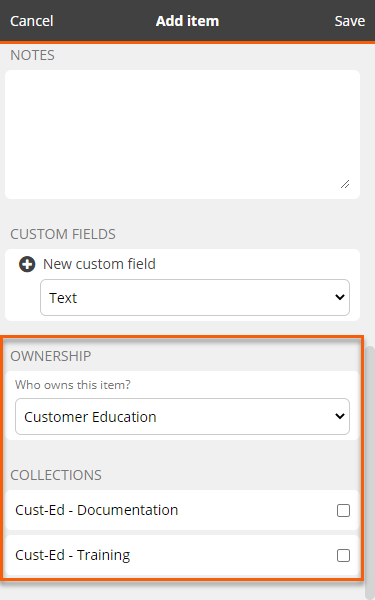
See Manually add a new item via browser extension for more details.
To create a new shared item using the Bravura Safe Mobile Application:
Open the Bravura Safe mobile app.
Tap My Vault.
Tap the Safe: elipsis (...) icon at top right.
Select the Team in which you want to create a shared item.
Optionally , also select a type, folder, or collection in which to create the item.
Tap Add
 .
.The Add item screen appears.
Fill in all the relevant information for the new Team item.
See Add a new item via mobile app for more details.
If not completed in steps 4. and 5. above:
In the Ownership section at the bottom, tap Who owns this item?.
Select the Team to share this item with.
Select one or more Collections to share this item into.
Note
You must select at least one collection.
Tap Save at top right.
The item is created in the specified Team.
To quickly create an item in a selected Team and Collection(s):
Open the Bravura Safe desktop application.
In the left panel, select the Team safe to which you want to add an item.
Click the + Add item button at the bottom of the middle panel.
OR
From the menu, select File > New item > [item type].
A new item is started in the right panel with the selected Team specified under OWNERSHIP and its COLLECTIONS listed.
Note
"Can edit" permission for the Collection is required to add an item to that Collection.
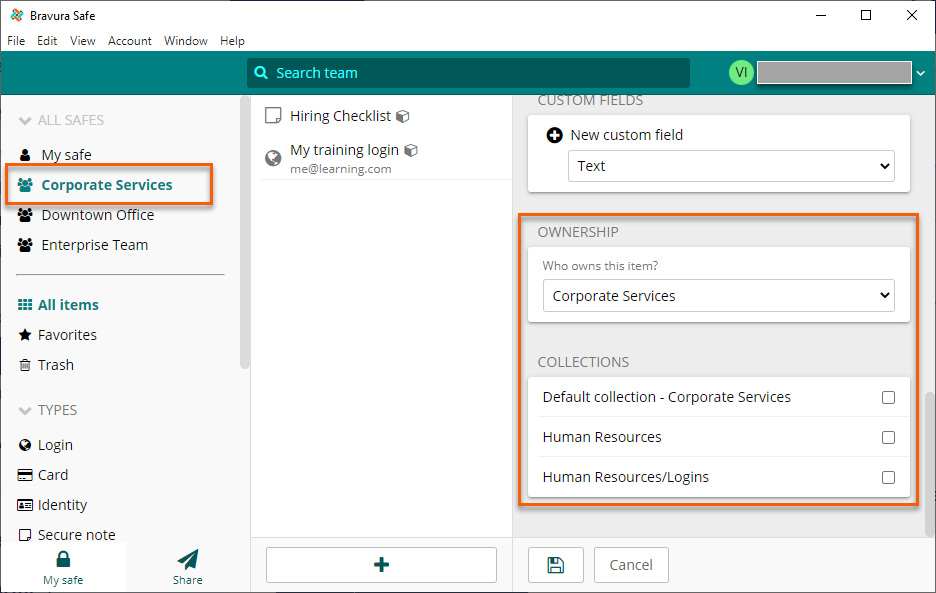
See Add an item using the desktop app more details.