Export a Team safe
Note
This task can be performed by a Team owner/admin using the Bravura Safe web interface or CLI.
To export safe data from the web interface:
Log in to Bravura Safe via the web interface.
Click Teams.
From the Team drop-down, select the Team for which you want to export safe data.
Click the Settings tab.
Select Export safe from the SETTINGS menu.
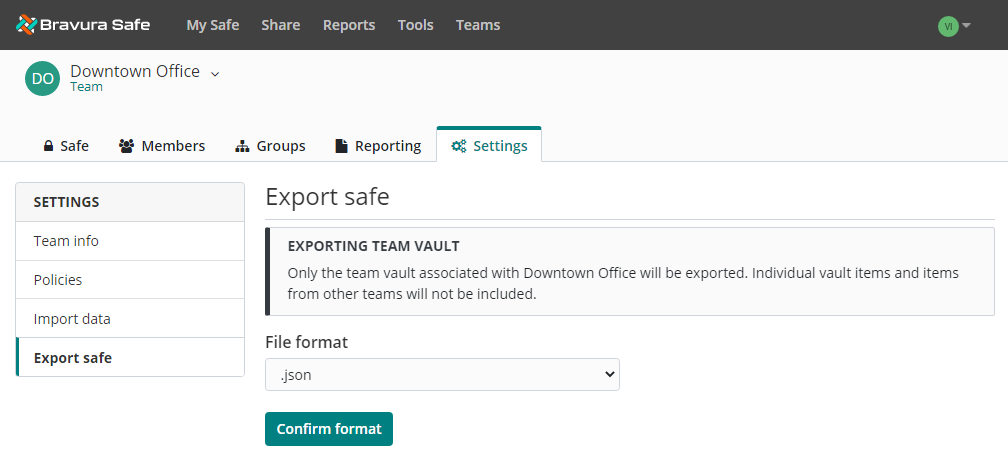
From the File format drop-down, select a file format.
.
json.csv.json(Encrypted)
Tip
If you need to import this data into a new Bravura Safe account, choose the regular
.jsonformat (not.json(Encrypted)).To create an encrypted export, select
.json(Encrypted) for the File format.If you selected
.json(Encrypted), choose an Export type for the encrypted export: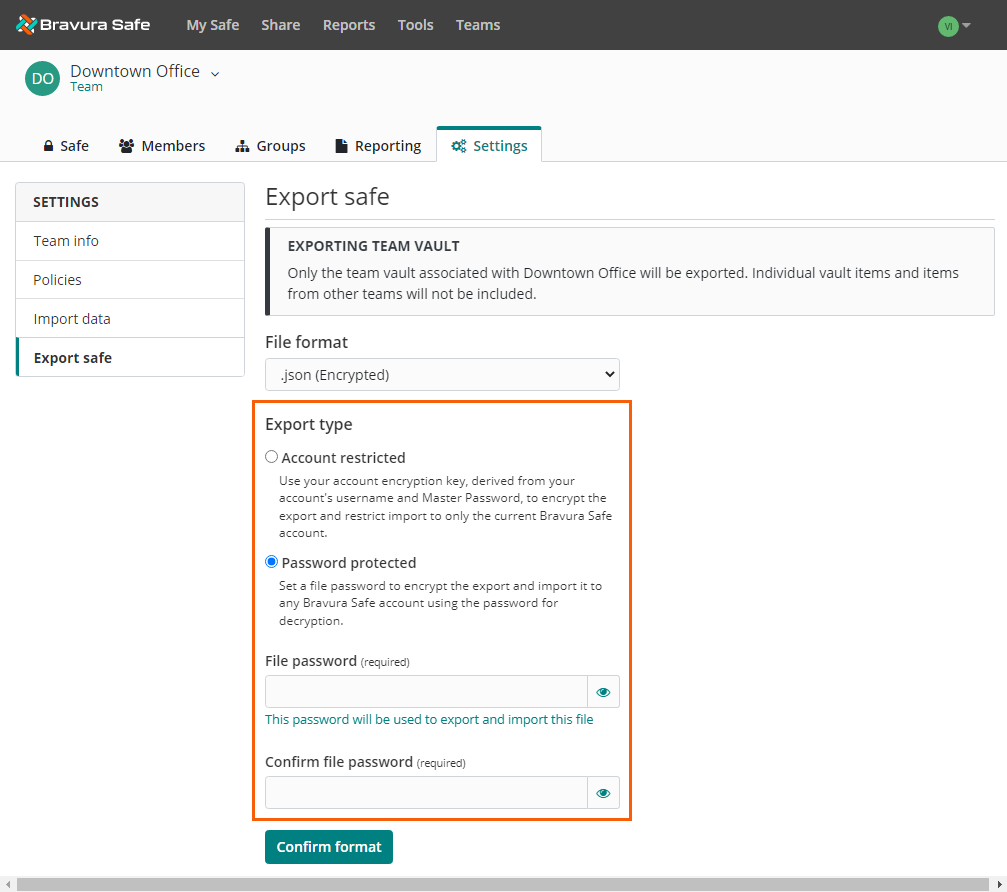
Account restricted: Can only be imported to the current Bravura Safe account that generated the encrypted export file.
Password protected: Can be imported to any Bravura Safe account using a password.
If you chose Password protected, enter a File password and Confirm file password.
Click Confirm format.
A CONFIRM VAULT EXPORT pop-up appears.
Warning
Heed the warning in the first image below for unencrypted exports.
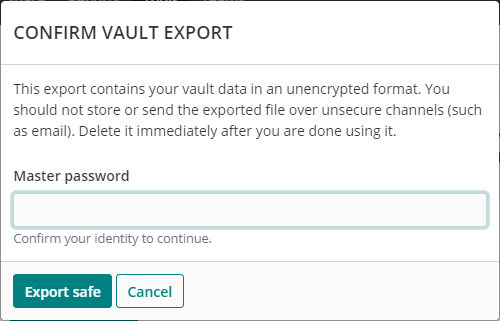
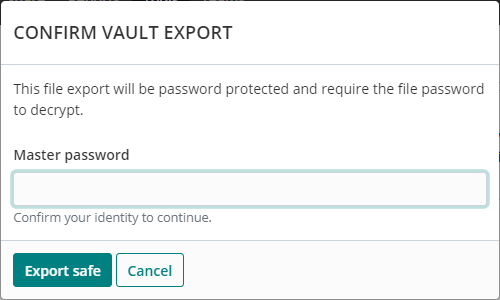
Enter your Master password.
Click Export safe.
The Team safe data is downloaded to your local Downloads folder in the selected format.