Add network resources
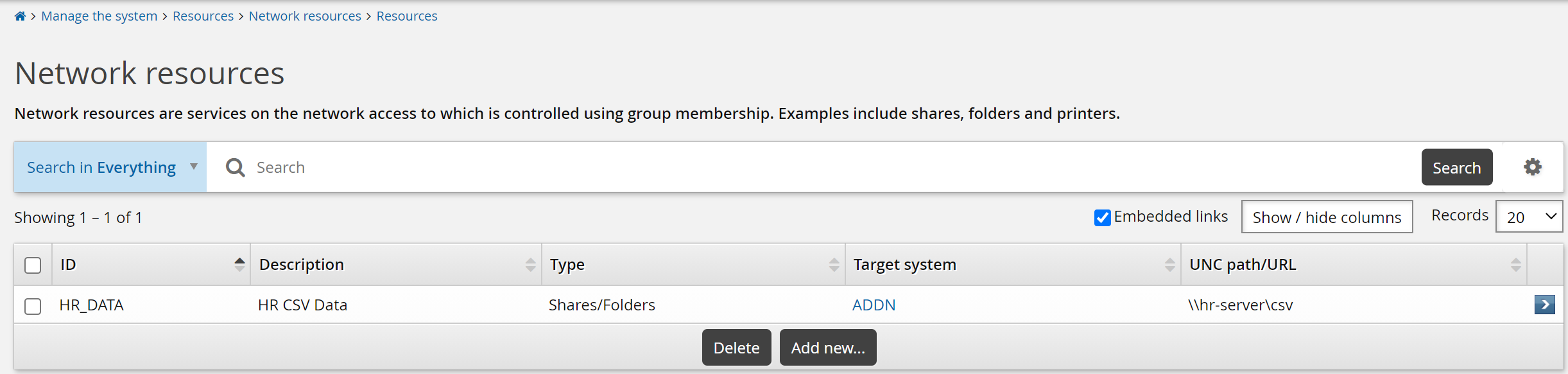
After preparing resources and configuring target systems to support network resource management, add network resources in Bravura Security Fabric:
Click Manage the system > Resources > Network resources.
Click the Resources tab if necessary.
Set the network resource options as described in Table 1, “Network resource options”.
Click Add.
Option | Description |
|---|---|
ID | A unique identifier for the resource. |
Description | The resource name that is displayed to users. |
Type | The resource type options available depend on network resource management plugin settings on the page. SMB Protocol for Active Directory DN (
SharePoint Resource (
|
UNC path/URL | (Shares/Folders only) The path to the network share that you want to manage, for example, \\<servername>\<sharename>. Alternately, you can use <IPAddress> instead of <servername>. (Sites or Documents only) The URL to the SharePoint server that you want to manage; for example, http://sharepoint1:2427/sitename. |
Target system of the resource | The target system mediates access to the source. |
Users can only see sub-resources if they have rights to the resource | (Shares/Folders or Sites only) Click this checkbox if you want to limit users who can view subfolders to those who belong to a group that can view the parent folder. For resources automatically created by the Shell Extension, this is controlled by the IDR NETWORK RESOURCE VALIDATE setting.. |
Once resources are set up, they are available to users via the Request access to network resources link in the self-service menu.