Alter text with the Bravura Security Fabric translator interface
Click below to view a demonstration of enabling and using the Bravura Security Fabric translator interface (transcgi) to make text changes on the GUI.
The Bravura Security Fabric translator interface (transcgi) allows you to make text changes on the GUI. The translator interface is disabled by default. To enable it:
Click Manage the system > Modules> Options.
In the text field for the TRANSCGI ALLOWED IP option, enter a comma-delimited list of IP addresses with CIDR notation that are allowed to use the translator interface.
Click Update.
Updates are written to the
<lang>-<locale>-language.kvgand<lang>-<locale>-errmsg.kvgfiles in the \<instance>\design\custom\ directory when the skins are regenerated.
Bravura Security Fabric is shipped with a default skin named en-us for American English.
Once the translator interface is enabled:
Open your web browser at the following address:
https://<host>/<instance>/cgi/transcgi.exe?LANG=<language-locale>
Bravura Security Fabric displays the Language translator page listing all text values. The page can take some time to load.
Figure 1. Grid-mode interface for en-us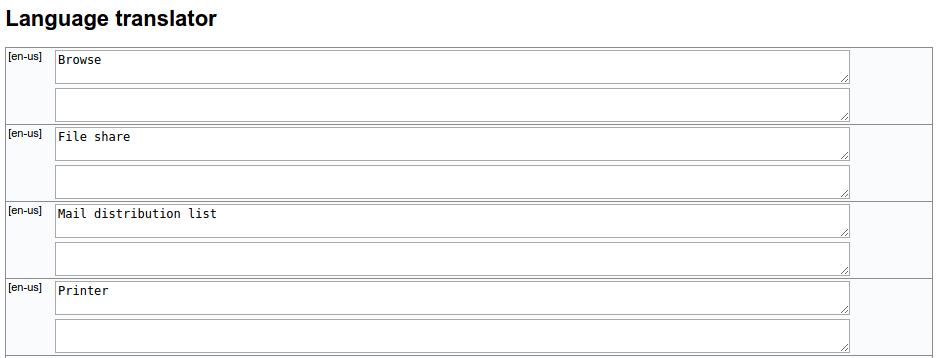 Figure 2. Grid-mode interface for fr-fr
Figure 2. Grid-mode interface for fr-fr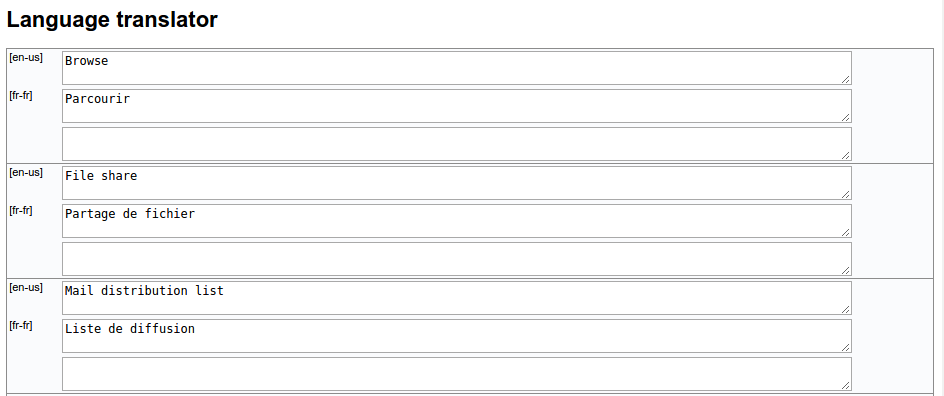
Browse the list to locate the text you want to change, and type the new text in the blank field below it. Text that has not yet been translated is displayed in *pending* status.
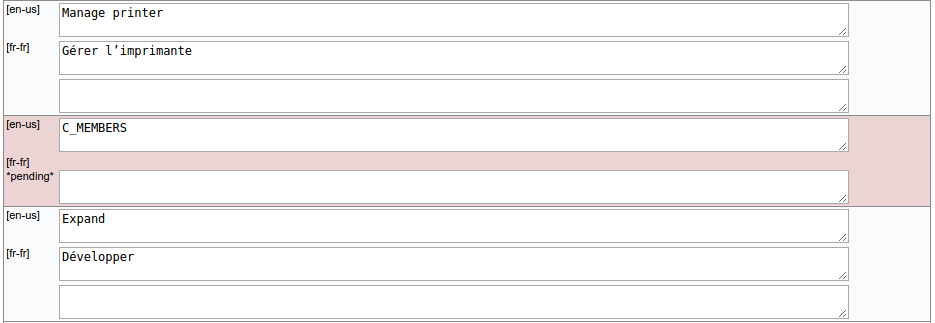
To exclude the text that has already been translated, scroll to the bottom of the form and click the select icon to Show only lines to be translated.
Click Update.
Updates take effect the next time the skin is generated.