Adding email support
Bravura Security Fabric uses the pxnull interface program to send email when events are configured using the Configure event (ITSM) module. You must install this program with the Connector Pack .
To set up email event actions and compose message content, using the Configure event (ITSM) module:
Using the Configure event (ITSM) module , select
 to Send email each time this event occurs.
to Send email each time this event occurs.Type text into each field. You can include variable strings as placeholders for variable text, and M4 macros as well. These can be included in the Subject and Message body.
For example, for the DB_REPLICATION_CONN_FAILURE event, you could enter values as follows:
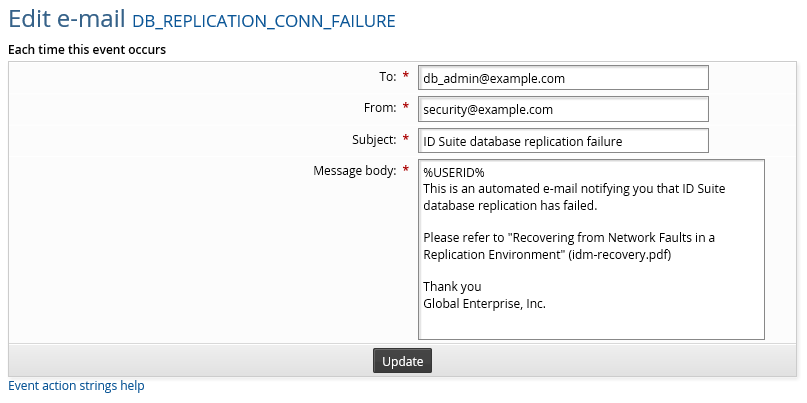
Click Update.
After you click Update, any M4 macros that you’ve included are expanded to show their Displayed value. Repeat step 1 to see the Displayed value. Variable strings are not expanded, because their values vary depending on when the event occurs.
Click Back to add more event actions.
Adding event action variable strings in email messages
When you compose message content using the Configure event (ITSM) module, you can include variables in the Subject and Message body that expand to event-specific information. The following variables are available:
String | Value | Example |
|---|---|---|
%CTIME% | The current time | Tue Jun 29 07:16:12 2004 |
%LTIME% | The current local time | 6/29/2004 3:18 PM 2004 |
%OPERATION% | The event name | SELF_RESET_SUCCESS |
%REMOTE_ADDR% | The IP address of the user that initiated the event | 169.6.33.197 |
%SESSID% | The ID of the current session | S20040629-1925 |
%RECIPIENT_ID% | The ID of the user affected by the event | JSMITH |
%RECIPIENT_NAME% | The full name of the user affected by the event | John Smith |
%RECIPIENT_EMAIL% | The email address of the user affected by the event | JSmith@example.com |
%REQUESTER_ID% | The ID of the requester affected by the event | azhu |
%REQUESTER_NAME% | The full name of the requester affected by the event | Andy Zhu |
%REQUESTER_EMAIL% | The email address of the requester affected by the event | AZhu@example.com |
%EXECUTION_DATE% | The date and time that conflicting passwords are discovered and updated. Only used by the PAM CONFLICTED PASSWORDS UPDATED event. | 6/29/2004 3:18 PM |
%CONFLICTED_PASSWORDS_LINK% | The URL link to the Conflicting passwords page. Only used by the PAM CONFLICTED PASSWORDS UPDATED event. | http://idm-server/default/manage-the-system/privileged-access/conflicting-passwords |
The strings are case-sensitive.
Displaying the local time zone
Use the %LTIME% variable to display the local time zone within email messages triggered by event actions. This variable requires the creation of a new profile attribute named PREFERRED_TIMEZONE . The attribute PREFERRED_TIMEZONE must be set to a supported time zone in the same format specified by those in the following registry key:
HKEY_LOCAL_MACHINE\SOFTWARE\Microsoft\Windows NT\CurrentVersion\Time Zones
For example if UTC-0700 was the time zone of the user, the following would be a valid value:
Mountain Standard Time
Adding macros to email messages
When you compose message content using the Configure event (ITSM) module, you can use M4 macros that expand to text strings, in the language of the user. These macros can be used in the Subject and Message body of message content. The macros can include HTML code to enhance the display of message content.
The M4 system and requirements are detailed in the The M4 macro system .
To use M4 macros, type the corresponding tag, beginning with !!! , in the relevant fields on the Edit email page; for example:
!!!ADMIN_GROUP_TITLE
To learn how to:
Add HTML code to enhance the display of the message content, see Editing email content .
Modify the text defined by the M4 macros, see Altering text .
The message subject line can contain macros that expand to text, but you cannot include HTML code in the subject.
Adding custom tags
To add customized messages to Configure event (ITSM) module message fields:
Create
itsm.m4in <instance>\design\custom\, if it does not already exist.Add lines to the custom file in the following format:
!!!<MESSAGE_TAG> <text>
where
<text>can include HTML code and M4 macros.For example:
!!!SIMPLE_MESSAGE_TAG Have a <strong>good</strong> day. !!!TRANSLATABLE_MESSAGE CUSTOM_MACRO_1 CUSTOM_MACRO_2 CUSTOM_MACRO_3
To define text in multiple languages, create the
<lang >-<locale>-language.kvgfile for each supported language in <instance>\design\custom \ if it does not already exist.Note
If you want the email to be translated, the To: field must be a single person, either the recipient (%RECIPIENT_EMAIL%) or the requester (%REQUESTER_EMAIL%) of the operation or event being trapped. The user’s last used language in the Bravura Security Fabric web interface will be the language the email will be translated in (as determined by the userid’s LASTLANG tag value in the USERSTAT table).
Edit the macro definitions as required, in the format:
"CUSTOM_MACRO_1" "" = { "text" = "This is the first line of the message" } "CUSTOM_MACRO_2" "" = { "text" = "... the second" } "CUSTOM_MACRO_3" "" = { "text" = "...and the third.<br>Signed, your company" }In the relevant field in the Manage the system (PSA) module Edit email page, type the corresponding tag beginning with
!!!fromitsm.m4.Recompile and install your skin (*.z) files by running make.bat in the design directory.
See Generating and installing skins for more information.
Troubleshooting and the email action configuration file
When you configure an email action for an event using the Configure event (ITSM) module, Bravura Security Fabric automatically creates a pxnull-itsm.cfg file in the script directory. Changes you make in Bravura Security Fabric can affect this script.
This file contains the mail server settings you set in Manage the system > Workflow > Email configuration .
If you change the mail server settings, you must update the pxnull-itsm.cfg file by:
Manually editing the file
Adding or updating any event configuration that includes an email action, to allow Bravura Security Fabric to regenerate the file
The pxnull program calls psmail which expects the pxnull output KVG file to be in the location specified by the PsTempDir system variable (Maintenance > Options). When psmail finds the file, it deletes it.
When PsTempDir is updated, the KVG file output path configured in pxnull-itsm.cfg does not get updated. The pxnull program continues to write the output KVG file to a location where psmail will not find it, causing the output KVG files to get left behind and pile up.
If PsTempDir is updated, then for each event for which email action is configured, access the Send email each time this event occurs form and click Update without making any changes. This will regenerate the KVG file output path in pxnull-itsm.cfg to the PsTempDir location. The psmail program will find KVG output files generated by future events and will delete them.
This should be done on the primary server. If file synchronization is configured, the changes are propagated to secondary servers the next time psupdate (auto discovery) is run.
Deleting email event actions
To delete the email action for a configured event, click  in the Send email row in the Configure event (ITSM) module.
in the Send email row in the Configure event (ITSM) module.