Removing and disabling components
If you want to stop using a component, you can remove or disable it, depending on the component and your needs.
Removing components
Removing a component removes its configuration and prevents any associated scripted logic from executing when the plugin points run their processes.
Components can only be removed if they have the removable flag in their manifest.xml file set to ”true”:
<removable>true</removable>
If you try to remove a component that does not have this flag set to ”true” in its manifest.xml file, the component management program will report an error indicating that the component cannot be removed. If this is the case you can disable the component instead.
The component management program also reports an error if you attempt to remove a component that depends on another component.
To remove a component:
List components as described in Listing components.
Select the checkbox next to one or more component names.
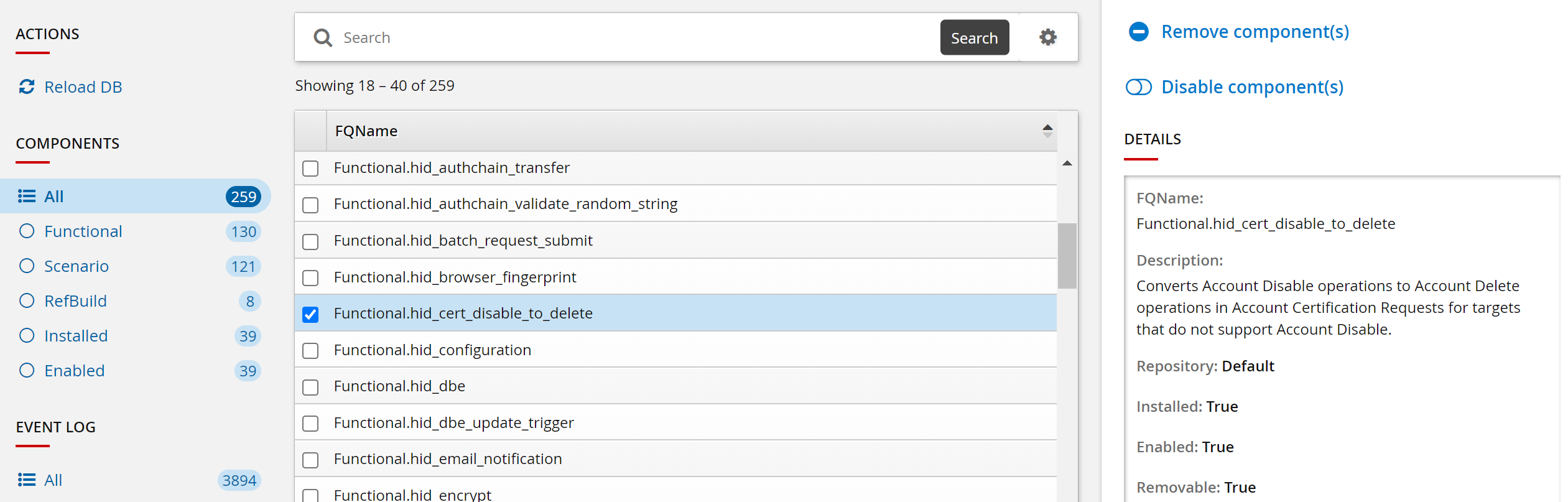
Click Remove component(s) in the right panel.
The component management program removes the components along with its dependencies. This may take some time depending on configuration requirements and dependencies. You should see ”Completed remove for component” messages for each selected component in the Task Status panel.
Disabling components
Disabling a component prevents any scripts associated with that from executing. If you cannot remove a component, it is recommended that you disable the component instead.
Take care when disabling dependency components; other installed components may also rely on them.
To disable a component:
List components as described in Listing components.
Select the checkbox next to one or more component names.
Click Disable component(s) in the right panel.
The component management program removes the components along with its dependencies. This may take some time depending on configuration requirements and dependencies. You should see ”Completed disable for component” messages for each selected component in the Task Status panel.