Use case: Mobile device enrollment invitations via email
This use case shows you how to configure Bravura Security Fabric to automatically detect users without enrolled mobile devices registered and send an email encouraging them to register.
Requirements
This use case assumes that:
Bravura Security Fabric and the Connector Pack are installed.
An Active Directory target has been configured.
The email settings within Bravura Security Fabric have been configured.
A Bravura One mobile proxy is running and its corresponding service within Bravura Security Fabric is configured.
A target system has been added as a source of profiles with individual email addresses.
Create a batch notification
To create and configure a batch notification for mobile device enrollment:
Log in to Bravura Security Fabric .
Click Manage the system > Policies > User notifications > Batch notifications .
Click Add new… to create a new batch notification..
Enter an ID and Description.
Leave Severity set to
Info.Select
Mobile enrollmentas the plug-in to determine compliance.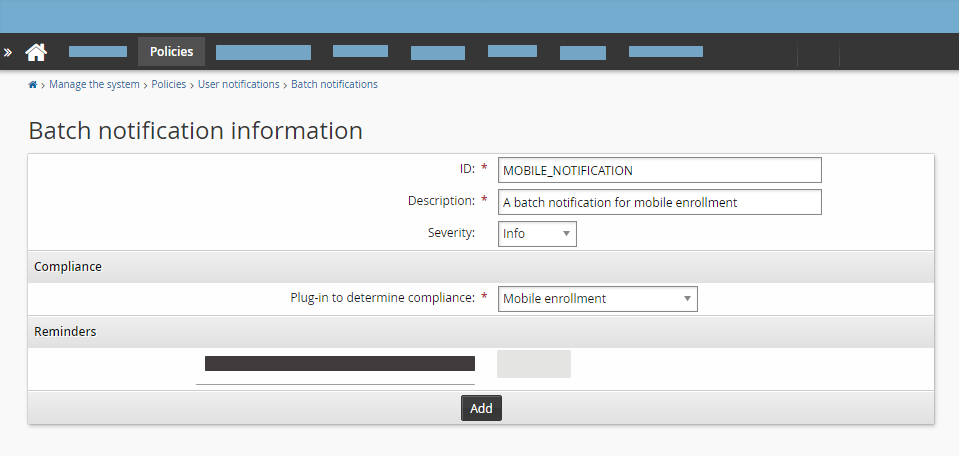
Click Add.
Click
 next to Global email plug-in.
next to Global email plug-in.Enter an email subject and mail message; reminding the user to register a mobile device. For convenience, put the URL of the Bravura Security Fabric instance as part of the message. You can use Available variables to personalize the message. For example:
Subject Reminder: Mobile device enrollment Mail Message Hello %USERID% You have not yet enrolled a mobile device. Please do so at your earliest convenience. http://localhost/default/ Thank you %MGRID%
Click Update.
Click on the Schedule tab.
Configure the settings of the schedule as desired and then click Add.
Once the batch notification has been created and properly configured with a message and schedule, Bravura Security Fabric will automatically begin sending emails according to the set schedule.
It is also possible to send an email immediately using the Run now button on the notification’s schedule tab.