Create a new user from a pre-defined request
The following example creates a new profile using a request to hire a new sales representative.
Product administrators combine template accounts and groups in a role then set up and a pre-defined request to add a new salesperson.
To submit the pre-defined request, login as an end user:
From the main menu, click Create a new user profile.
If your administrator has set up pre-defined requests, Bravura Security Fabric displays a menu of request types.
Click Hire a Sales Representative.
Enter basic profile information.
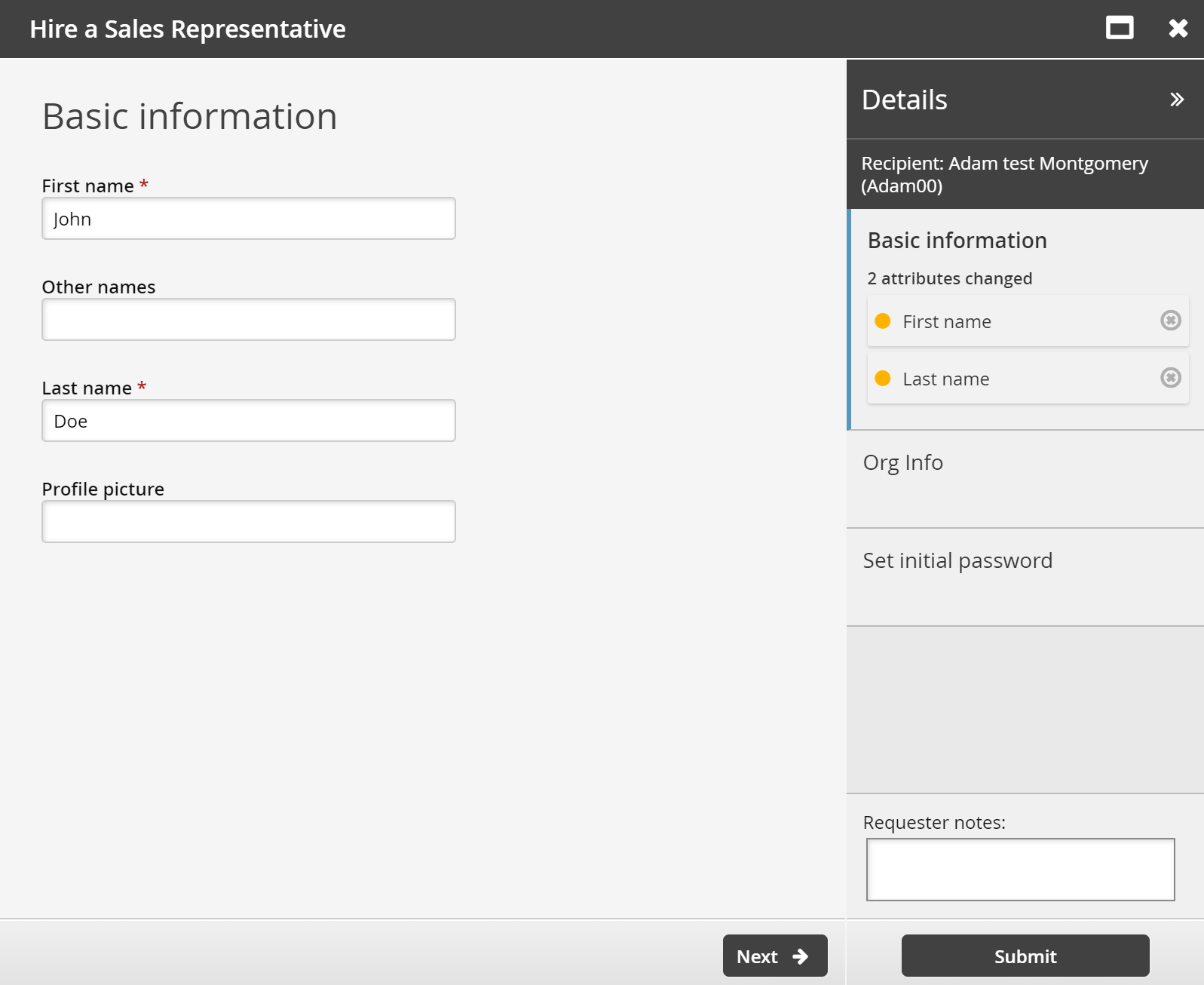
Click Next .
Enter employment information.
This is information defined by the ORG-INFO attribute group.
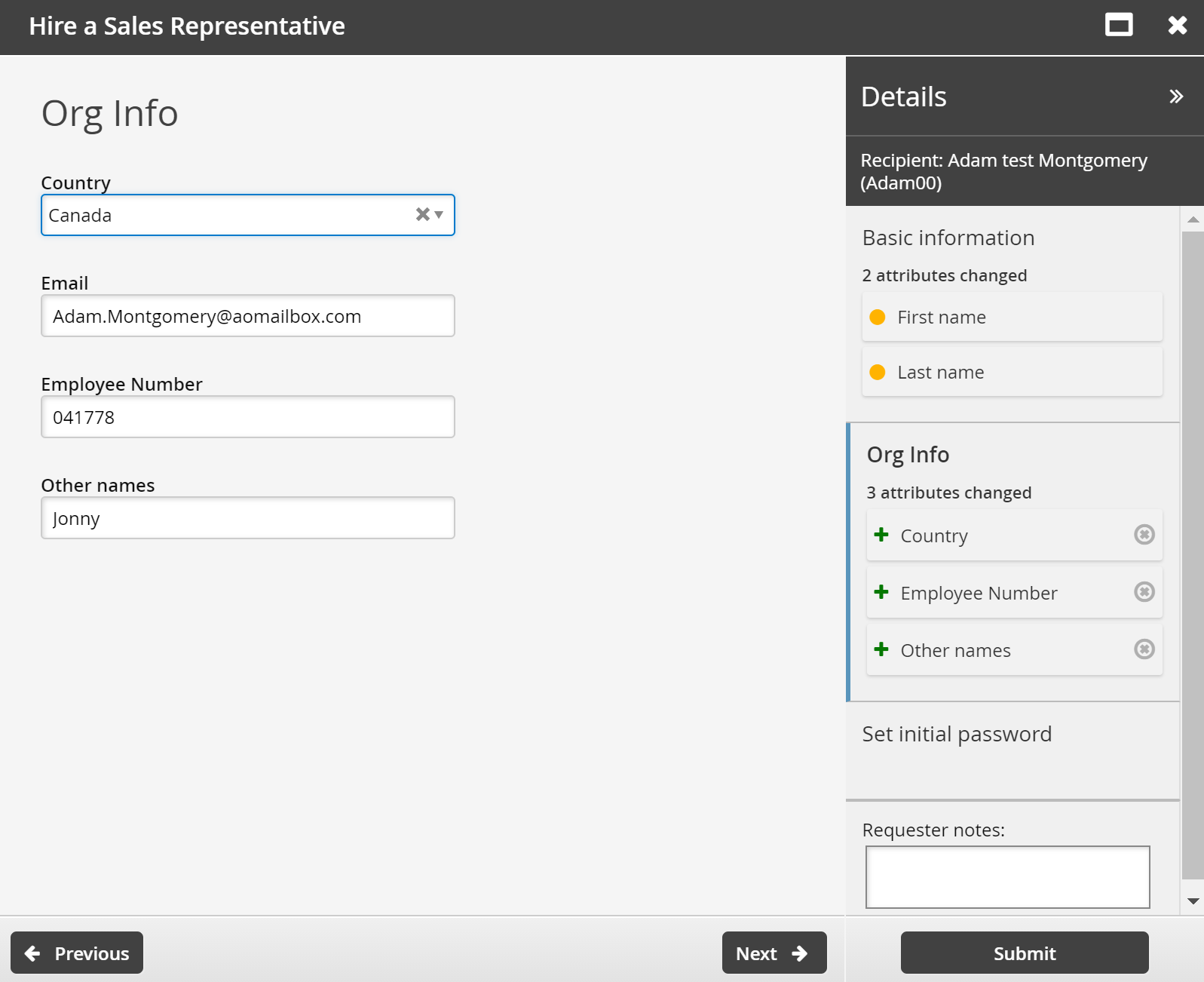
Click Next .
Set the initial password as required for new accounts.
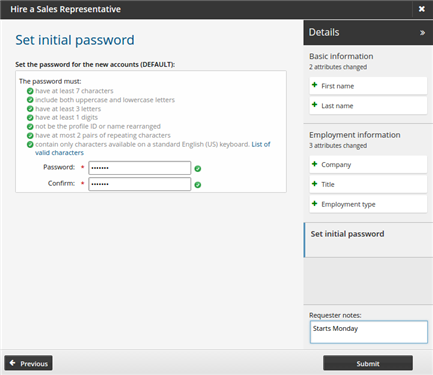
Click Submit.