Upload a vaulted file
Users assigned as LC trustees can use the Vaulted File: Upload request to upload a file.
From the home page, click Manage resources.
Select the Vaulted File: Upload request.
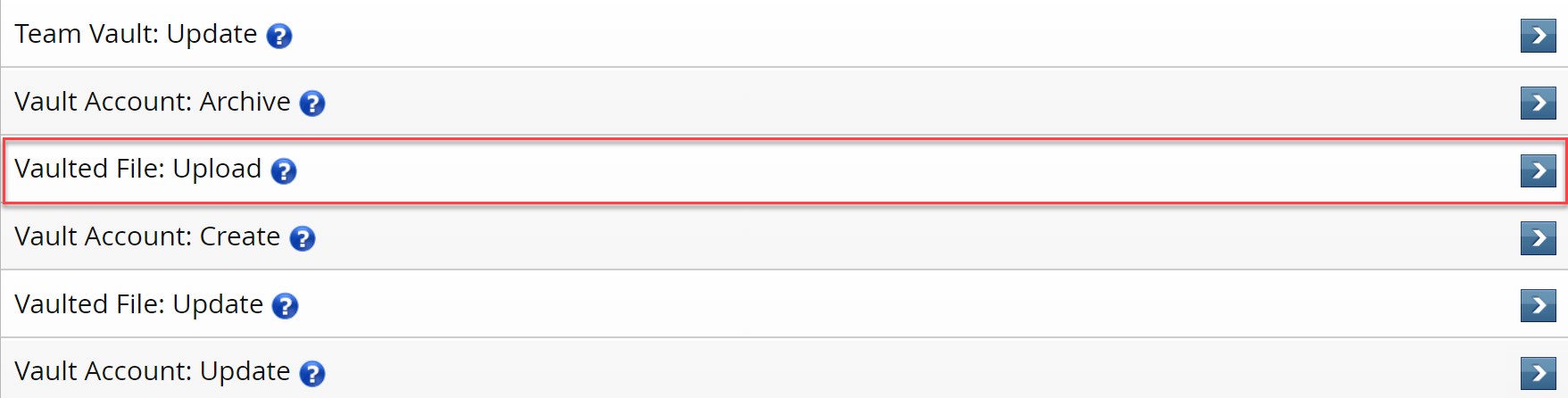
Select a managed system.
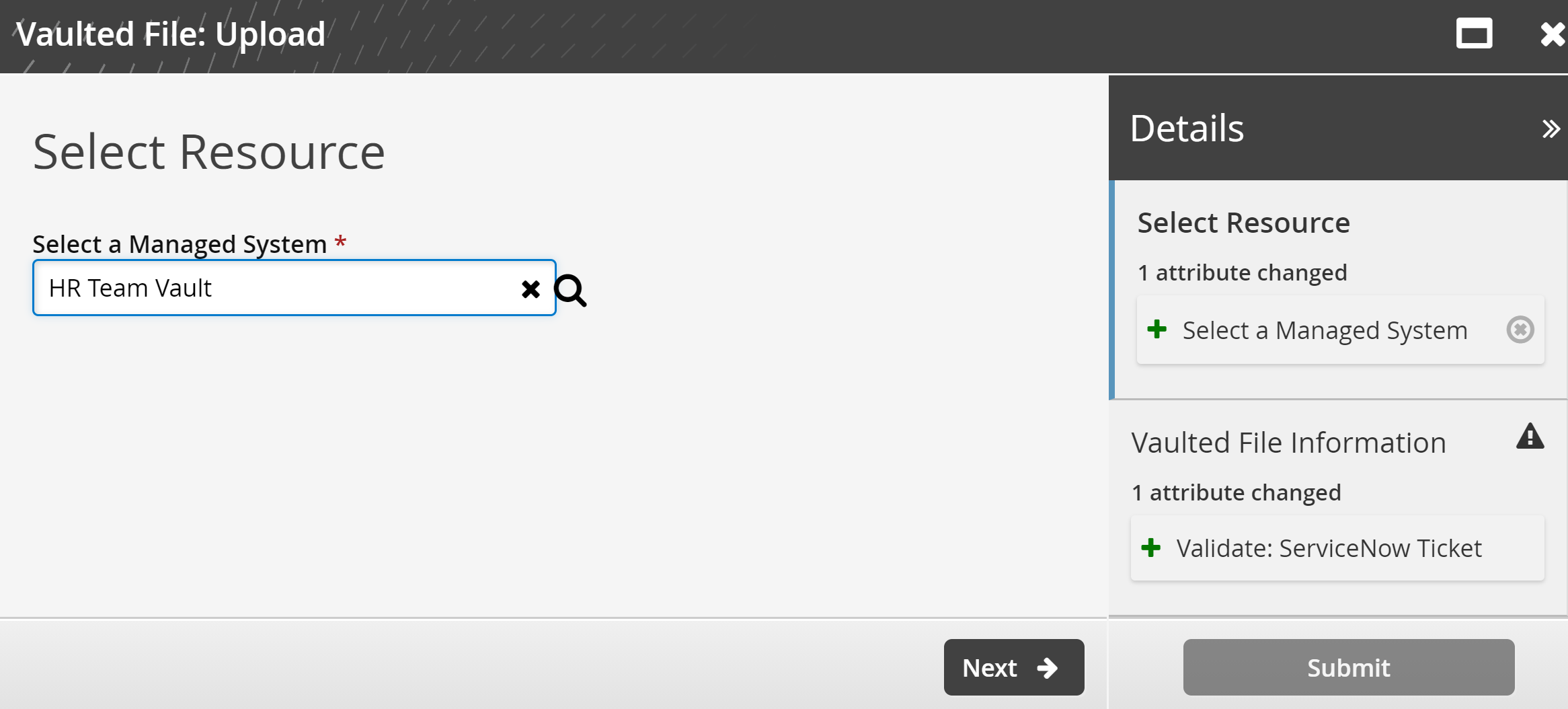
Click Next .
Enter a unique File ID.
Select a Vaulted File from the local workstation.
Enter an optional File Password, in case the file is password-protected.
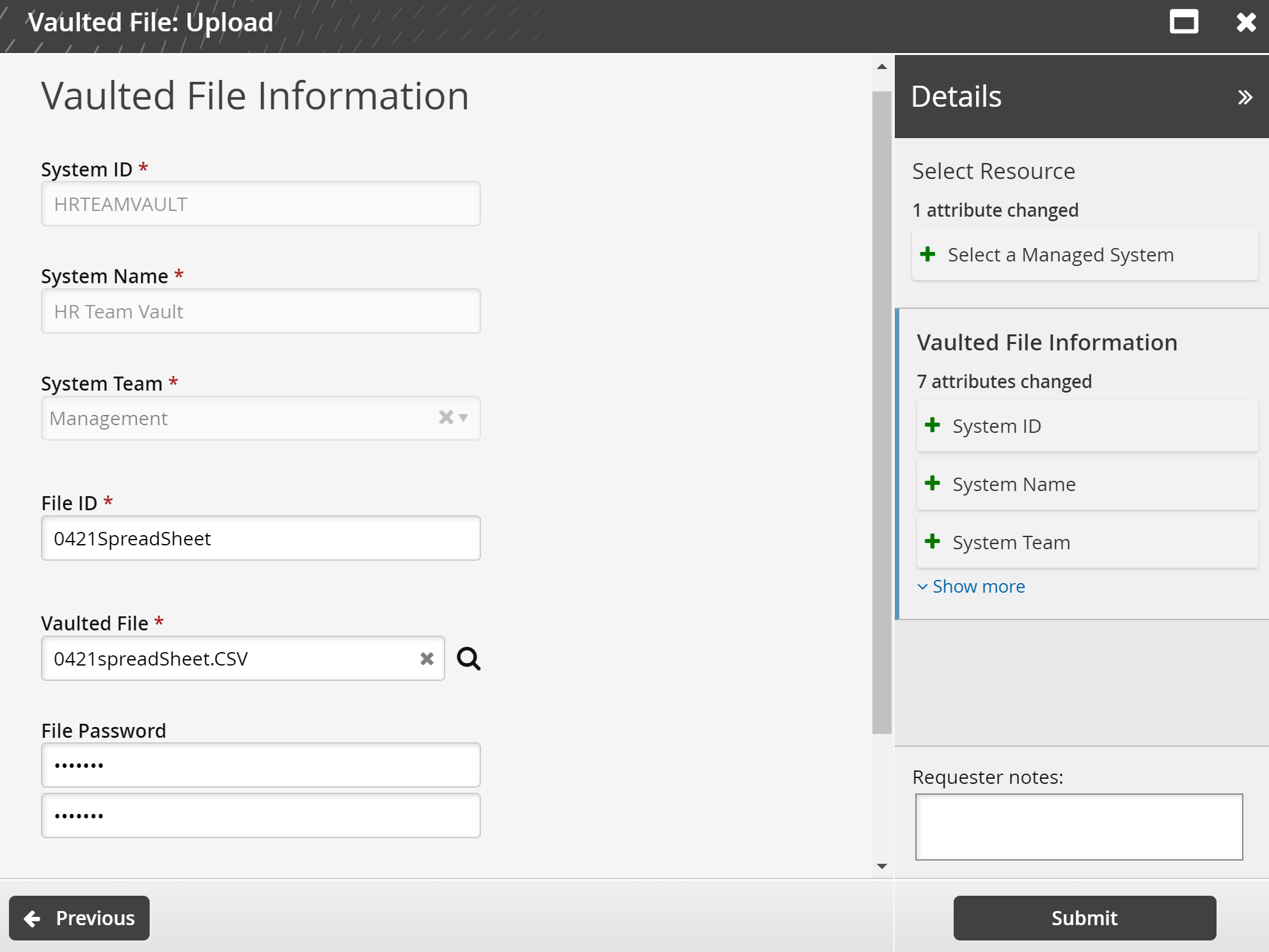
Click Submit.
Bravura Security Fabric notifies authorizers to review the request if required.
Click the View request link at the top of the page to view the status of the request.
Once created, you can update the vaulted file’s contents or file password.
API automation for vaulted file upload
This request is resource-dependent and cannot be submitted via API for Bravura Security Fabric version 12.8.0.